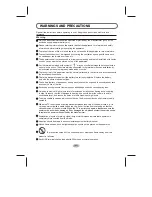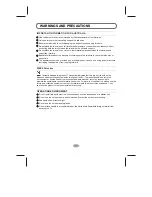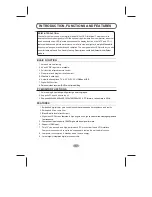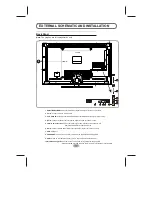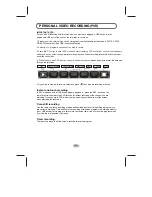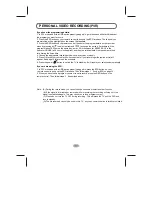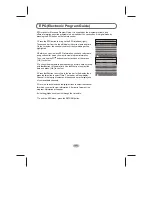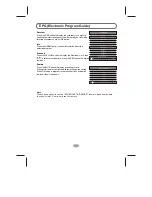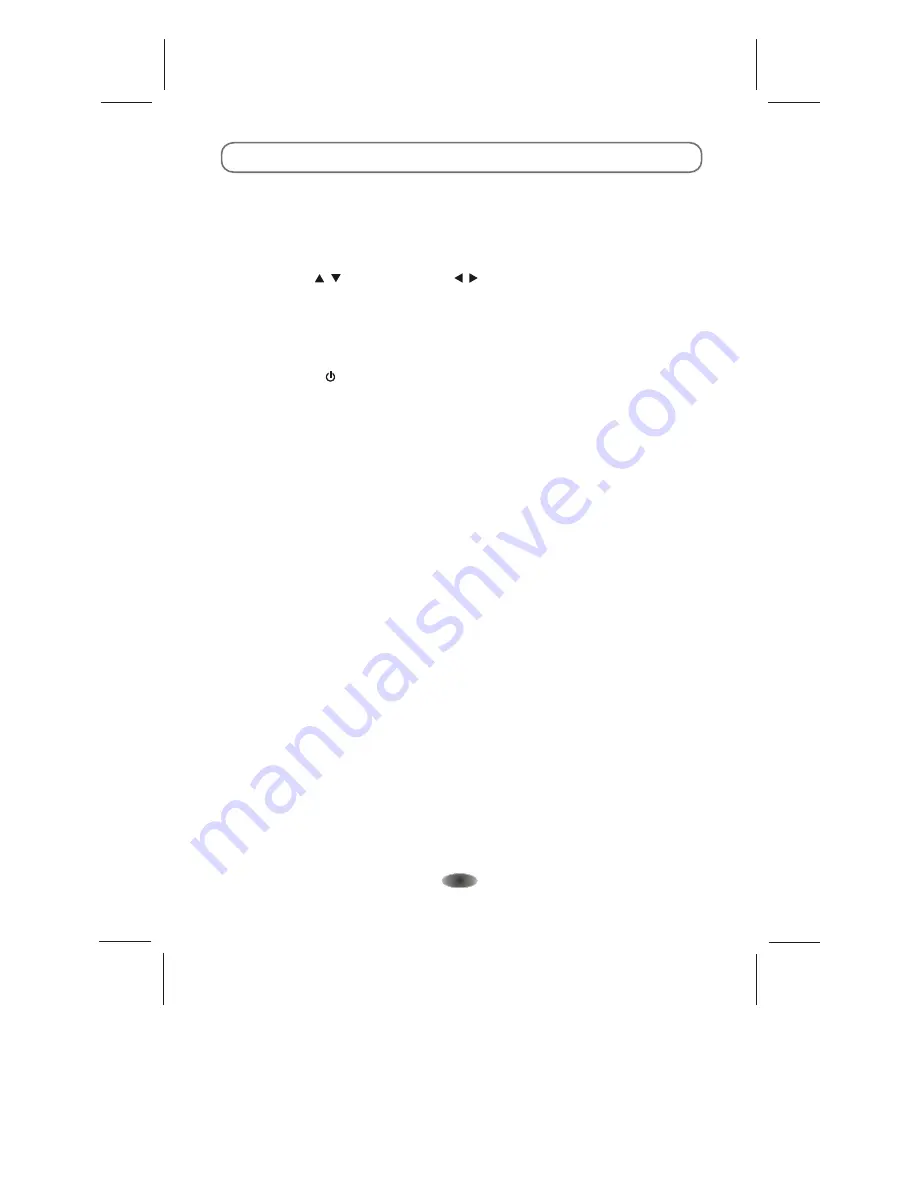
If you know the programming details:
1. In DTV mode and with a USB device properly plugged in, go to the channel that will broadcast
the program you want to record.
2. Press the EPG button on your remote control to bring up the EPG interface. The channel you
are watching will be highlighted on the screen that appears.
3. Press the RED button on the remote control, then enter the program details on the recorder
menu by pressing / to select an item and / to change the setting. For example, if the
program starts at 8:30pm on the same day, enter: 30 in the space for MINUTES, 20 in the
space for HOURS (a 24 hour clock applies), and then the relevant date. Use the same method
for entering the finish time.
4. Choose the appropriate recording mode: once, every day or weekly.
5. Press OK to confirm your selection. A schedule of all your recordings (the reminder list) will
appear. See page 15 for more on the schedule.
6. Press the power ( ) button to switch the TV to stand-by. It will record your selection automatically.
If you are browsing the EPG:
1. In DTV mode and with a USB device properly plugged in, press the EPG button on your
remote control to bring up the EPG interface. Then follow steps 1
¨C
6 under EPG on page 14.
2. When you have found a program you want to set to record, press the RED button on the
remote control. Then follow steps 3
¨C
6 described above.
Note: (A) During the record mode, you cannot change channels or select another function.
(B) If the signal is interrupted or removed while in
the recording will stop until the
signal is
This may cause you to lose program content.
(C) Please do not turn the TV OFF during recording. This will make the TV exit the PVR and
turn to standby.
(D) The file recorded can only be used in this TV, any copy communication is strictly prohibited.
recording,
established again.
-13-
PERSONAL VIDEO RECORDING
(PVR)