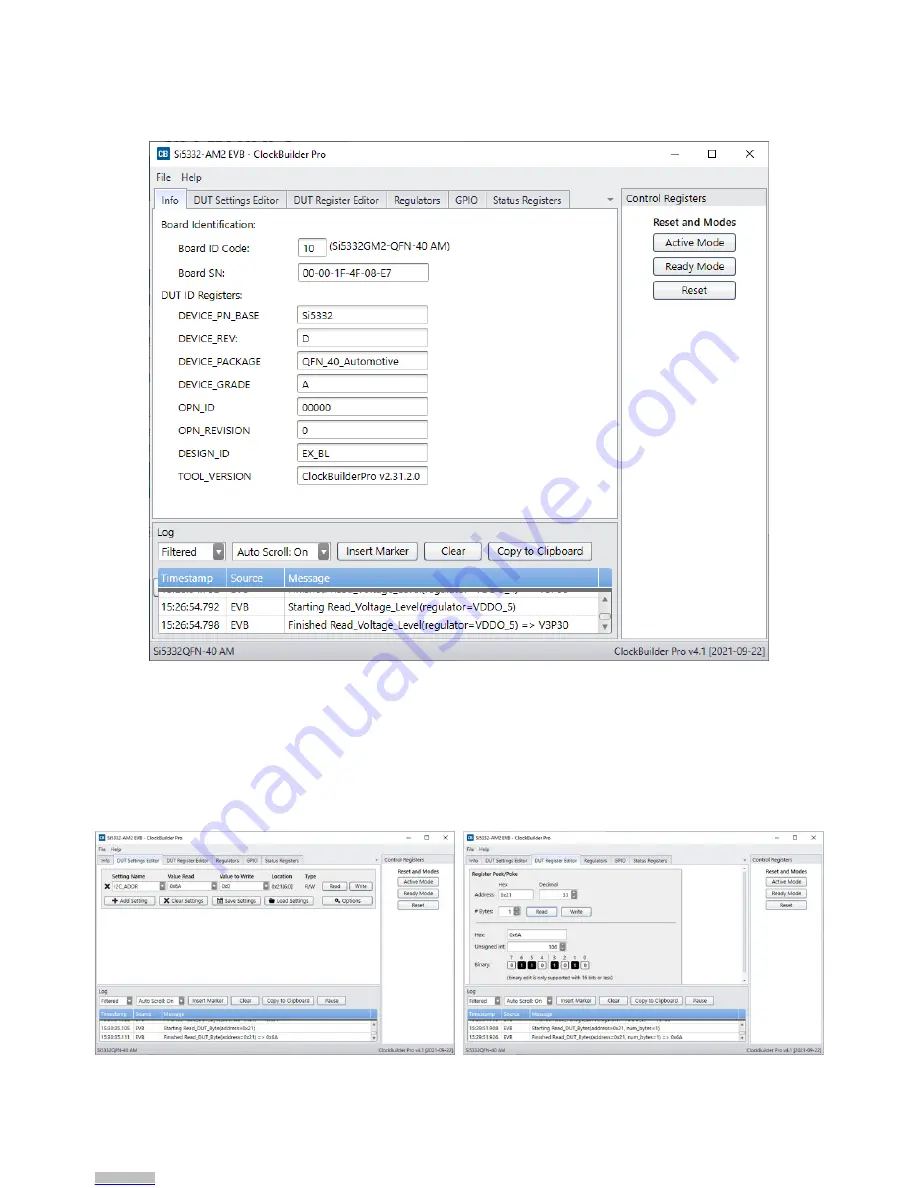
4.1 CBPro™ EVB GUI
The EVB GUI is invoked by pressing the “EVB GUI” button from CBPro’s main window. Across the top of the EVB GUI window, as
shown below, are several tabs for selection of various useful informational pages, and pages for configuration, control, or monitoring of
the EVB.
Figure 4.2. EVB GUI - Info Page
The “Info” tab shows information regarding EVB board and DUT device identification. Both the “Control Registers” and “Log” windows
are shown in all EVB GUI tabs. The “Control Registers” are useful buttons to place Si5332 device in Active or Ready mode and well
as Reset the device. (
Refer to follow-on description of “Status Registers” tab for important information on device mode and its effect on
register accesses.
) The “Log” window is a log of all CBPro – EVB communications.
The “DUT Settings Editor” and “DUT Register Editor” tabs allow registers to be read/written by either the setting name or by direct hex
byte access.
Figure 4.3. EVB GUI - DUT Settings / DUT Register Editors
UG398: Si5332-8A-EVB User's Guide (Using Si5332-AM2-QFN40-EVB) • Using CBPro™ with Si5332-8A-EVB
Skyworks Solutions, Inc. • Phone [781] 376-3000 • Fax [781] 376-3100 • [email protected] • www.skyworksinc.com
10
Rev. 0.1 • Skyworks Proprietary Information • Products and Product Information are Subject to Change Without Notice • January 21, 2022
10
Downloaded from
Downloaded from
Downloaded from
Downloaded from
Downloaded from
Downloaded from
Downloaded from
Downloaded from
Downloaded from
Downloaded from







































