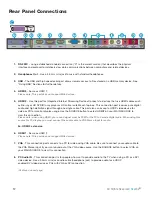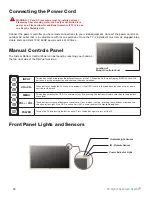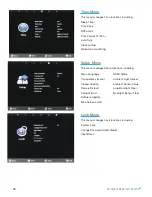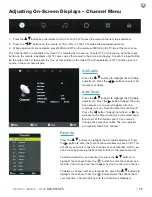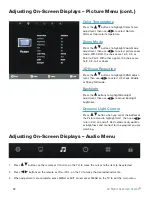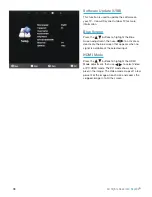24
All Rights Reserved
Sky
Vue
®
Connecting the Power Cord
WARNING: TV and AC receptacle must be installed at least
5 feet away from standing water, such as (but not limited to) a
pool or spa. Please allow for additional clearance if TV is in use
on a SkyVue Portable Cart.
Connect the power cord after you have made connections to your video equipment. Connect the power cord to an
outdoor AC outlet that is in compliance with local regulations. Once the TV is installed it must remain plugged into a
stable and consistent 120V, 60HZ power source at all times.
Manual Controls Panel
The Side or Bottom Control Panel can be found by reaching your hand on
the top right side of the SkyVue television.
Front Panel Lights and Sensors
INPUT
This button switches between the different sources of the TV. When the On-Screen Display (OSD) is active, this
button acts as the enter button and confirms the menu selection.
CH+/CH-
These buttons change the TV channel up or down. If the OSD is active, these buttons function as up or down
controls for the menu.
MENU
This button activates the OSD. If a sub-menu is active, pressing this button will return selection to the previous
menu level.
VOL+ / VOL-
These buttons increase or decrease the volume. If a sub-menu is active, pressing these buttons will move the
selection left or right. If the OSD is active, Vol+/Vol- is used to select the highlighted options.
POWER
Turn on the TV by pressing the button once. Press the button again to turn off the TV.
Ambient Light Sensor
IR - Remote Sensor
Power Indicator Light
Location of
Manual Controls Panel
Содержание NXG-6550-PS
Страница 2: ......
Страница 4: ......
Страница 18: ...16 All Rights Reserved SkyVue Figure 2 Figure 3 Figure 4 Figure 5 Remove for Speakerbar Do Not Remove Figure 1...