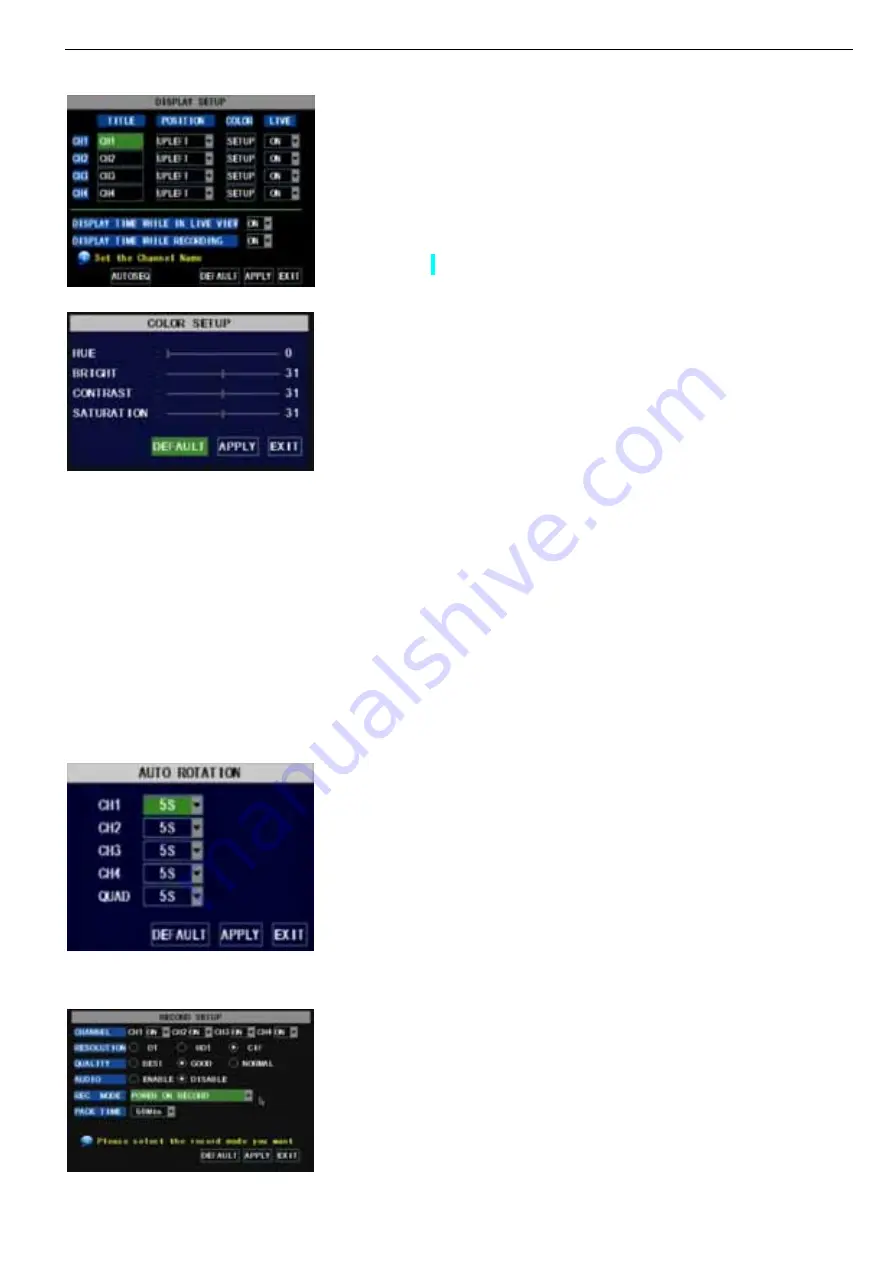
User Manual
10
5.2.1 Camera setup
Explanation
:
1
、
The modifications will be available after clicking [APPLY] button on the bottom of the sub-menu windows and
being prompted to save and then clicking [ok] button.
2
、
If you want to cancel the modification, click [Exit] button to exit the menu.
3
、
When clicking [DEFAULT] button, all system default values will be reset to default value.
4
、
System default value indicates the value pre-set at the factory.
5.2.2 Record setup
The [Record Setup] menu allows you set up recording status (on/off) of each channel, it also allows you
setup recording image resolution and quality, and turn audio on/off. This menu also allows you select recording
mode (recording after power on and scheduled recording) and recording file length.
Go to [Main Menu Camera] to set up the name display
and position display of each channel (Shown as Picture 5-3), You
can also adjust image brightness, saturation, contrast and hue
settings of each channel after entering into [Color] Menu and set
up whether each channel can be previewed or not under Live
display and/or Recording mode.
Please note that the name of each channel supports up to
eight characters.
Click [Main Menu] [Record] to enter into [Record Setup]
menu (Shown as Picture 5-5)
Functions
:
1
、
The [Rec Mode] button allows you to setup recording 24
hours, on motion, or on a set schedule.
2
、
[PACK time] indicates maximum continuous time length of
recorded files (15, 30, 45, 60 min).
Below is the Color Menu where you can adjust image
brightness, saturation, contrast and hue parameters of each
channel.(shown as picture 5-4)
Picture 5-4
Picture 5-5
Picture 5-3
Click [AUTOSEQ] button to start auto rotation function.
(setting sub menu shown as Picture 5-4A. After starting auto
rotation function, system will auto rotate the video images among
CH1, CH2, CH3, CH4 and Quad in turn.
Default rotation time: 5 second
Settable time range: 0~10 second
Picture 5-4A
Содержание 351.124
Страница 1: ...DVR Digital Video Recorder HANDLEIDING USER S MANUAL 351 124...
Страница 25: ...User Manual 22 2 1 2 Continue 2 1 3 Select continue 2 1 4 Fill in your personal info continue...
Страница 45: ...User Manual 42 9 6 System connection Configuration 4 CH 8 CH...
Страница 46: ...User Manual 43...
Страница 89: ...Handleiding 9 6 Systeem aansluitingen 4 Kanaals 8 Kanaals...




























