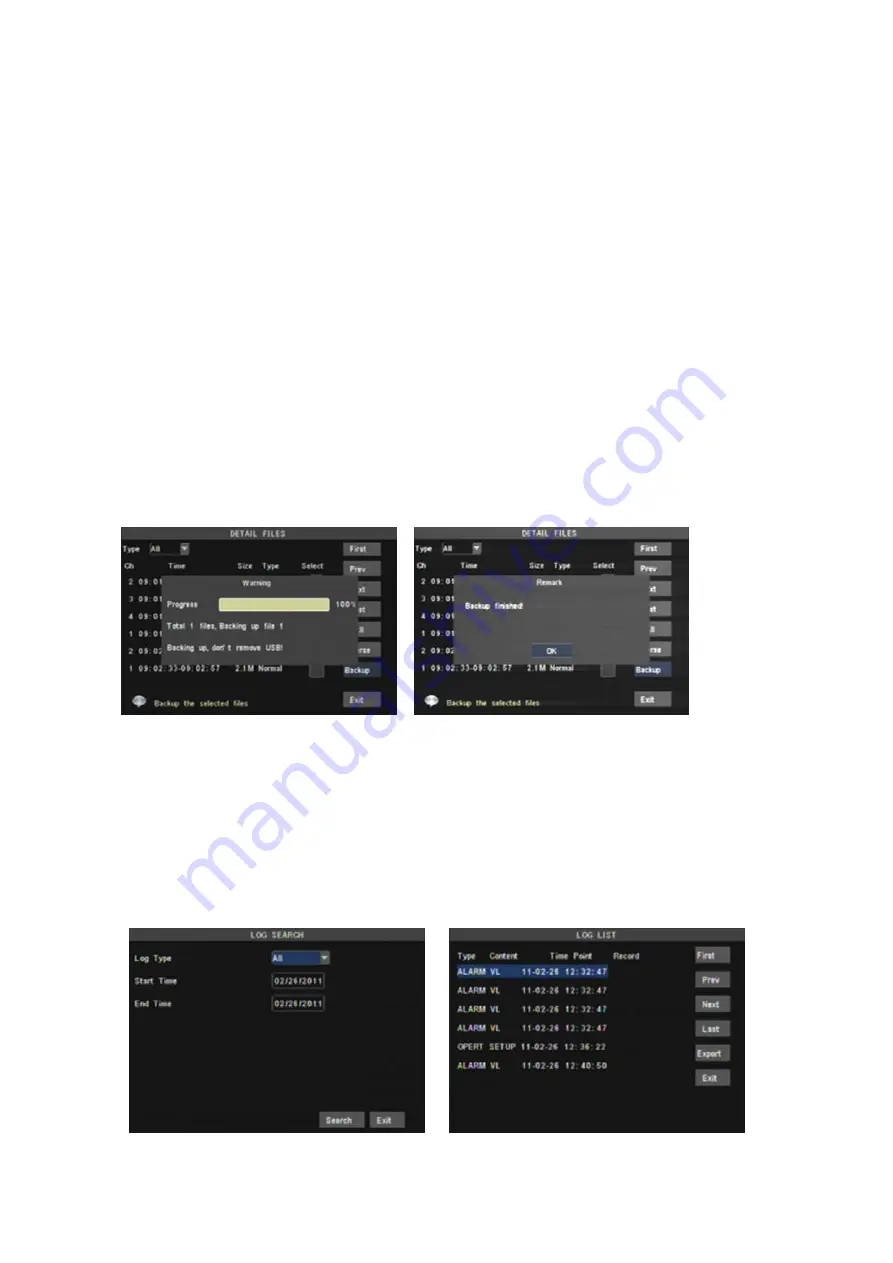
LAST (Last page):
Indicates the last page of recording history you have searched. When you view other
pages, clicking [Last page] button will take you to the Last page.
ALL (Select All):
Allows you to select all the events on the current page.
INVERSE (Select Invert):
Allows you to select other events on the current page except those you have
currently selected.
Backup
Backup:
In [File List] mode, if you wish to backup records, please tick-select the [Select] check-boxes which
corresponds to the records and click [Backup] button to enter into the below windows illustrated in Picture 5-15.
When backup processing ends, system will prompt you “Backup finished!” shown as Picture 5-16.
Note:
Backup file will be saved as H264 format; you can playback the recorded files using the Multimedia Player
program that comes with the DVR.
Please make sure you have connected backup device, such as USB and DVD, well before backing-up.
Log Search
In the <Record Search> screen, Click [Log Search] to pop up the Log search screen shown as Picture 5-17(a).
Select log type, enter start date & end date, and then click the [Search] button on the bottom of the interface to
search all the logs you need shown as Picture 5-17(b).
First
:
Indicates the first page of recording history you have searched.
When you view other pages, clicking [First] button brings you back to
Page one.
PREV (Previous page):
When viewing event list, clicking [Previous
page] button will take you back to page before the one you are
currently viewing (except the first page).
NEXT (Next page):
When viewing event list, clicking [Next page]
button will take you to the page after the one you are currently viewing
(except the last page).
Picture
5-15
Picture
5-16
Picture
5-17
(
a
)
Picture
5-17
(
b
)
Содержание 351.115
Страница 39: ...8 5 System Configuration 4 CHANNEL DVR...






























