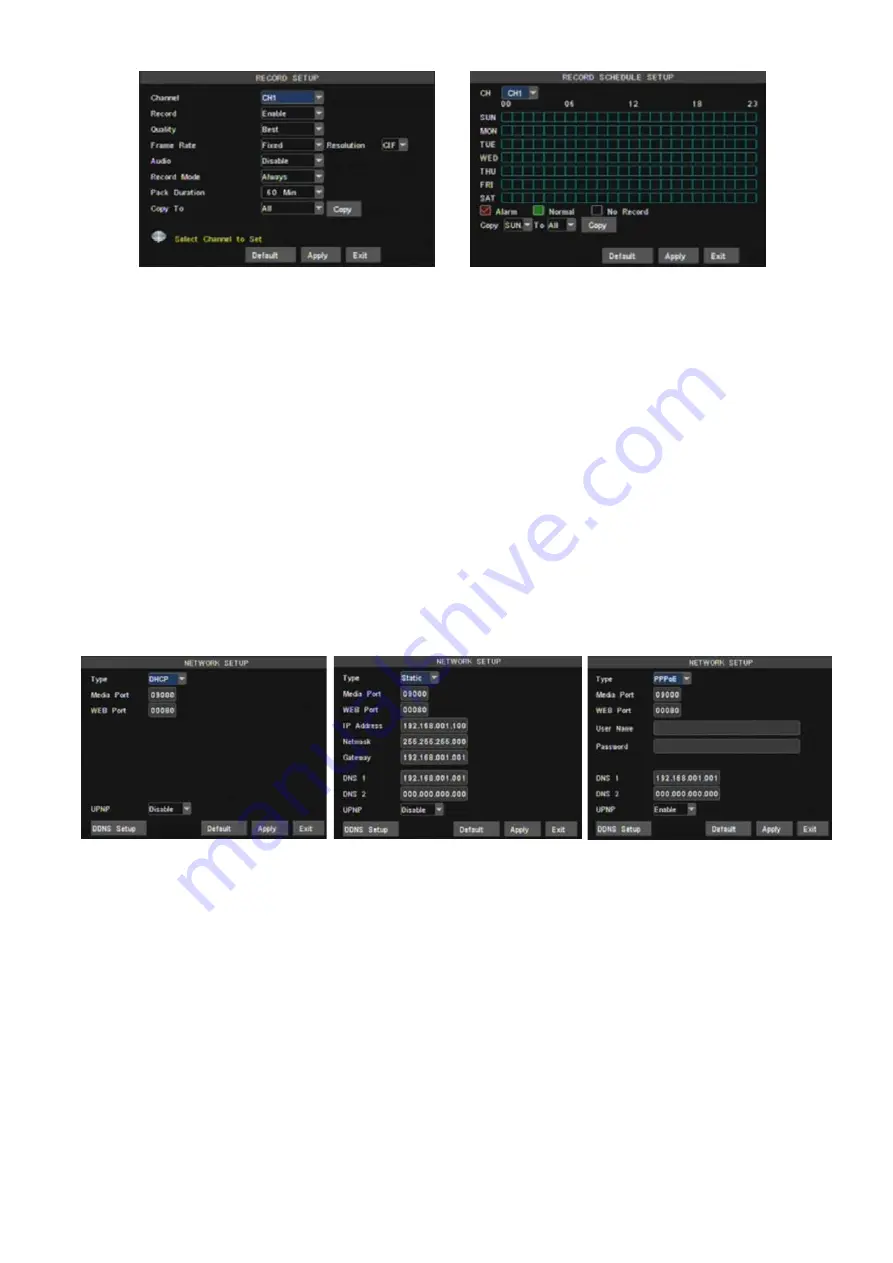
The [Record Setup] menu allows you set up recording status (on/off) of each channel, it also allows you setup
recording image resolution and quality, and turn audio on/off. This menu also allows you select recording mode
(recording after power on and scheduled recording) and recording file length.
Once a channel is set to “on” the channel can record, if it is set to “off” the video from the channel will not be
recorded.
Resolution
options are D1, HD1 and CIF; and
Quality
options are Best, Good and Normal.
When Audio is set to “On”, system will also record audio from the channels and will have audio output on
playback mode; if it is set to “off” you can not record audio and will have no audio output available on playback
mode.To record 24 hours a day set the Rec Mode to Always. To record on motion or a set schedule, select Time
Schedule Record and click the “Schedule” option, the Schedule interface will open as shown in (picture 5-7).
5.3.3 Network Setup
Enter into [Main Menu
Network Set] to proceed network set (Shown as picture 5-8):
UPnP (Universal Plug and Play) function:
If router supports UPnP function and set <UPnP> to On, system
will automatically forward port to router.
DNS:
DNS server is generally provided by local ISP. Herein please enter the IP address of your DNS.
When selecting DHCP, DHCP server will allocate DVR IP address automatically after you exit the menu.
The IP address of the DVR might change whenever the unit is turn on. Therefore, you need to forward
corresponding IP address and web port when you remotely visit the DVR each time.
Processing steps:
1
、
Select network type (DHCP);
After selecting network mode - such as DHCP
、
PPPOE and static
allocation and setup web ports, you could visit DVR remotely via
network or internet.
Recording options include All, CH-1, CH-2, CH-3, CH-4 respectively. Please click the channel you need,
the channel you select will be highlighted in “Blue” unselected channels will be “Grey”.
To setup weekly schedules, click on the box of the recording status you want (Alarm=Red, Normal=Green, or
No Record=no Color) and then click on each box in the schedule time line that you want this method to apply
to. You can use the [From – To] pull-down menus and Copy button to copy settings from one day to another
day or all days. After you complete the schedule you activate it by clicking the [Apply] button. You can also
click the Default button to use the system defaults.
Picture
5-6
Picture
5-7
Picture 5-8
Picture 5-9
Picture 5-10
Содержание 351.115
Страница 39: ...8 5 System Configuration 4 CHANNEL DVR...





























