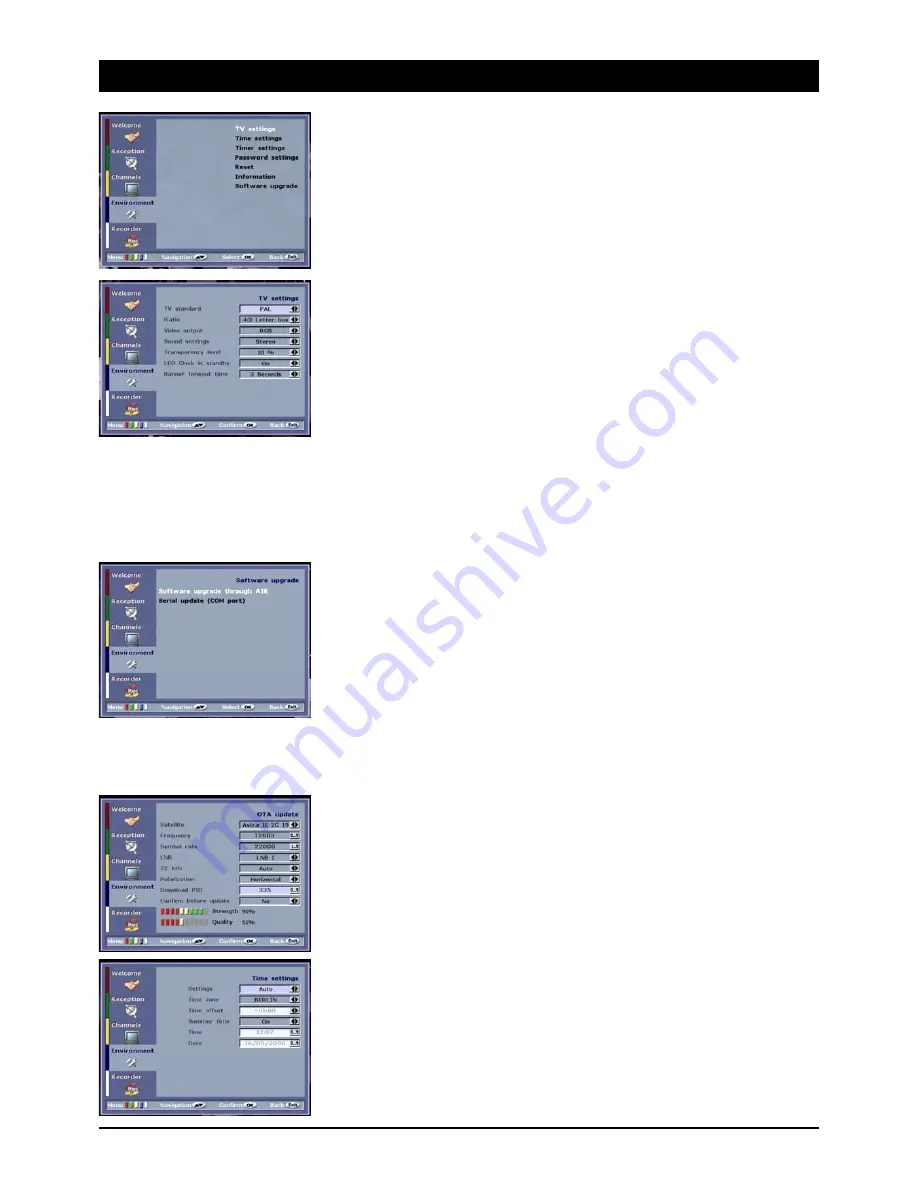
GB 14
10. Environment
TV, time, timer and password settings
All the receiver settings can be carried out in the “Environment” menu. To achieve this, press the
MENU button and the blue function button.
TV settings
For adapting your receiver to the TV set.
• Video standard: The video standard in central Europe is PAL. Only change the setting if you are
using the device in eastern Europe/France (SECAM) or in the USA/Japan (NTSC).
CAUTION: If you change the setting, extensive presentation problems may occur! Press the
VOL (+/-) buttons until the picture is recognisable!
• Screen format: Set the screen format of your TV set (4:3 or 16:9). You can also set the
presentation for widescreen channels: 4:3 Letterbox (black bars at the top and bottom of the
picture) and 4:3 Pan & Scan (no black bars, left and right-hand side reduced).
• Video output: Setting of the Scart video output signal. RGB is higher quality, FBAS is compatible
with all commercial TV sets and video devices.
• Audio settings: If you have an AC3/ dolby surround amplifier, select the setting AC3. Some
channels (e.g. ProSieben) broadcast additional digital audio channels. Press the AUDIO button on
the remote control and select the AC3 audio channel.
CAUTION: Please set the sound of your surround system to low and gradually increase the volume!
• Transparency: Use this setting to set the transparency of the on-screen menus (OSD). The
transparency can be set between 10% (slight transparency) and 100% (strong transparency).
• LED clock in stand-by: Displays the time in stand-by. Marks (e.g. a colon) to separate the hours
and the minutes cannot be displayed: The time 23:20 is displayed as [ 2320 ].
• Display duration: Here it is possible to determine for how many seconds on-screen displays
and information are to be shown.
Software update
There are various reasons to update the software of the device: To improve the functions with
technical innovations, to eliminate errors or channel reception problems.
The search for the latest software version can take a few minutes. If no software is found after
approx. 30 minutes, the software of the device is up-to-date. Repeat the update procedure as often
as you consider necessary (e.g. weekly) or if malfunctioning occurs.
Select the following possibilities:
• OTA update (complete): The system software including all the channels and settings is overwritten.
• OTA update (without channel lists): Only the system software is updated, the channels and the
device settings remain the same.
Note: This function is optional!
• Serial update: Load the system software via the serial interface (RS232, COM Port) of the
receiver. The software and further information is provided at http://www.skymaster.de/.
Execute OTA update
If a later software version is available, you can load it via the ASTRA position 19.2° East (frequency
12603 H, symbol rate 22000, PID 335).
Set the setting “Confirm prior to update” to “Yes” or “No”. If the setting is “No”, the update is loaded
without any further questions.
Note: Do not switch off the device during the loading procedure! Always follow the instructions on the
screen!
Setting the time of day
Setting the correct time is very important for the recording of programmes. The programmes are
broadcast at the station's local times. Due to the different time zones this must be taken into
consideration at your installation site.
• Settings: the setting “AUTO” is preferred. The receiver receives the time data from the station.
Select “Manual” if you would like to receive programmes, which do not contain EPG data.
• Time zones/time difference: In the German language area, select the time zone “Berlin”. The time
difference to GMT (+ 1 hour) will be adjusted automatically.
• Summertime period Turn summertime period on or off.
• Time/date: To check or for manual input, if EPG data is not supplied by the broadcasting station.
























