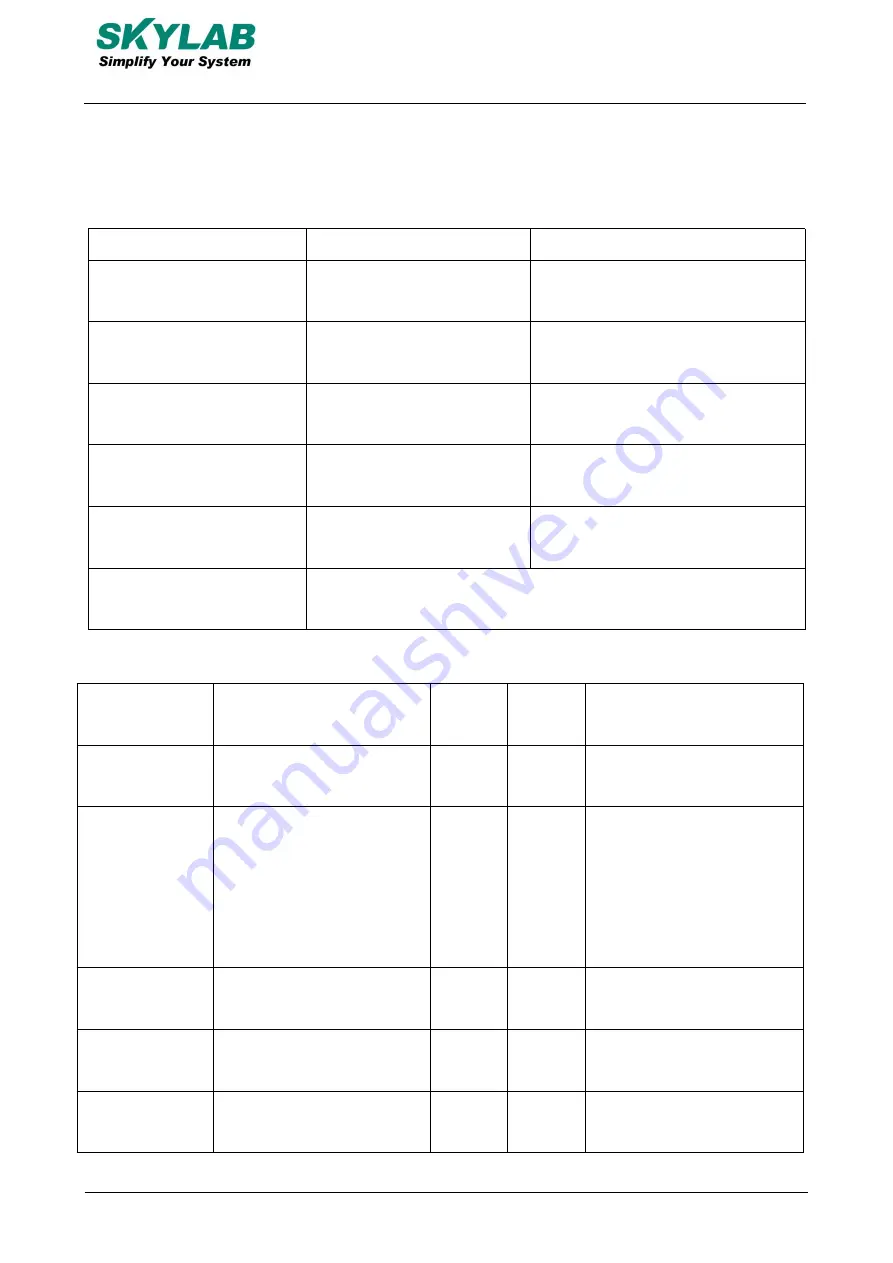
7/16
F207-UM-005,A/1
Skylab M&C Technology Co.,Ltd.
F207 User manual
2. Turn on the unit outdoors by Pushing the button to“On”the indicator is on. (when the green light and
blue light are both flashing , you can do setting by step as below:)
Set admin number,APN and open GPRS as below:
Step
SMS format for setting
Reply from uni
1.Set admin
admispace+your
phone number
Admin OK
2.Set APN(abroad)
ap space+local apn
content
APN OK
3.Set IP or domain (Factory
default)
SZCS,123456,DOMAIN=a.lk
gps.net:7700
SET IP OK
4.Query parameters
Param1
Software version, ID, IP address,
port, domain name, and APN
5.Detection signal status
status
BAT: 6; GPRS: 1; GSM: 2; GPS: 1;
ACC: 0; Oil: 0; Power: 1; S: 0
6.Dialing the device
Get latitude and longitude and Google location links to activate the
device
6. APP and SMS instructions
Function
Descriptions
APP
support
SMS
support
Command Format
Master number
Set the mobile phone
number for receiving alarms
YES
YES
admin123456 cell-phone
number
Frequency of
upload
Set the frequency of
uploading device location
and other information(Unit:
second)
YES
YES
Upload123456 frequency
Time zone
Setting the Device Time
Zone
YES
YES
Timezone123456, time zone
Sensitiveness to
shock
Set vibration sensitivity of
equipment
YES
YES
vibxyz123456,3,5,5,5
Power saving
mode
In power-saving mode,
vibration cannot wake up the
YES
YES
sleep123456 time
















