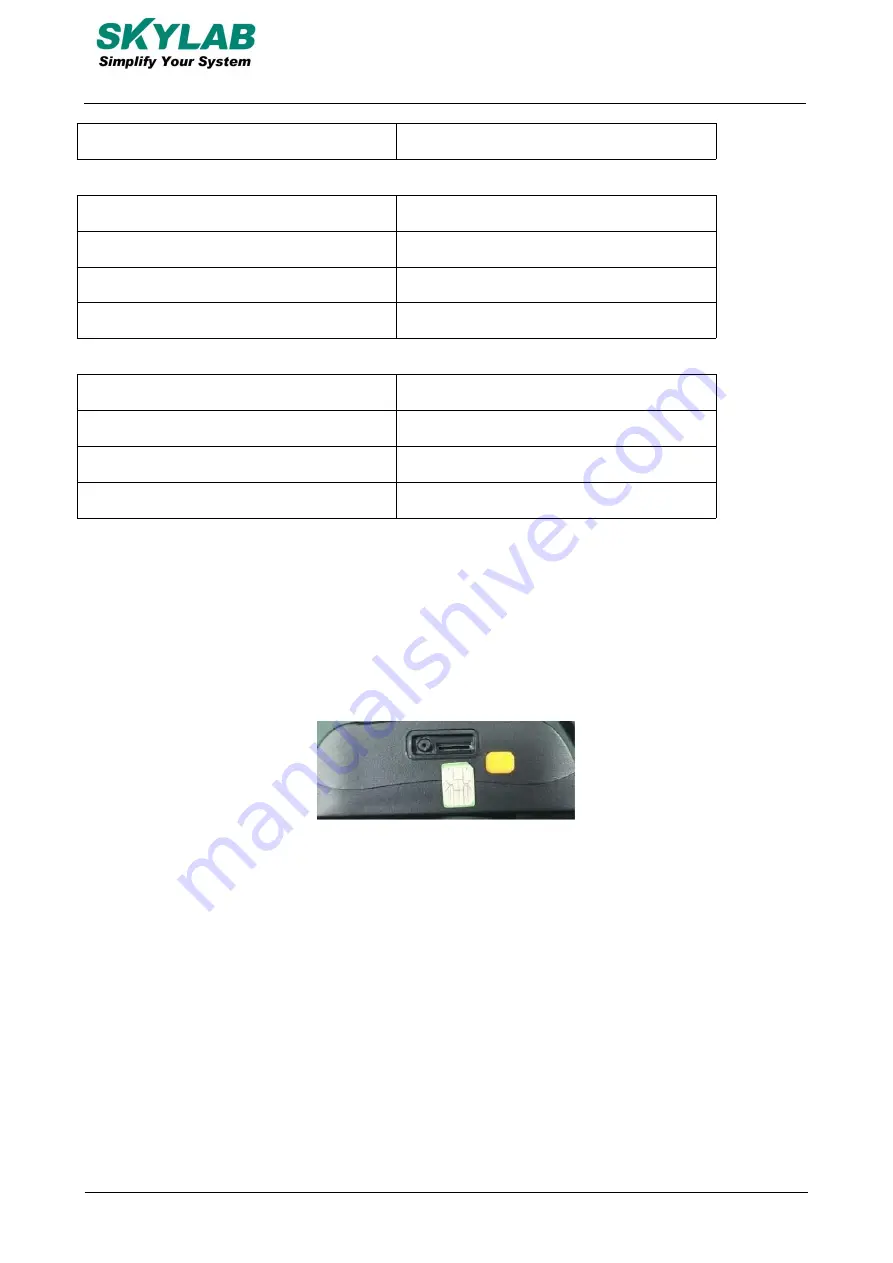
6/16
F207-UM-005,A/1
Skylab M&C Technology Co.,Ltd.
F207 User manual
Not bright
Standby or fault
Green indicator - GSM/LTE signal indicator
Status of indicator
Meaning
Continuously in bright status
Communication initialization
Flash
Communication is normal
Not bright
Standby or fault
Blue light -GPS signal indicator
Status of indicator
Meaning
Continuously in bright status
Searching for GPS signals
Flash
GPS signal is normal
Not bright
Standby or fault
Note: When the device is in power-saving sleep mode, the device will be shut down after 5 minutes
(configurable) if there is no operation indicator.
5. Device Start up
1. Open the USB rubber plug by hand, Insert a Nano SIM card support LTE/GSM/GPRS network into
the slot and make sure the chip side is up.
2. Switch the power button,the device would turn on.
3. Set admin number, by sending a SMS command to the SIM card inside device. For example:
admin123456 86132******** (86132********should be your phone number).
4. Set APN: APN123456 CMNET (please use your local APN instead of CMNET, if you do not know the
APN content,you should contact your SIM card supplier)
Or Start up (that to active device)
The three steps to activate the device connection platform are as follows:
1. Open the cover by screwdriver, Insert a nano SIM card support LTE/ GSM/GPRS network into the slot
and make sure the chip side is up.
















