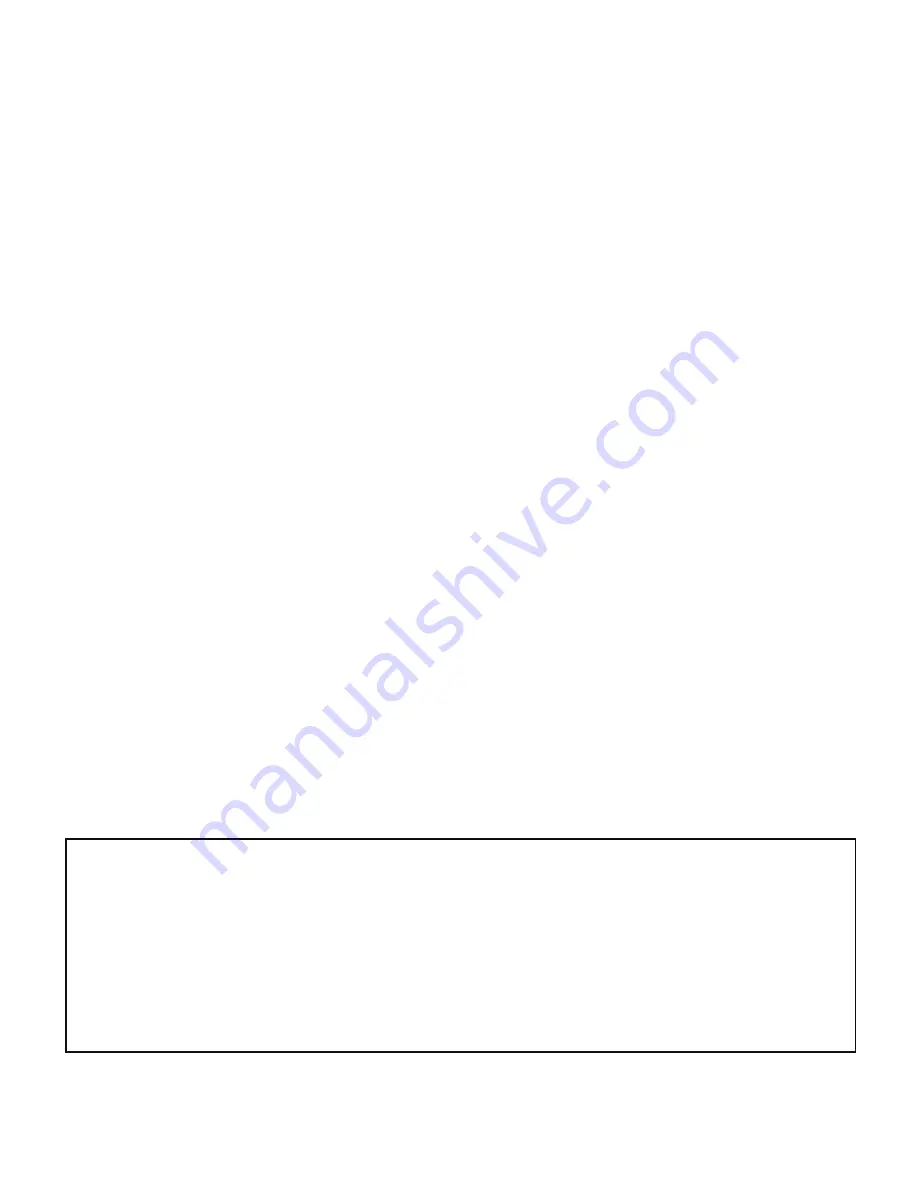
19
• To maintain optimal GPS accuracy, make sure the SkyCaddie LX3 always
has a clear view of the sky when using a GPS mode.
• After you exit a GPS-enabled mode, the GPS will turn off automatically, so
you’ll never have to be concerned about doing so.
• Do not put the SkyCaddie LX3 in your pocket, or otherwise obscure SkyCaddie’s
view of the sky, when using a GPS mode to assure optimal performance.
• Fully charge the battery before each round of Golf or Odometer use.
• Compatibility of your SkyCaddie LX3 varies per smartphone, its operating
system and display capabilities. To view a list of system requirements and
compatible devices, go to
www.skygolf.com
and click on "Support".
• The SkyCaddie LX3 is rated at 3 ATM water resistant. Like most electronic
devices, it is designed for typical golf conditions; however, it is not fully
waterproof. Take care not to expose your SkyCaddie LX3 to water to avoid
damage. Do not attempt to dry your SkyCaddie LX3 with an external heat
source, such as a microwave oven or hair dryer. SkyCaddie LX3 devices that
are damaged as a result of exposure to liquids are generally not serviceable.
• Don’t expose your SkyCaddie LX3 to extreme temperatures. Extreme hot or
cold conditions may affect performance.
• Don’t drop your SkyCaddie LX3 or hit it with your golf club or golf ball.
SKYCADDIE LX3 WATCH — IMPORTANT CARE INFORMATION
Avoid exposure to chemicals which include but are not limited to,
sunscreen, insect repellents, chlorine, salt water, cosmetics, lotions,
solvents or other harsh chemicals that can damage plastic components and
finishes. Prolonged exposure to these substances can damage the case.
Содержание SkyCaddie LX3
Страница 1: ...USER GUIDE...
Страница 2: ...2 BACK UP DOWN PRESS HOLD BATTERY LEVEL OK RESET LIGHT MENU GPS SIGNAL MARK SETTINGS SMART...
Страница 23: ...23 NOTES...






































