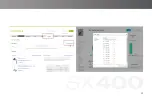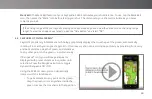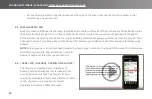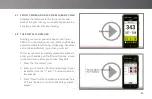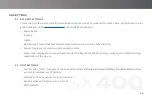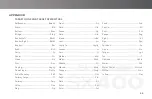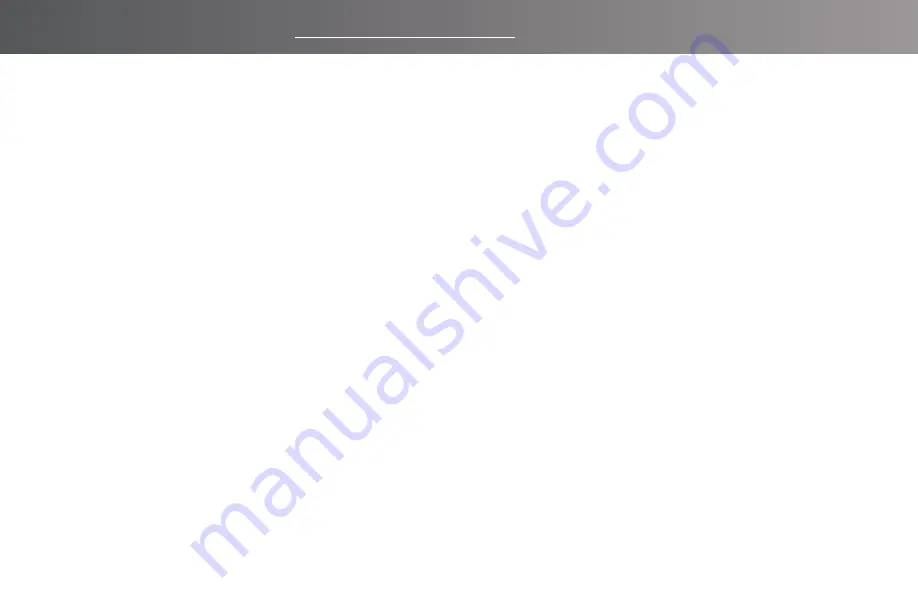
26
FOR PRODUCT VIDEOS, PLEASE VISIT WWW.SKYCADDIE.COM/MYSX400
APPENDIX A
HELPFUL HINTS
• Never disconnect or turn off your SkyCaddie SX400 while it is syncing, either via a USB cable connection to your
computer or wireless technology connection to your smart device. Wait until it is finished communicating before you
disconnect it, power it off, or power off your computer.
• Turn on your SkyCaddie SX400 outdoors, with a clear view of the sky, to receive satellite signals. Give it an initial five
minutes to warm-up before play. Do not carry in pocket or in glove box of cart
• While the high-performance GPS has been designed to acquire satellites quickly and stay locked to maintain
performance in all terrains, it is still a good idea to avoid being around buildings, obstructions, heavy foliage, low
areas with adjacent obstructions, or reflective objects (such as metal/glass structures) while using the SX400.
• To maintain optimal accuracy during play, ensure that your SkyCaddie SX400 is always on, that it is in an upright
position and that it has a clear view of the sky. Do not put the SkyCaddie SX400 in your pocket.
• Do not turn the SX400 on and off during play. The SX400 is a “smart system” that continues to download data from
satellites to adjust to your environment during play. It is designed to stay on continuously during a round of golf.
Turning it on and off will interrupt satellite communication and slow down play. If you take a long break at the turn,
you may turn your SkyCaddie off to conserve battery power. When you turn it back on, remember to allow 5-10
minutes for it to return to optimal GPS accuracy. In the Main Menu, press “Resume” to continue your round.
• Fully charge the battery before each round.
• ONLY USE AC chargers and USB cables that come with or are authorized for use with your SX400. The wrong
adapters or cables may damage the SX400.
Содержание SX400
Страница 1: ...USER GUIDE ...
Страница 17: ...17 ...