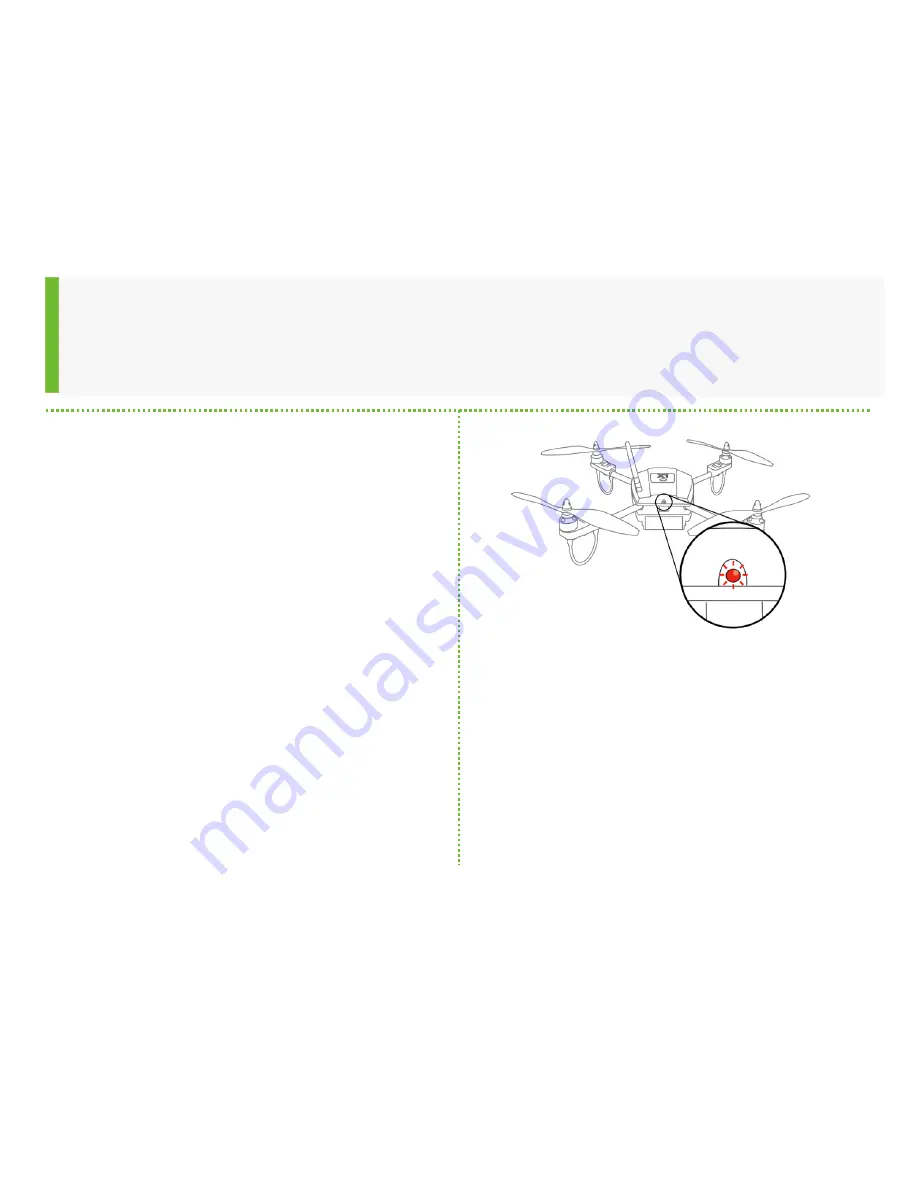
12
Huginn X1 - LED Indicators
•
During Takeoff
•
Blinking while takeoff – The LEDS
switch off when takeoff is completed
•
If the LED blinks while the Huginn X1
is on the ground check warnings in
the Navigator
•
In Air
•
Full light -> low Battery
•
One flashes -> Loss of Connection
•
During Landing
•
Blinks -> starts at 3m when the
landing procedure have been
initiated
(30cm is the point of no return)
Содержание Huginn X1
Страница 1: ...Sky Watch Huginn X1 User Manual Version 2 3 17 07 2014...
Страница 2: ...2 THE HUGINN X1 KIT...
Страница 8: ...8 Battery Details B Marker C Unlock Button A Lock...
Страница 9: ...9 CONNECTING THE SYSTEM...
Страница 14: ...14 GETTING READY...
Страница 21: ...21 SKY WATCH HUGINN UPDATER...
Страница 29: ...29 INSTALLING SKY WATCH NAVIGATOR...
Страница 35: ...35 Installing Sky Watch Navigator 1 Click Next 2 Click Next 3 Wait for GeoServer Installer to finish 1 2 3...
Страница 37: ...37 SKY WATCH NAVIGATOR...
Страница 46: ...46 Save Waypoint Routes Enter a Route Name Enter a Route Description Press Save You can also export Route...
Страница 51: ...51 Full screen video Move Camera to top Auto Center Camera Move Camera to bottom...
Страница 52: ...52 Thermal Camera AUTO Calibrate inflight calibration Change between EO IR...
Страница 54: ...54 HAND LAUNCH HUGINN X1...
Страница 59: ...59 MANUAL FLIGHT...
Страница 64: ...64 SAFETY...
Страница 65: ...65 Safety Instructions 20 to 40 Degree Core Temperature...
Страница 66: ...66 Failsafes Critical Battery Auto Land Loss of Signal Come Home Crash Detect System Shutdown...
Страница 67: ...67 SERVICE MAINTENANCE PAYLOAD CHANGE...
Страница 72: ...72 Changing the SD Card SD Card Lit SD Card Push to access the card...





































