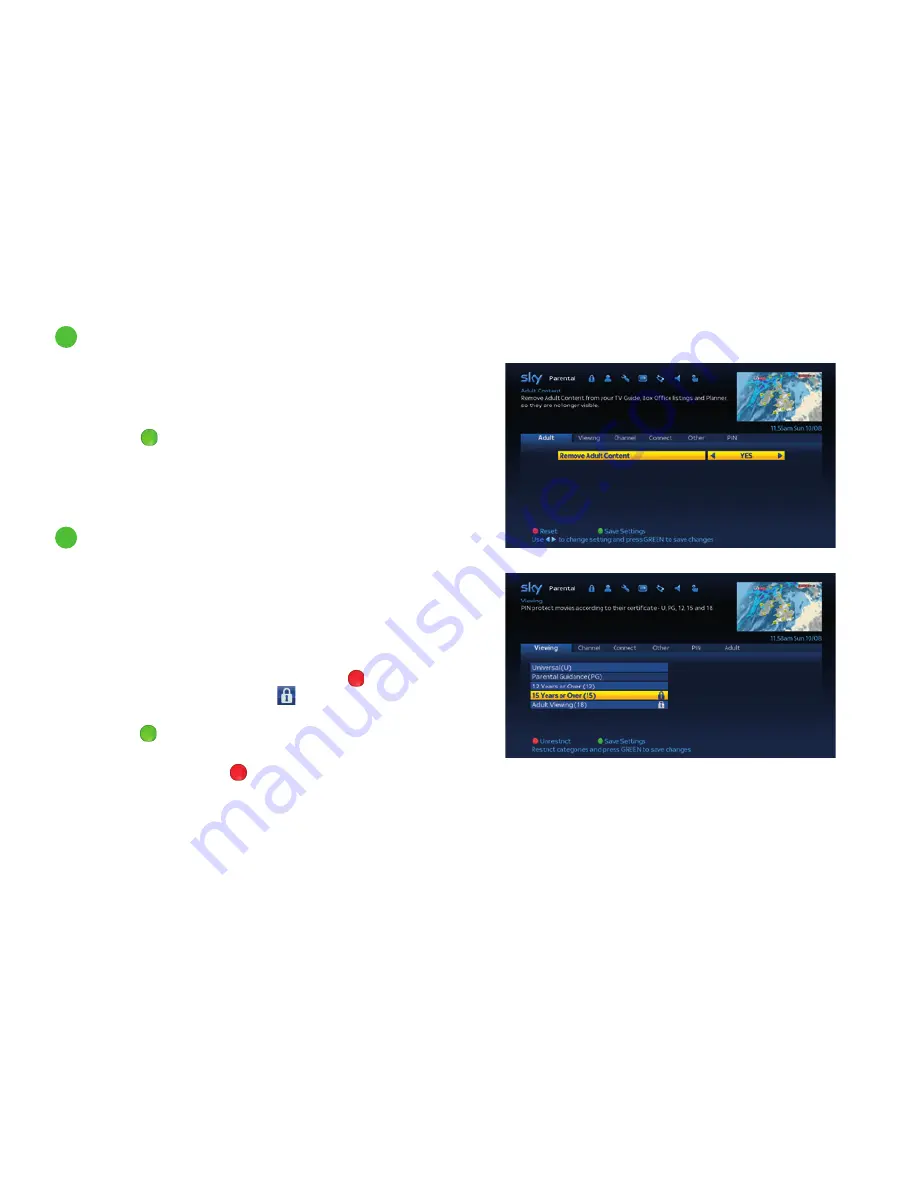
8
Hiding adult content
You can hide all content classed as ‘adult’ from all programme listings:
1
Go to
Parental Control
>
Adult
.
2
Highlight
Remove Adult Content
and use the
right
arrow to choose
YES
.
3
Press the
green
button (Save Settings) when you’re done.
If you want to be able to see the adult content again, just choose
NO
in the
Adult
screen.
Adult programmes are removed from all listings and hidden from your Planner.
Some programmes have an age rating as a guide to how suitable they are for
children. You can lock all such programmes, so anyone who wants to watch
them has to enter the PIN. This is especially useful for programmes in your
Planner, as well as Sky Store, Sky Box Office and On Demand programmes,
which are available outside the normal schedule.
1
Go to
Parental Control
>
Viewing
.
2
Highlight the appropriate rating and press the
red
button (Restrict)
on your remote. A padlock symbol
appears next to the category
you choose, as well as all the lower categories.
3
Press the
green
button (Save Settings) when you’re done.
If you want to unlock rated programmes, just highlight the category under
the
Viewing
tab and press the
red
button again (Unrestrict).
Watching restrictions can be applied only to programmes where the
broadcaster provides category restriction information.
9
Restricting rated programmes
Get the most from Sky±HD
78
Содержание DRX780
Страница 70: ...68 Other services 1 Going interactive 2 Playing games 3 Teletext ...
Страница 129: ...127 ...
Страница 130: ...Sky Part Code 15338 ...






























