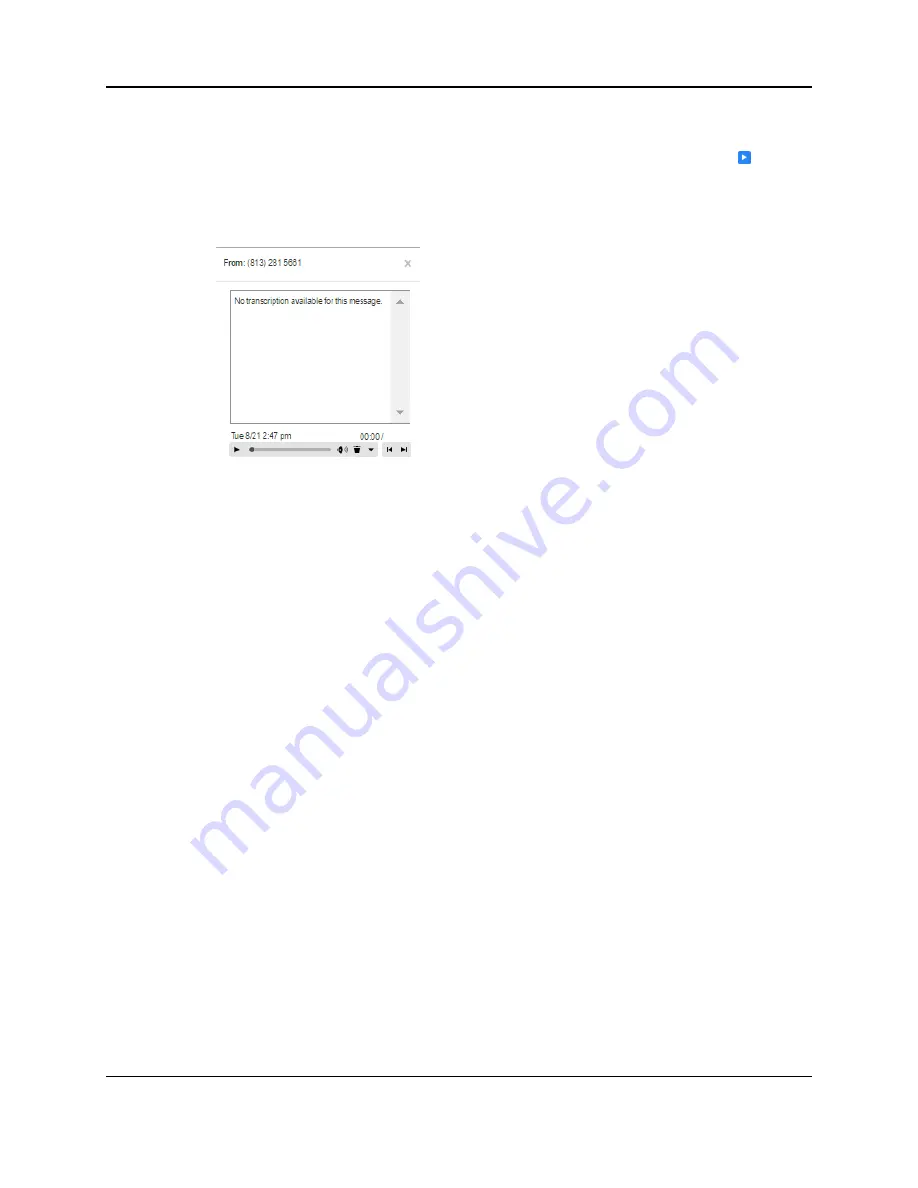
SkyBlue Hosted VoIP
User Guide
10-4 Messages & Calls
10.1.1
Listen to a message
To listen to a message click on the play icon to the left of the message:
This will pop up a Voicemail player which loads and plays the message.
Figure 10: Voicemail Player
With this player you can:
See when the message was received and how long it is.
Pause, rewind and fast forward the message.
Mute the player or change the volume.
Delete the message, or Save it to disk.
Close the player.
If you are able to use video messaging, you will see the video content of your
messages in the large window.
If you have the Speech to Text service, you will see a transcript of the message.
10.1.2
Deleting a message
To delete a voice message, click on the Delete icon to the right of the message.
In some systems, the message will then be permanently deleted.
In some systems, the message will be moved to the
Deleted
tab described in
section 12.6.
10.1.3
Marking a message as heard
Listening to a voice message will mark it as heard. If you want to mark a
message as heard without listening to it, follow these steps:
Содержание Hosted VoIP
Страница 36: ......
Страница 52: ......
Страница 89: ...SkyBlue Hosted VoIP User Guide 17 18 Settings 6 Click on Add 7 Click on Apply ...






























