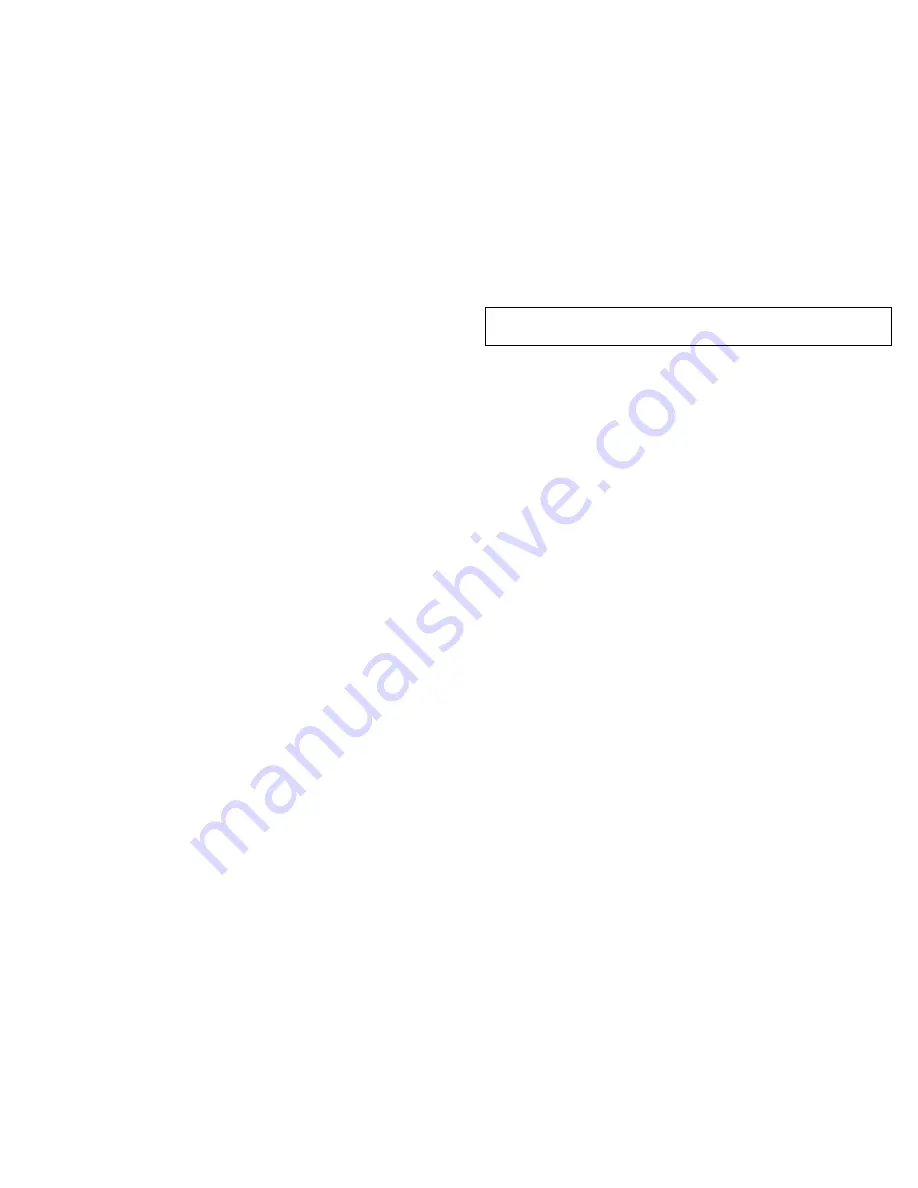
©2008 Skookum Robotics, Ltd
11
9
Gyro Setup Using the USB Interface
Step 1: Connecting
First install the USB Interface software for your SK360 gyro. Unplug the
swashplate servos the gyro for now.
Set your radio’s transmitter so Aileron, Elevator, and Pitch (Collective) are
output each on a separate channel (“Normal” or “1 Servo” swashplate
mode).
The initial setup will be easier if you use a straight-line pitch curve, and no
expo or dual rates. Later those features can be set in the transmitter as you
normally would.
Connect the gyro to the USB interface, and
set the mode switch on the
gyro toward the gain dials
to put it in setup mode. Turn on the heli’s
power, and start the setup software.
Check that the connection indicator in the upper left is green and says
Connected
.
Step 2: Match the Gyro to Your Transmitter
In the
Offline Setup Values
area in the lower half of the window, click the
Swashplate
tab. Then select the
Swash Type
that matches your heli’s
swashplate, and make sure
Mixing Location
is set to
In Gyro
.
Now click the
Control
tab. Center all the trims on your transmitter, and be
sure the cyclic stick is centered.
Click the
Send Setup
button, or press the F1 key to set the changes on the
gyro.
You must SEND the setup whenever you want to test changes.
After a few seconds, check
Inputs from Receiver
again. The % values for
Elevator, Aileron, and Pitch should be close to zero. You can trim the
collective pitch centering on the
Controls
tab.
Try moving the elevator stick towards you (nose up), and look at the Pilot
Control field under Elevator. The number displayed should be close to
100% and show
green
. If it is negative, reverse that channel in your radio.
If it’s too low or reaches 100% much before the stick’s limit, adjust
endpoints and sub-trims for that channel in your radio.
Repeat for Aileron Pilot Control, but move the stick right (
green
). Then
repeat for the Pitch input, but move the stick up (
green
).
Step 3: Check the Gyro’s Sense Directions
Now look at the
Gyro Rates
fields in the
Live Data
area.
Note: the Rate
fields only sense movement, not angle.
Pick up the heli and slowly tilt it nose-up. The Gyro Rate for Elevator
should be positive and show
green
. If not, click
Flip Elevator Axis
on the
Control tab. If the gyro rate for
Aileron
is high instead, click
Rotate 90
Degrees
on the Control tab.
©2008 Skookum Robotics, Ltd
12
Repeat for the Aileron (roll) axis, but slowly tilt the heli to the right. The
Gyro Rate for Aileron should be positive and show
green
.
WARNING:
All the control input and sense directions in steps 2 and 3 must be
correct, otherwise your heli will instantly crash if you try to fly it.
Step 4: Swash Mixing / Servo Setup
Go to the
Swashplate
setup tab again, and set the
Swash Mixing
values
(“CCPM and Travel”) just as you would in your transmitter.
Go to the Servos tab, select the frame rate according to servo type, and
enter the speed of your servos from their specifications.
Make sure the control sticks are centered, and then plug the servos into the
gyro. Check for good motion and no binding.
NOTE:
While in setup mode, the gyro will give 100% swash control to the
transmitter sticks (zero stability gains), to allow for mixing, servo travel,
and mechanical setup.
Check that the swashplate motion is correct.
Note:
the correct blade pitch
range for elevator or aileron input is about +-10 degrees.
If the servos don’t move in the correct directions, reverse them on the
Servos
tab. If the Aileron or Elevator motion is reversed, change the sign
of their swash mixing value (ex, + to -). Try to keep swash mixing values
below 60%. If you need more motion increase the servo travels instead, for
ex. to all to 125%. This prevents unwanted interaction at max and min
collective.
Do not
try to change cyclic throw using the
Control
tab.
Adjust the servos for a level swashplate on the
Servo
tab.
Step 5: Ready for Flight
Save your setup to disk
, then go to Section 10 of this manual.
Final Setup Note:
The expo, dual-rate, and pitch-curve features of your radio can
be used normally, as long as they do not exceed 100% travel.












