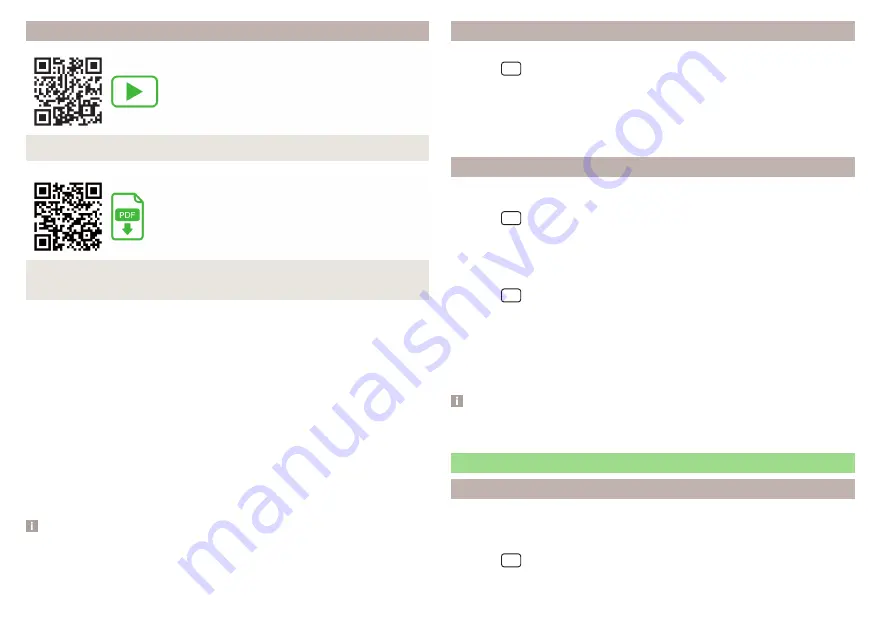
Information on registration and activation of online services
Fig. 7 Instructional video on registration and activation of services
Fig. 8 Electronic version of the instructions for registration and service
activation
Instructional video on registration and activation of services
Registration and activation are carried out according to the video tutorial.
The tutorial video can be opened by scanning the QR code
or after en-
tering the following address into the web browser.
http://go.skoda.eu/connect-video
Electronic version of the instructions for registration and service activation
Current information on registration and activation of Online Services can be
found in the electronic version of the manual for the Online Services on the
ŠKODA Connect website.
The electronic version of the manual can be opened by scanning the QR code
or after entering the following address into the web browser.
http://go.skoda.eu/skoda-connect/connect-manual
Note
For help with registration, activation as well as Internet connection, you can
contact a ŠKODA service partner.
Activation of online services in Infotainment
›
Turn on the ignition and switch on Infotainment.
›
Tap the
sensor field and then the function surface
→ ŠKODA Connect
(online services) → Registration.
›
Enter the PIN code received when registering the user and vehicle on the
ŠKODA Connect Portal website and confirm.
›
The Registration complete. message is displayed, wait (can take several minutes)
and confirm the message.
Delete / change the vehicle user
Delete the user
›
Turn on the ignition and switch on Infotainment.
›
Tap the
sensor field and then the function surface
→ ŠKODA Connect
(online services) → Registration.
›
Tap the Delete main user → delete function surface and confirm deletion.
Changing user
›
Turn on the ignition and switch on Infotainment.
›
Tap the
sensor field and then the function surface
→ ŠKODA Connect
(online services) → Registration.
›
Tap the New owner → Transfer ownership function surface.
›
Enter the PIN code received when registering the new user and when regis-
tering the vehicle on the ŠKODA Connect Portal website and confirm.
›
If required, confirm the user change by tapping the Change main user function
surface.
Note
By deleting the registered vehicle in the user account on the ŠKODA Connect
Portal website, the user is deleted in Infotainment.
Managing online services
Display of service management
In service management, it is possible to display information about online serv-
ices, the validity of their license, or to switch the services on / off.
›
Turn on the ignition and switch on Infotainment.
›
Tap the
sensor field and then the function surface
→ ŠKODA Connect
(online services) → Services Management.
14
Online Services
Содержание KAROQ 2017
Страница 1: ...OWNER S MANUAL Vehicle and Infotainment ŠKODA KAROQ ...
Страница 37: ...35 Transporting children safely ...
Страница 38: ...Fig 29 Cockpit example for LHD 36 Operation ...
Страница 319: ...317 Index ...
Страница 320: ...318 Index ...
Страница 321: ...319 Index ...
Страница 323: ......
Страница 324: ...www skoda auto com Návod k obsluze Karoq anglicky 07 2017 57A012720AA 57A012720AA ...






























