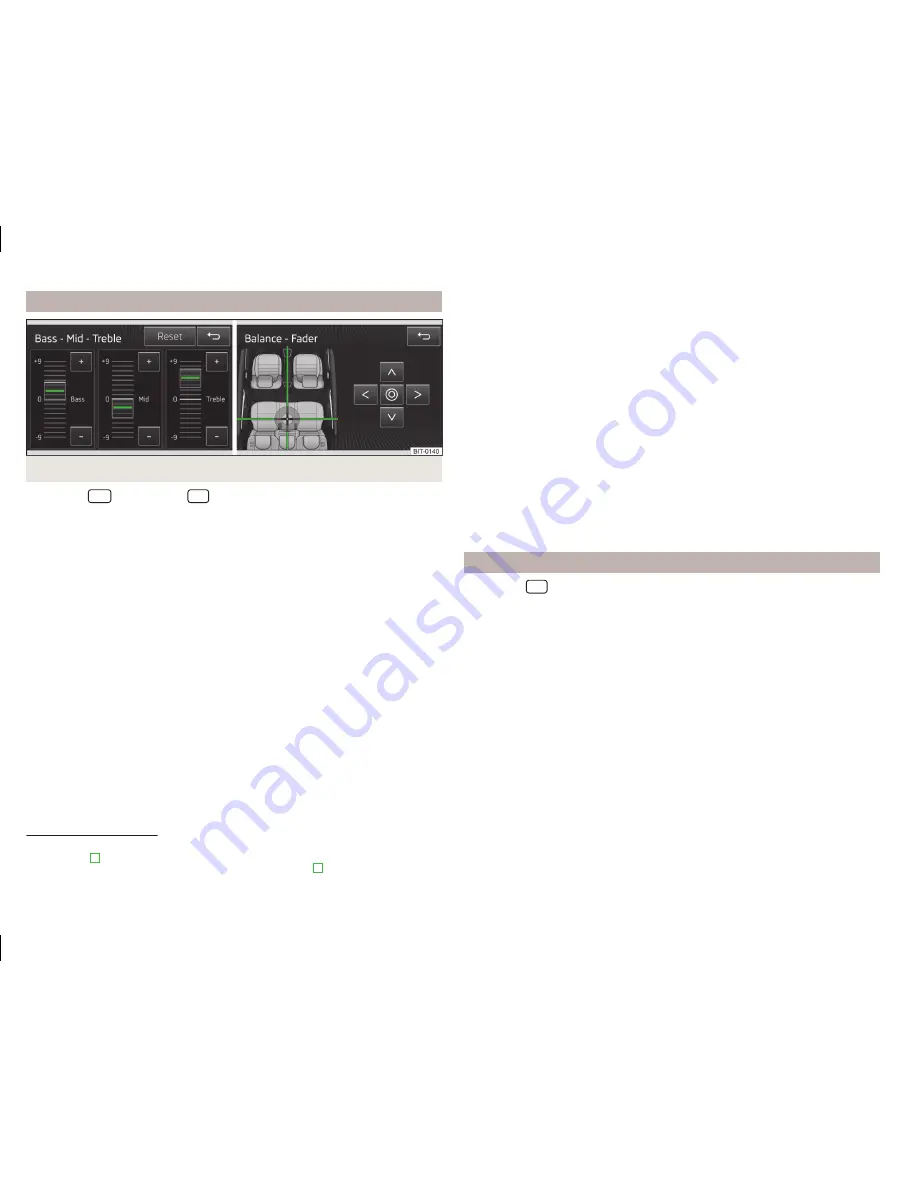
Sound setup
Fig. 11
Sound settings / Balance - fader settings
›
Press the
button or the
→
Sound
button.
■
Volume
- Volume settings
■
Traffic report
- sets the volume for the Traffic program alerts (TP)
■
Voice control
- Sets the volume for the voice control
■
Maximum switch-on volume
- Sets the maximum volume after switching
on
■
Volume adjustment
- Speed-dependent volume increase
■
iPod volume
- Sets the volume for the connected iPod (on the MEDIA input)
■
Quiet
- Low volume
■
Medium
- Medium volume
■
Loud
- High volume
■
AUX volume
- Sets the volume for the device connected via AUX
■
Quiet
- Low volume
■
Medium
- Medium volume
■
Loud
- High volume
■
Bluetooth audio
- Sets the volume of the connected Bluetooth
®
device
■
Quiet
- Low volume
■
Medium
- Medium volume
■
Loud
- High volume
■
Audio lowering:
- Setting the reduction of the volume when the park dis-
tance control is active
■
Off
- switches off
■
Weak
- weak reduction
■
Medium
- medium input sensitivity
■
Strong
- strong reduction
■
Bass - Mid - Treble
- Sets the bass, mid and treble
■
Balance - Fader
- Sets the balance between left and right, front and rear
■
Confirmation tone
- Switch on/off confirmation tone when a function key is
pressed
■
Subwoofer
- Subwoofer volume settings
■
CANTON advanced setup
- Setup of the Canton
®
-Sound system
■
Select equaliser sound
- Equaliser settings
■
Music
- Music
■
Language
- Language
■
Sound focus:
- Set the sound perception for different zones in the vehicle
interior
■
Off
- Settings apply to the whole vehicle
■
Front
- Optimised setting for the front occupants
■
Driver
- Optimised setting for the driver
■
CANTON surround
- virtual Canton
®
-surround system (active during media
playback)
Screen settings
›
Press the
→
Screen
button.
■
Switch off screen (in 10 seconds)
- Activate/deactivate energy-saving mode
for the display
1)
■
Brightness:
- Adjusts the brightness of the screen
■
Brightest
- brightest level
■
Brighter
- brighter level
■
Medium
- medium level
■
Darker
- darker level
■
Darkest
- darkest level
■
Confirmation tone
- Switch on/off confirmation tone when a function key is
pressed
■
Show clock in standby mode
- Time and date displayed on the screen when
the ignition is switched on and the unit is switched off
1)
If after 10 seconds, the screen is not activated by approaching, touching the screen or operating the
menu button
2
» Fig. 1
on page 5
the screen turns black. You can switch the display back on again by
approaching it with your hand, touching it, or operating the menu knob
2
.
16
device settings






























