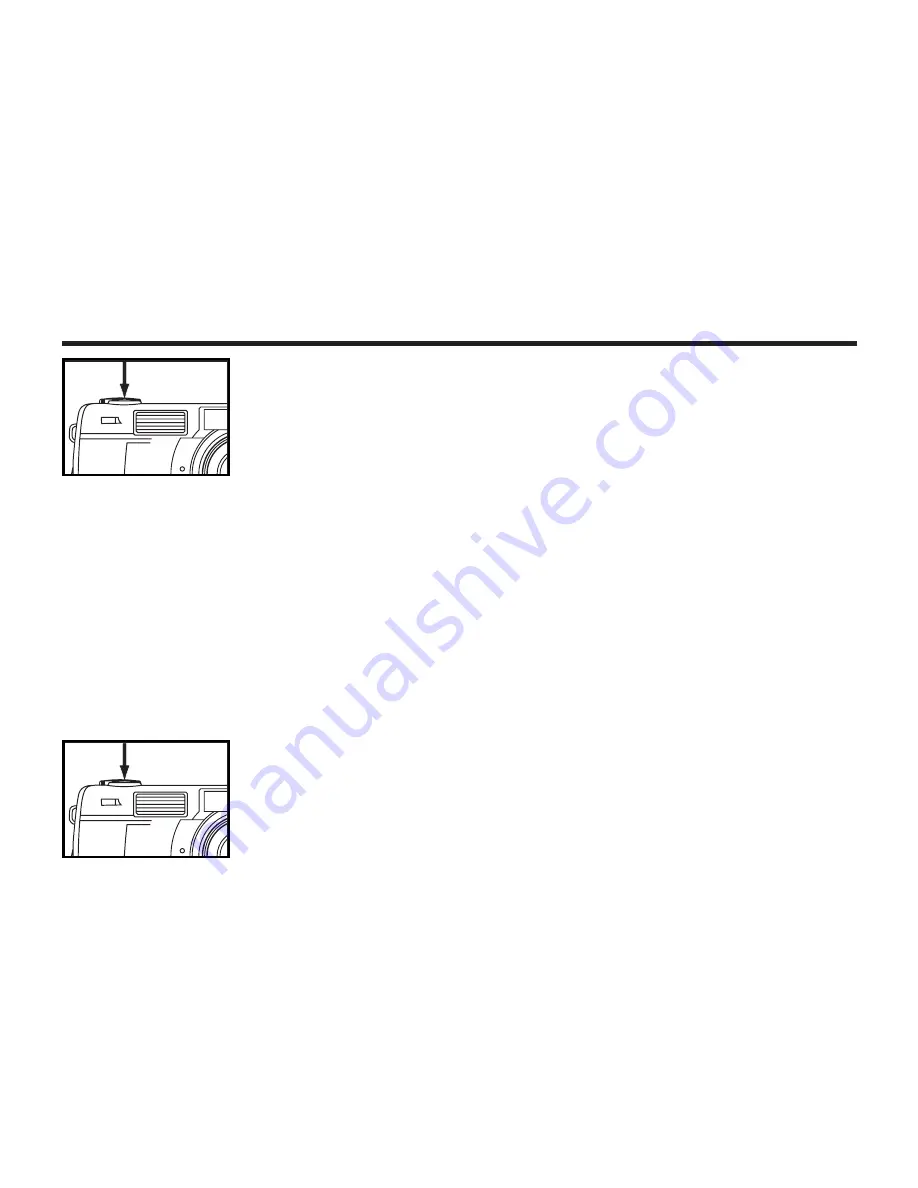
32
BASIC RECORDING PROCEDURE - CONT'D
5
5 Press the shutter-release button part-way down.
• The camera adjusts the focus automatically. When the subject is focused,
the focus lamp (green) lights up.
• When the focus lamp (green) blinks, follow the operation from step
3
again.
• When the flash will fire, the flash lamp (orange) lights up.
• When the flash lamp (orange) blinks slowly (about 2 times in a second), the
shutter speed becomes slow. Taking a picture in this mode may cause an
image blurred. We recommend you to take pictures after fixing the camera
on the tripod.
6
6 Press the shutter-release button the rest of the way down.
• If the flash lamp (orange) blinks when the shutter-release button is pressed
all the way down, the flash is being charged. When the shutter-release but-
ton is kept pressed in this status, the shutter is released at the same time
when the flash is charged.
• The captured image is displayed on the LCD monitor and is recorded in the
CF card. While the image is recorded, the focus lamp (green) blinks slowly
(about 2 times in a second) and "RECORDING" blinks on the LCD monitor
slowly. Be sure not to open the battery-chamber door, disconnect the plug
of the AC adapter or remove the CF card until the recording in the CF card
is completed (until the focus lamp (green) and "RECORDING" stops blink-
ing). otherwise,The data in the CF card may be damaged or lost..
* When pressing the
shutter-release but-
ton, there is a point
where the button
stops halfway. To
press the shutter-
released button to
this point is
described "Press
part-way down" in
this manual.
Содержание SX410z
Страница 1: ......
Страница 10: ...10 NAMES OF PARTS CAMERA BODY Do not touch...
Страница 11: ...11 NAMES OF PARTS...
Страница 21: ...21 PREPARATION...
Страница 30: ...30 TAKING PICTURES...
Страница 34: ...34 BASIC RECORDING PROCEDURE CONT D THE DISPLAY OF THE CAMERA SETTINGS For details see the pages in parentheses...
Страница 43: ...43 ADVANCED OPERATIONS...
Страница 58: ...58 SPECIFYING THE RECORDING MODE...
Страница 74: ...74 PALYBACK MODE...
Страница 86: ...86 DELETING IMAGES...
Страница 96: ...96 SPECIFYING THE PLAYBACK MODE...
Страница 110: ...110 SETUP...
Страница 129: ...129 CONNECTING TO THE PERSONAL COMPUTER...
Страница 134: ...134 3 When Welcome dialog box appers click Continue CONNECTING TO THE PERSONAL COMPUTER...
Страница 141: ...141 APPENDIX...
Страница 155: ......






























