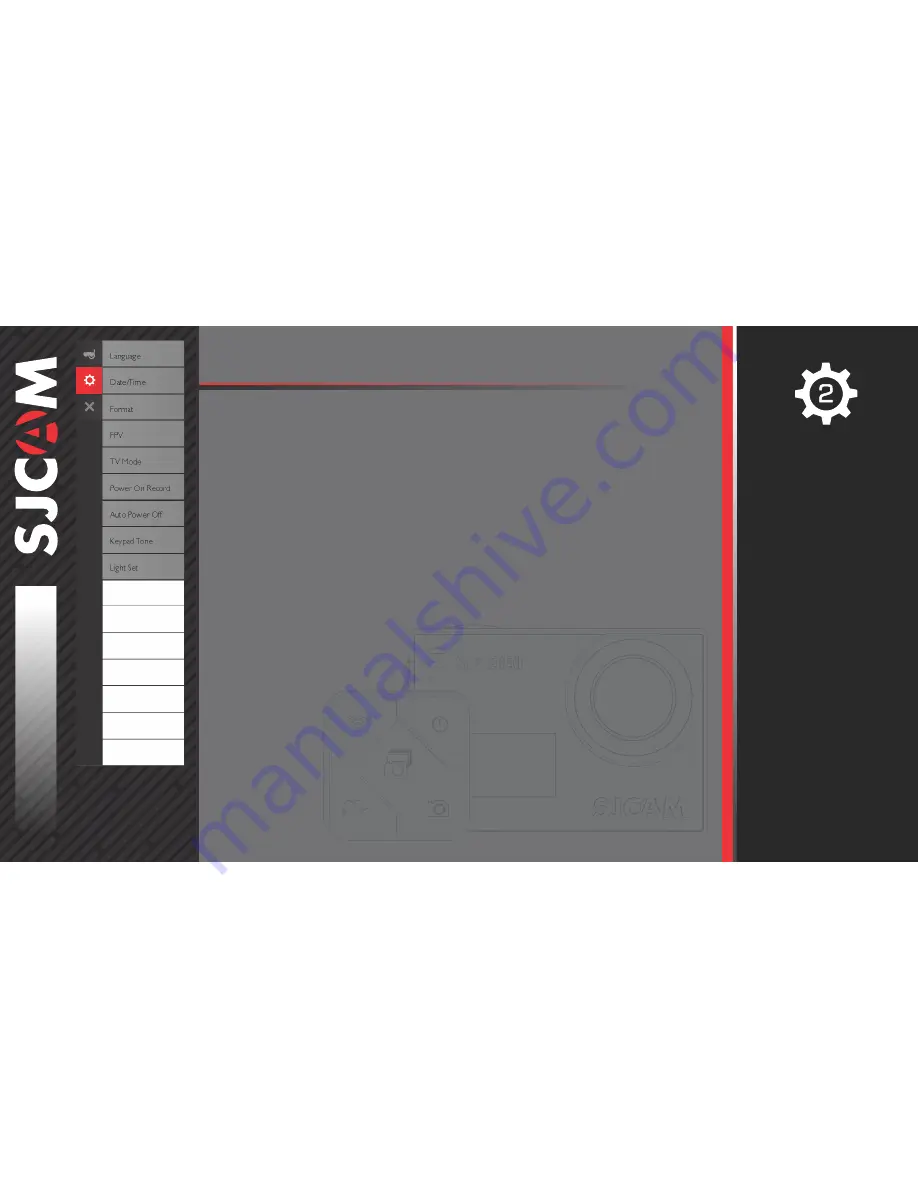
SCREENSAVERS › Options for how long the LCD display stays on.
FREQUENCY › For adjusting the framerate frequency (50Hz or 60Hz).
May be used to counter flicker-effects of fluorescent lamps or
jello-effect of fast moving objects.
ROTATE › Flips the recording 180-degrees.
Turn this on when mounting the camera in an upside-down position.
LOGO WATERMARK ›Adds the SJCAM logo at the bottom of your recording.
POWER ON MODE › When set, the camera will automatically start in the selected mode,
and ready for shutter or recording start command.
DEFAULT SETTING › Restores the camera unit to its current firmware defaults.
VERSION › Display current firmware version and version date.
Latest version is capable of being automatically updated using the SJCAM Zone app.
GENERAL SETTINGS
All graphics, words, and layout by Troy Ferrer 2016 [email protected]
Language
Date/Time
Format
FPV
TV Mode
Power On Record
Auto Power Off
Keypad Tone
Light Set
Screensavers
Frequency
Rotate
LOGO Watermark
Power On Mode
Default Setting
Version
POWER-RELATED TIPS
• You can turn off the front screen if
you are not using it.
• Set the Auto Power Off to 3 minutes
to get the most out of your battery’s
charge. If no activity is detected within
this period, your camera will power off.
• Turn on Screensaver and set it to the
shortest possible time. Configure the
lightset so you know if you’re recording
or not.
• Plan your video recordings ahead to
minimize long recording times.
• When recording, avoid constant
checking of the LCD to see if the
camera is running. LCDs use up a lot
of battery power. Use the indicator
lights instead to know the status.
• Your camera uses a Lithium battery,
you can charge it even if you only
used half the capacity.
• Get a charger and spare battery, it
relieves your current battery from
stresses of constant usage.


































