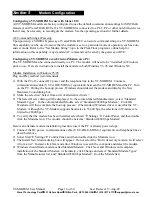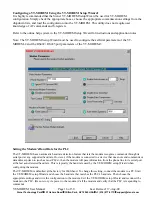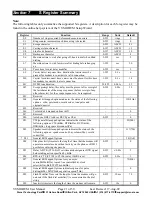VT-MODEM User Manual
Page 23 of 30
Last Revised: 17-Aug-09
Sixnet Technology Park
331 Ushers Road
Clifton Park, NY 12065 USA
+1 (518) 877-5173
Section 8
Maintenance Information
Troubleshooting Tips
VT-MODEM Default LED Indications
All VT-MODEM models have the following LEDs.
LED Default
Indication
Carrier Detect
This LED will come ON once a phone line connection has been established, and
will remain on for as long as the connection is maintained.
Data Terminal Ready
This LED should be ON at all times.
Receive Data
This LED will come ON whenever characters are received through the phone line.
Transmit Data
This LED will come ON whenever the modem sends characters out the phone
line.
Power LED
Normal Indication
(All models): This LED will be ON when power is applied to
the modem.
Additional States
(VT-MODEM-2 only): A “Slow” blink indicates an invalid
configuration or that the “Block COM Port Until Connected” feature is enabled.
A “Fast” blink indicates that a self-dial is in process or that the modem is in
“Configure Self-dialing Parameters’ mode.
Note:
The RD and TD LEDs indicate the flow of characters in and out of the phone line interface of the VT-MODEM, and are
not directly connected to the RS232 port (all models) or RS422 / RS485 port (VT-MODEM-3).
Reconnecting Serial Cables
It is important to cycle (remove and then reapply) DC power to a VT-MODEM each time the RS232 or RS422 /
RS485 cable is disconnected and then reconnected. The serial port of the modem may not function properly if power is
not cycled.
Resetting the VT-MODEM (all models)
If it ever becomes necessary to completely reset the modem including both user profiles to the basic factory default
settings , the following command can be issued:
AT&F&W&W1 [CR]
This command string will load the factory defaults into the active configuration (&F) and then save those settings into
both user profile 0 (&W) and user profile 1 (&W1).
Note that after the modem is reset completely to the factory defaults, it will no longer be set to auto-answer, which is
often necessary for the modem to work when connected to a remote device. Use the VT-MODEM Setup Wizard to
adjust these settings appropriately.