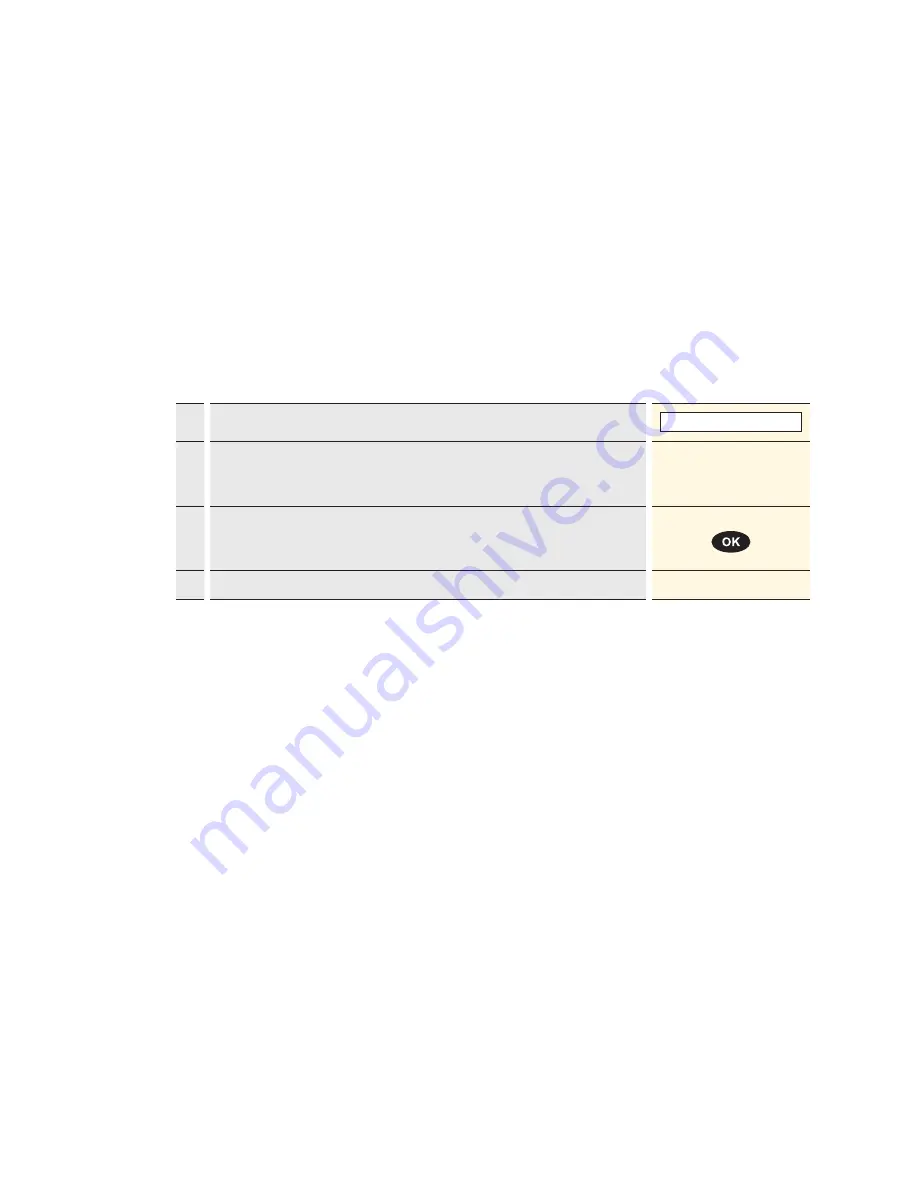
25
6.6 Mail order/Other transactions
<9> Mail order
Distance purchases are processed using the
“Mail order” function. In this case, the customer
provides his or her card number, expiry date
(and CVC if required) to the merchant via fax,
postal service or Internet.
If you have concluded a contract for mail order,
then you can generally no longer carry out pres-
ence business purchases (function <1>).
SIX Payment Services Ltd offers “Saferpay”,
an ideal virtual solution for mail order trans-
actions.
<0> Other transactions
The following functions are rarely used:
– Phone order
– Purchase of own risk
– Reservation adjustment
– Confirm phone authentication
This user guide does not, therefore, provide a
detailed description of these procedures.
Follow the instructions that appear on the menu
display and enter the appropriate data.
Cashier handling
1.
Press “9” to activate the “Mail order” function.
9 : Mail order
2.*
If the “foreign currency” function is activated on this terminal, then the
desired currency must be selected.
* Menu appears only if two or more currencies are activated.
<Currency>
3.
Enter the amount and confirm with <OK>.
The amount must be separated with a decimal point.
For amounts below 1, a zero “0.” must be entered first.
Amount
4.
Record manually as detailed on page 17.
Содержание xenta COMPACT
Страница 1: ...User guide xenta COMPACT...





















