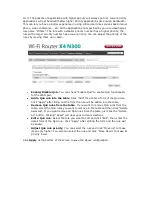for it. The packets of applications with higher priority will always go first. Lower priority
applications will get bandwidth after higher priority applications get enough bandwidth.
This can let you have a better experience in using critical real time services like Internet
phone, video conference …etc. All the applications not specified by you are classified as
rule name “Others”. The rule with a smaller priority number has a higher priority; the
rule with a larger priority number has a lower priority. You can adjust the priority of the
rules by moving them up or down.
Enable/Disable QoS
: You can check “Enable QoS” to enable QoS functionality
for the WAN port.
Add a QoS rule into the table
: Click “Add” then enter a form of the QoS rule.
Click “Apply” after filling out the form the rule will be added into the table.
Remove QoS rules from the table
: If you want to remove QoS rules from the
table, select the QoS rules you want to remove in the table and then click "Delete
Selected". If you want remove all QoS rules from the table, just click the "Delete
All" button. Clicking "Reset" will clear your current selections.
Edit a QoS rule
: Select the rule you want to edit and click “Edit”, then enter the
detail form of the QoS rule. Click “Apply” after editing the form and the rule will
be saved.
Adjust QoS rule priority
: You can select the rule and click “Move Up” to make
its priority higher. You also can select the rule and click “Move Down” to make its
priority lower.
Click
Apply
at the bottom of the screen to save the above configuration.
Содержание AC750
Страница 1: ...WLR 4100 User Manual ...
Страница 20: ...Statistics Shows the counters of packets sent and received on WAN LAN WLAN ...
Страница 53: ...Addendum C Declaration of Conformity ...
Страница 54: ......