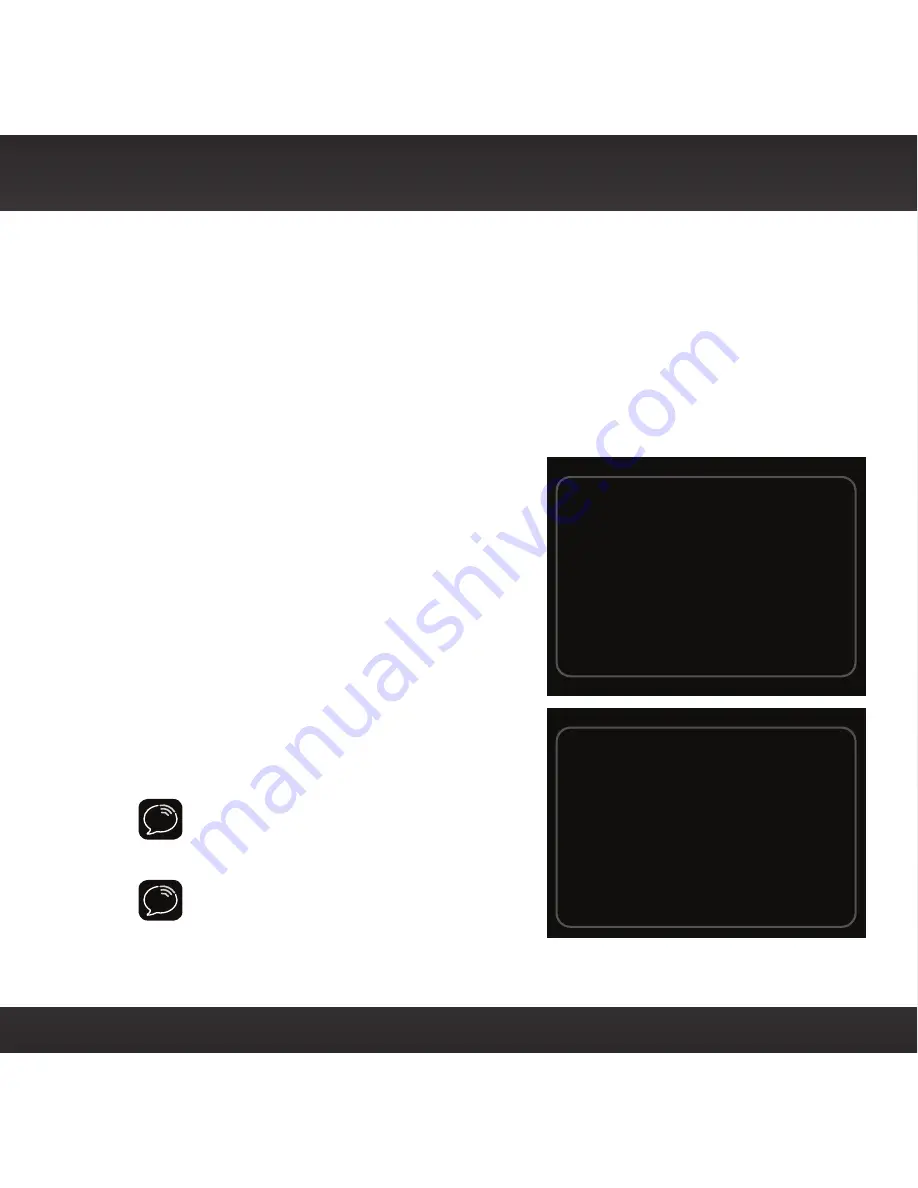
57
FM Presets
FM presets make it easy to quickly access stored FM channels and choose a new FM
channel from them.
Use FM presets when you use PowerConnect or the FMDA to listen to your OnyX
through your vehicle’s FM radio. (Refer to “Option 3: PowerConnect Installation
Instructions” on page 43 for more information.)
To use a different FM preset:
1
Press FM to display the current FM
preset.
2
To display and select the next FM
preset, press FM. The Radio will tune
to the displayed FM channel. If the
preset is the one you want, press menu
or wait for the screen to timeout.
3
Repeatedly pressing FM will cycle
through the FM presets.
4
Set your vehicle’s FM radio to the
same FM channel.
IMPORTANT!
You need to ensure that
your vehicle’s FM radio is tuned to the
same FM channel.
TIP!
To configure the list of preset FM
channels, you need to find available FM
channels in your area. Refer to”Find
Available FM Channels in Your Area” on
page 73. Next, refer to “Set and Select an FM Channel” on page 76.
Set your vehicle radio to the
above channel to enable audio.
99.3 FM
103.7 FM
Set your vehicle radio to the
above channel to enable audio.
Содержание XM Onyx
Страница 1: ...Dock Play Radio Vehicle Kit User Guide ...
Страница 4: ...4 ...
Страница 5: ...5 Introduction ...
Страница 13: ...13 Vehicle Installation ...
Страница 25: ...25 CAUTION Don t mount the antenna close to another antenna Mount it at least 3 inches away ...
Страница 47: ...47 Subscribe ...
Страница 49: ...49 Using Your OnyX ...
Страница 58: ...58 ...
Страница 59: ...59 Special Features ...
Страница 69: ...69 Where Else Can You Use Your OnyX ...
Страница 71: ...71 Configuring Your OnyX ...
Страница 91: ...91 Troubleshooting ...
Страница 96: ...96 ...
Страница 97: ...97 Product Specifications ...
Страница 105: ...8 0 c CJl 0 I G c 0 0 m ...
Страница 111: ...0 0 Qo en C r t c r c m CJl 0 a 0 G J c _ 0 m ...
Страница 114: ......






























