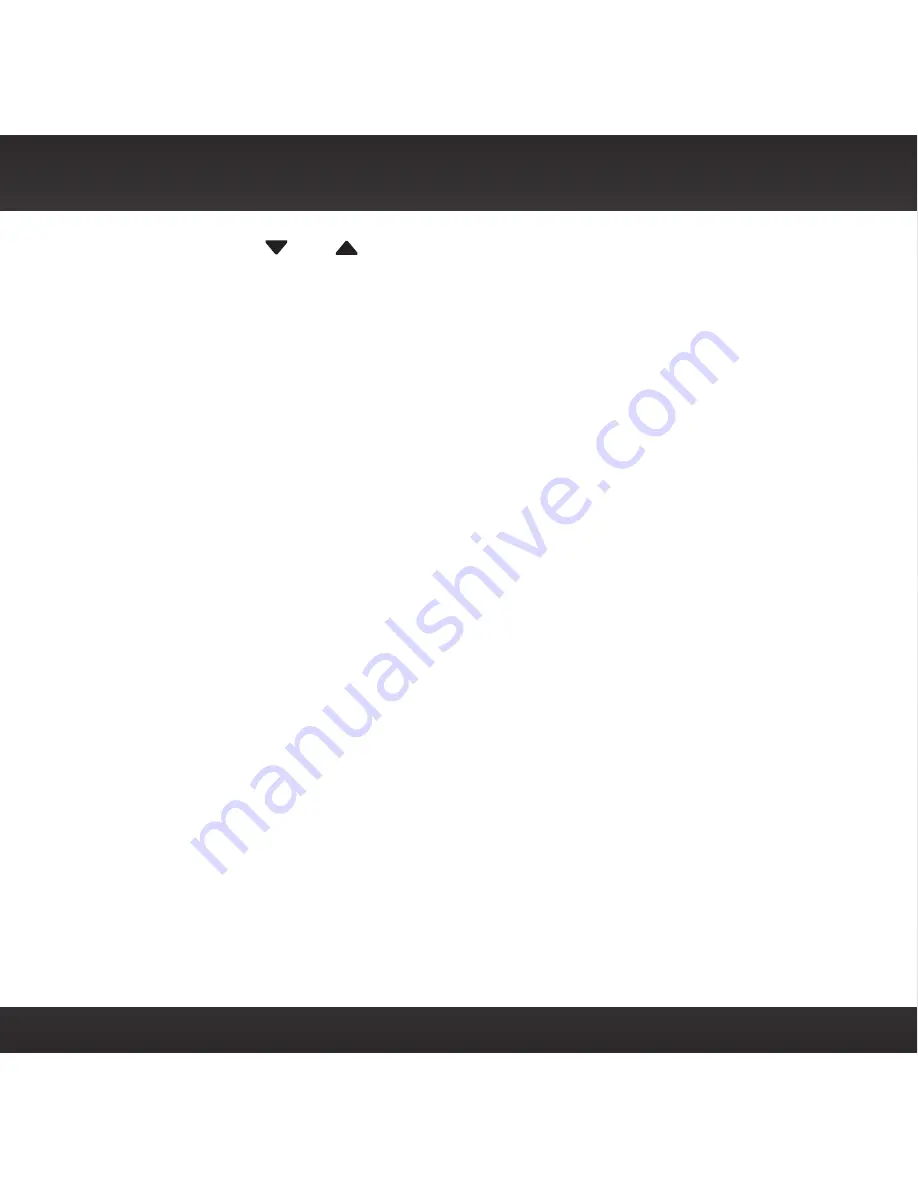
46
99.5. Press
and
to tune in steps of 1, i.e., 99.3 to 100.3. Press the
Select button to select the FM channel.
vi. Start Using is highlighted. Press the Select button .
vii. The FM channel you selected will be confirmed on the display screen.
OnyX
will tune to the FM channel
.
9
You should hear XM channel 1 through your vehicle’s FM radio. If you are
satisfied with the sound quality, the installation is complete. You are now
ready to activate your OnyX.
10
If the selected FM channel doesn’t work well for you, work down the list of
FM channels until you find one with which you are satisfied. Each time, you
will need to tune your vehicle’s FM radio to the FM channel and then set
your OnyX to transmit on the same FM channel (steps 7 & 8).
If the signal reception is good, showing at least one bar in the lower left corner
of the display, but there is no XM audio, verify that both OnyX and your vehicle’s
FM radio are tuned to the same FM channel (steps 7 & 8). Also ensure the chosen
FM channel is a suitable one to use in your area (step 5). Verify that nothing is
plugged into the AUDIO connector on the PowerConnect Vehicle Dock. Refer to
“Troubleshooting” on page 92 for additional help.
Option 4: FM Direct Adapter (FMDA) Installation
The FMDA needs to be installed by a professional installer. Professional
installation can help improve your Radio’s reception and significantly reduce the
visibility of wires. To learn more, check with the retailer where you bought your
Radio, or go to www .siriusxm .com/accessories.
Vehicle Installation
Содержание XM Onyx
Страница 1: ...Dock Play Radio Vehicle Kit User Guide ...
Страница 4: ...4 ...
Страница 5: ...5 Introduction ...
Страница 13: ...13 Vehicle Installation ...
Страница 25: ...25 CAUTION Don t mount the antenna close to another antenna Mount it at least 3 inches away ...
Страница 47: ...47 Subscribe ...
Страница 49: ...49 Using Your OnyX ...
Страница 58: ...58 ...
Страница 59: ...59 Special Features ...
Страница 69: ...69 Where Else Can You Use Your OnyX ...
Страница 71: ...71 Configuring Your OnyX ...
Страница 91: ...91 Troubleshooting ...
Страница 96: ...96 ...
Страница 97: ...97 Product Specifications ...
Страница 105: ...8 0 c CJl 0 I G c 0 0 m ...
Страница 111: ...0 0 Qo en C r t c r c m CJl 0 a 0 G J c _ 0 m ...
Страница 114: ......






























