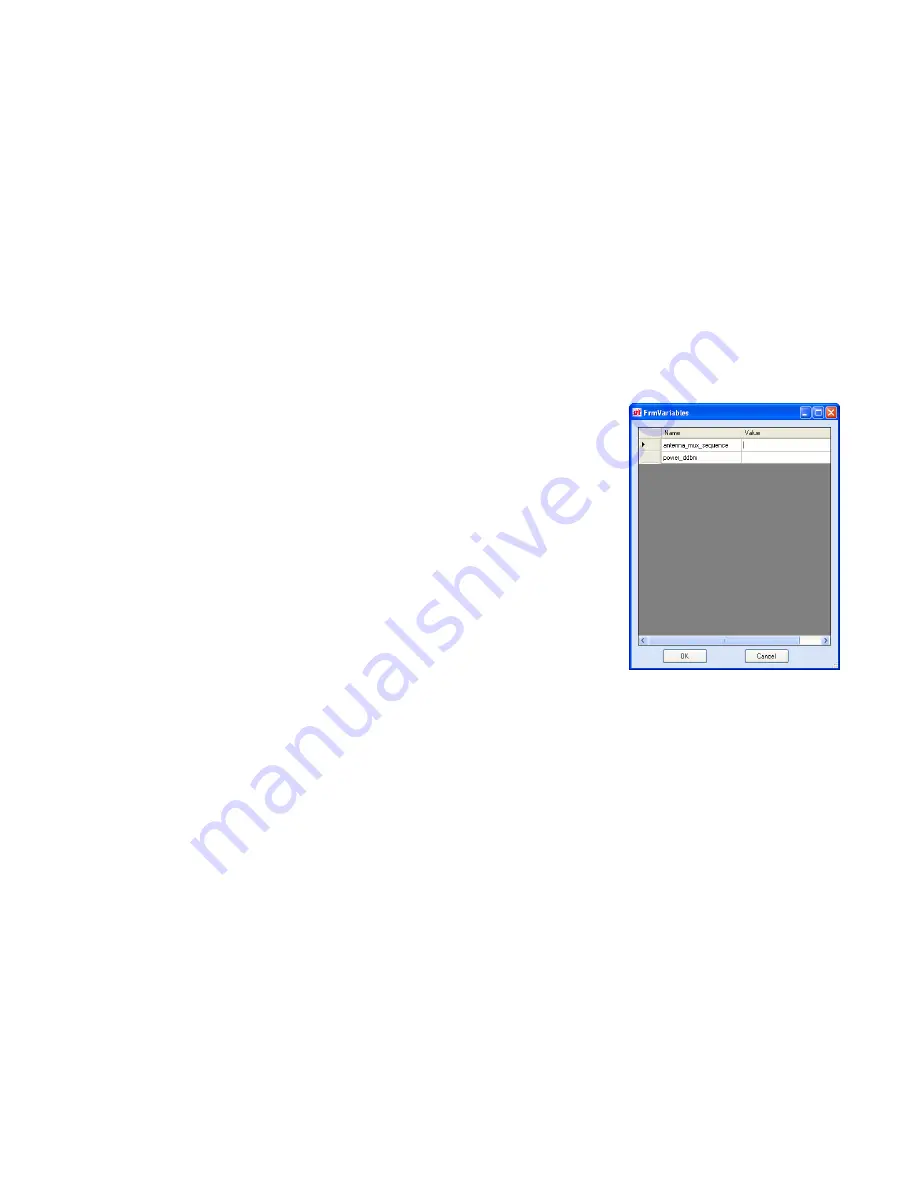
1 2 3 4
5
6
7
8
9
Reader Startup Tool
26
ID
entity
5100
User’s Guide
Macro Input sub-window
The
Macro Input
window shows the current script that will be sent to the
reader when the
Send to Reader
button is selected. The text in the
Macro
Input
window can be edited prior to being sent to the reader. The
Save
Macro File
button will prompt you for a filename to save the text to a file.
Macro Output sub-window
The
Macro Output
window is updated after the
Send to Reader
button is
selected. Look at this window to verify that each command line in a script
executed correctly. Look for the
<-- ok
response from the reader for each
command line.
FrmVariable Dialog box
When a macro is sent to the reader, the
values for variables must be resolved via this
Windows Dialog box. You can
[tab]
to each
value field and enter the desired value.
For example, one macro can be used for two
different applications by using variables for
antenna selection and transmit power.
Macro Example
To configure the reader for single antenna FCC opewration, send the
following macro (
fcc_12tari_lf256_PR_M2.mcr
):
# configure region
setup.region=fcc
setup.sub_region=fcc_dense
antennas.mux_sequence=[$antenna_mux_sequence]
antennas.1.conducted_power=[$power_ddbm]
# configure protocol
modem.protocol.isoc.physical.set(tari=tari_12_50,
return_link_freq=LF256, data_1_length=d1_len_20,
rt_modulation=rt_mod_pr,
tr_encoding=tr_enc_miller_2,interrogator_mode=dense)
Содержание IDENTITY 5100
Страница 1: ......
Страница 8: ...Contents vi IDentity 5100 User s Guide...
Страница 75: ...IDentity 5100 User s Guide...
Страница 76: ...IDentity 5100 User s Guide...
















































