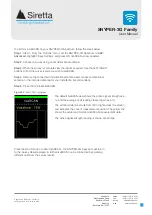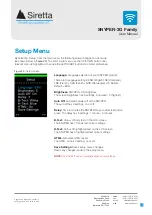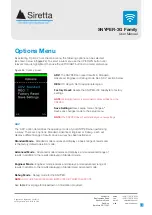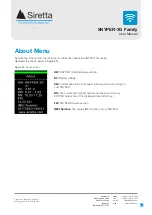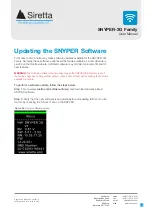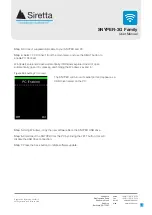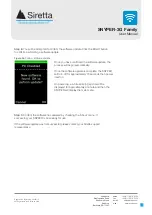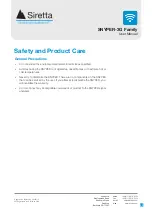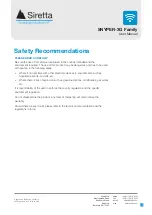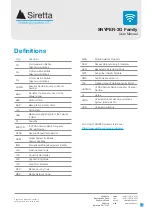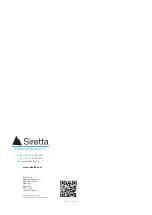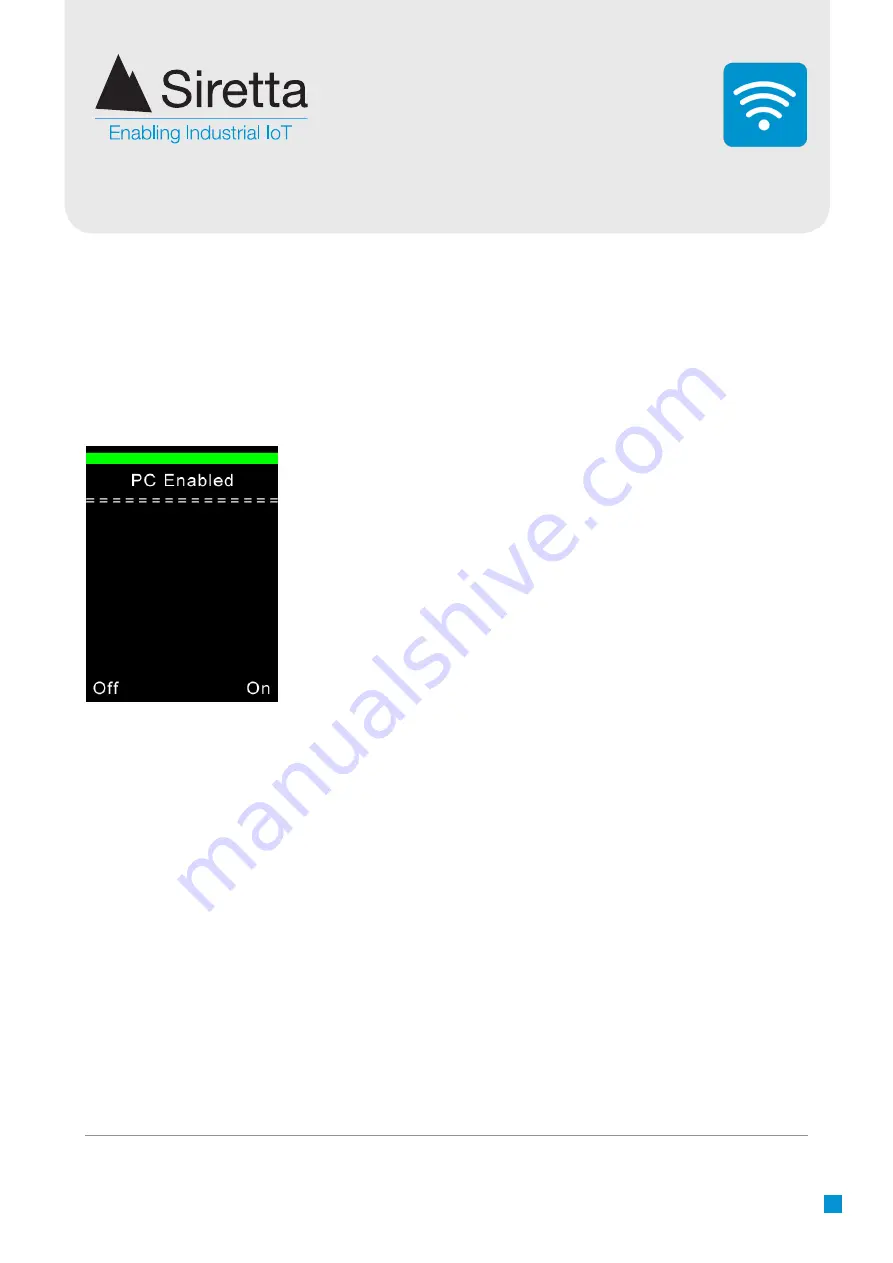
Registered in England No. 08405712
VAT Registration No. GB163 04 0349
Siretta Ltd
Basingstoke Road
Spencers Wood
Reading
Berkshire RG7 1PW
sales
fax
email
web
+44(0)118 976 9000
+44(0)118 976 9020
30
Step 3. C
onnect supplied USB cable to your SNYPER and PC.
Step 4.
Select ‘PC Connect’ from the main menu, and use the RIGHT button to
enable PC Connect.
Windows Explorer will open automatically. If Windows explorer does not open
automatically, open it by pressing and holding the Windows key and ‘e’.
Figure 35
. Enabling PC connect
Step 5.
Using Windows, copy the new software file to the SNYPER USB drive.
Step 6.
Disconnect the SNYPER from the PC by clicking the LEFT button, this will
disable the USB drive connection.
Step 7.
Press the back button to initiate software update.
The SNYPER will turn on its serial port and appear as a
USB drive named on the PC.