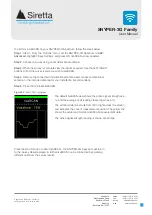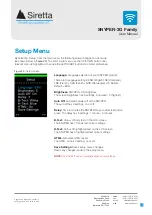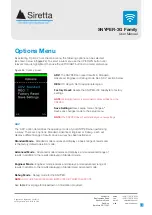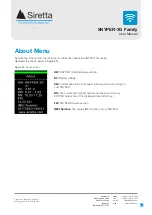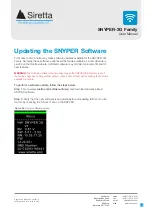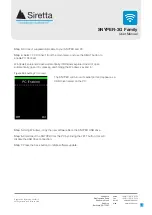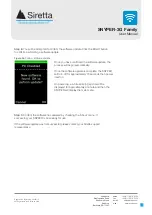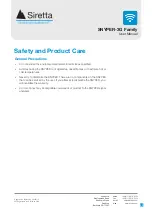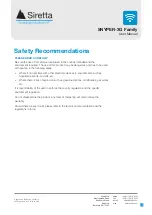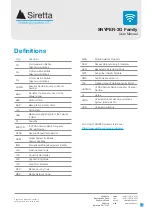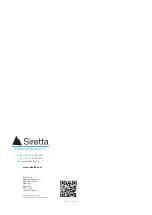Registered in England No. 08405712
VAT Registration No. GB163 04 0349
Siretta Ltd
Basingstoke Road
Spencers Wood
Reading
Berkshire RG7 1PW
sales
fax
email
web
+44(0)118 976 9000
+44(0)118 976 9020
23
Figure 24
. ‘Options’ screen
By selecting ‘Options’ from the main menu, the following options can be selected
(as shown below in
figure 24
). To select a sub menu use the UP/DOWN button until
relevant menu is highlighted, then use the LEFT/RIGHT buttons to amend preference.
Options Menu
ADV:
The SNYPER can report results in Standard,
Advanced, Engineer or Debug mode. See ‘ADV’ section below.
REG:
ITU Region. Set to appropriate region.
Factory Reset:
Resets the SNYPER-LTE Graphyte to factory
settings.
NOTE:
Performing factory reset will delete all saved files from the
SNYPER.
Save Settings:
Saves setup menu changes.
*
Saves any changes made to the setup menu.
NOTE:
The SNYPER doesn’t automatically save new settings.
ADV
The ‘ADV’ option determines the operation mode of your SNYPER when performing
a survey. There are 4 options: Standard, Advanced, Engineer or Debug - each will
display a different range of results once a survey has been performed.
Standard Mode
- Standard mode receives and displays a basic range of results and
is the factory default operation mode.
Advanced Mode
- Advanced mode receives and displays a more advanced range of
results in addition to the results displayed in Standard mode.
Engineer Mode
- Engineer mode receives and displays a more advanced range of
results in addition to the results displayed in Standard and Advanced mode.
Debug Mode
- Debug mode for the SNYPER.
NOTE:
ONLY USE THIS MODE WHEN INSTRUCTED BY SIRETTA SUPPORT.
See
table 2
over page for breakdown of information provided.