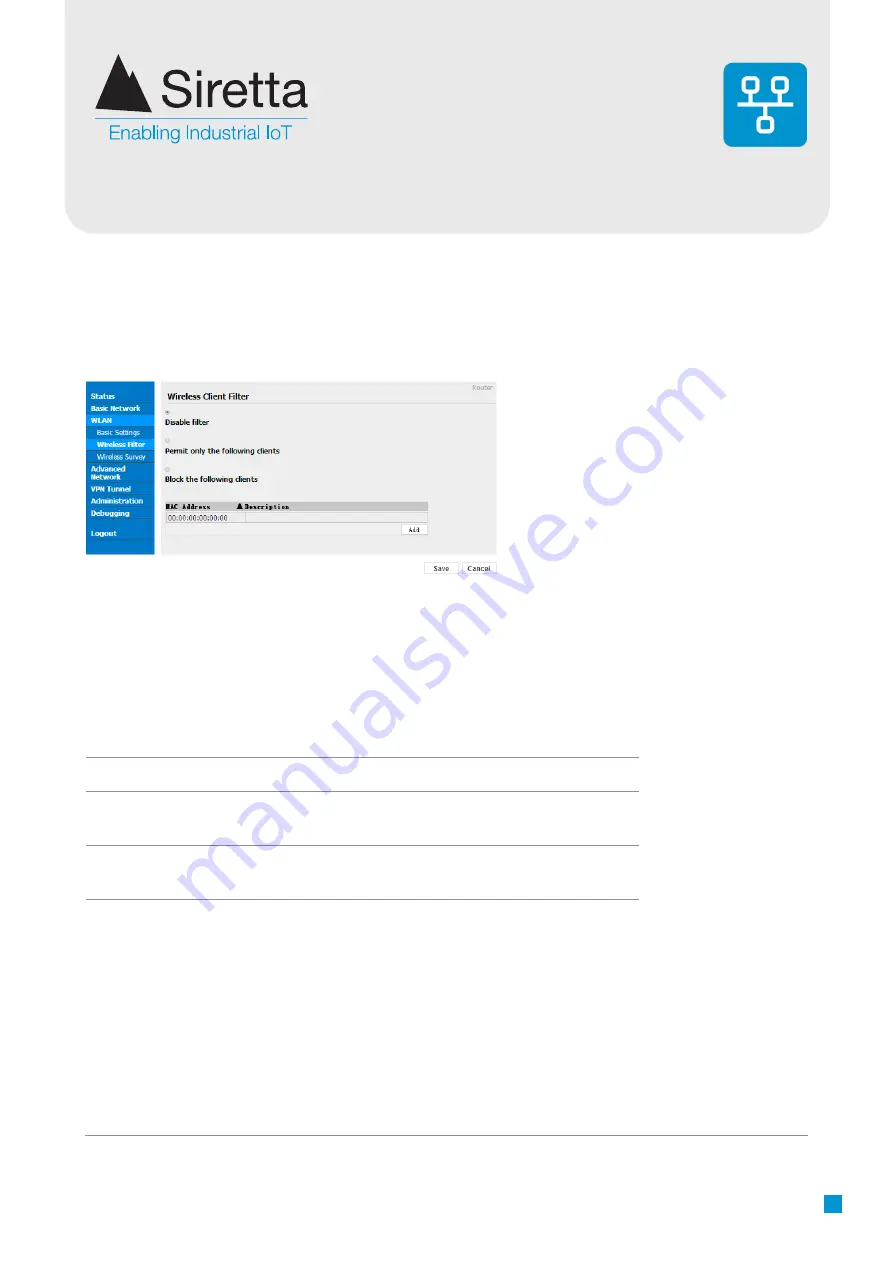
Registered in England No. 08405712
VAT Registration No. GB163 04 0349
Siretta Ltd
Basingstoke Road
Spencers Wood
Reading
Berkshire RG7 1PW
sales
email
web
+44(0)118 976 9000
www.siretta.com
15
Step 1.
Select “
WLAN > Wireless Filter”
to enter the wireless filter settings page.
Figure 10.
Wireless filter settings
Parameter
Instruction
Disable Filter
Enable or Disable the Wireless
Permit on the following
client
Only allow the listed MAC address to connect to
router by wireless connection
Block the follow Client
Prevents the listed MAC address connecting to the
router by wireless connection
Table 6.
WLAN basic settings instruction
Wireless Filter Settings
After all settings have been configured, click the ‘‘Save’’ icon.
The Wireless Filter enables permitting/prohibiting specific clients connection to WiFi.
This feature is invalid for wired connections.
Industrial R210 Series Cellular Router User Manual
www.wlink-tech.com
21
Figure 3-6
Wireless Client Filter Setting GUI
The Wireless Filter enable to set the permitted client or prohibit the specific client to
connect the WiFi, However, this feature is invalid for wired connection application.
Table 3-6
”Wireless Client Filter” Setting Instruction
Parameter
Instruction
Disable Filter
Choose to disable
Permit on the
following client
Only allow the listed MAC address to connect to router by wireless
Block the follow
Client
Prevent the listed MAC address to connect to router by wireless
Step 2
Please click ”save” to finish
----End
3.3.3
Wireless Survey
Step 1
Please click “
WLAN> Wireless Survey
” to
check survey.






























