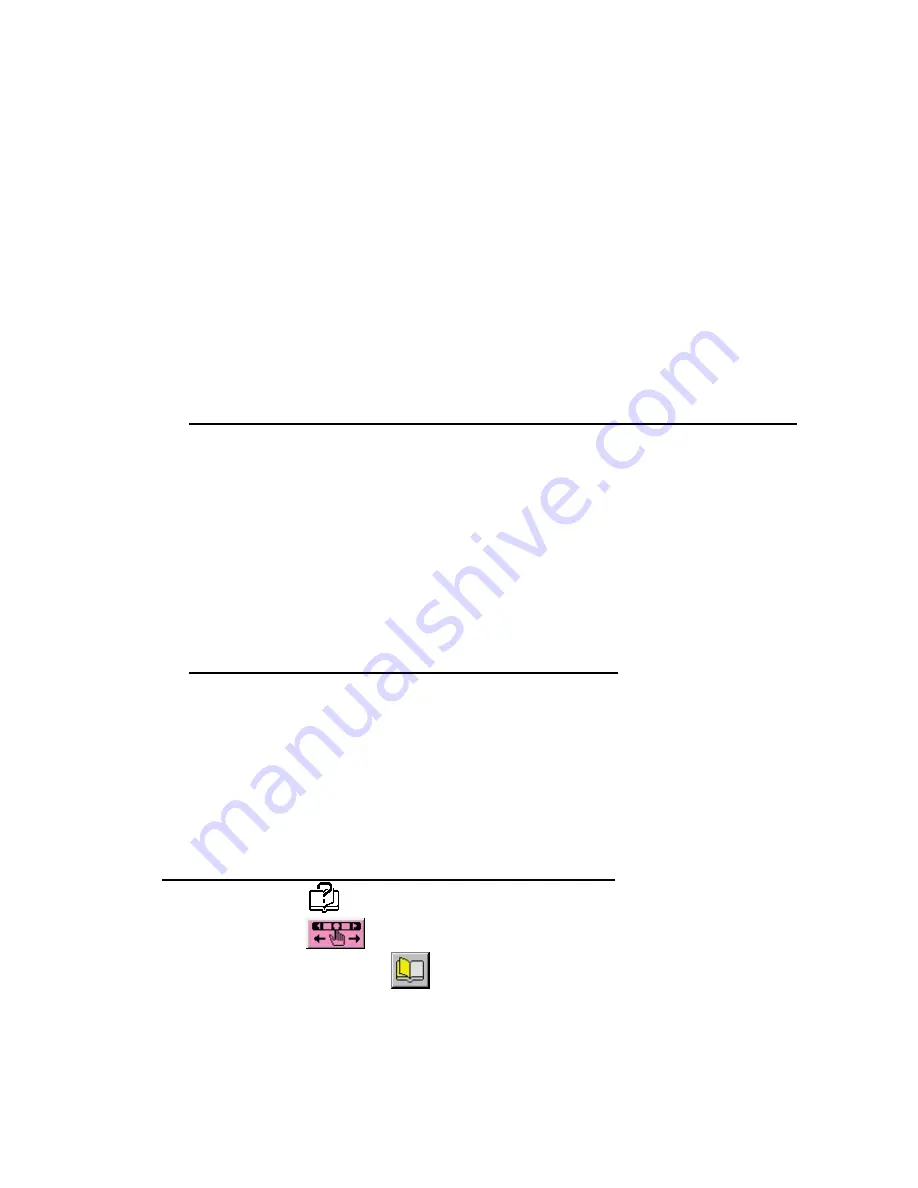
20
SENDING A DESIGN TO THE QUANTUM
®
XL - 6000 SEWING MACHINE
Directly from PC to Quantum
®
XL-6000 - 2 ways to
connect:
In order to send a design directly from the computer to the sewing machine, it is
necessary to set the Baudrate (Bits Per Second) of the sewing machine to match
that of the computer. The Baudrate value defines the speed at which the
computer transmits data, and the speed at which the machine will accept data.
(Refer to page 113 in the Sewing Machine Manual.)
Æ
Connect the PC to the Quantum
®
XL-6000 via the PSW 2.00a Converter.
1. Connect the PC to the Converter Box with serial cable provided with
PSW 2.00a.
Use the PC serial port and port marked with a computer icon on the
Converter Box.
2. Connect the Converter Box to the Quantum
®
XL-6000 with second serial
cable provided with PSW 2.00a.
Use the second port on the Converter Box marked with a sewing machine
icon and the port on the right hand side of the Quantum
®
XL-6000.
Æ
Connect the PC to the Quantum
®
XL-6000 directly.
1. Connect the PC to the converter Box with the serial cable provided with
the PSW 2.00a.
The Converter must be connected to the PC to operate the PSW 2.00a.
2. Connect the PC (using second serial port) to the Quantum
®
XL-6000 using
the port on the right hand side of the Quantum
®
XL-6000.
Setup of the Quantum
®
XL-6000 Embroidery Machine
1. Touch the
key.
2. Touch the
pictogram to change the settings on the machine.
3. Turn back one page
.
4. Set the “Baudrate” to 38400. Touch
OK
– Returns to the <help> screen.
5. Setup of the Quantum
®
XL-6000 is done.
Содержание PROFESSIONAL SEW-WARE 2.00A
Страница 1: ......


























