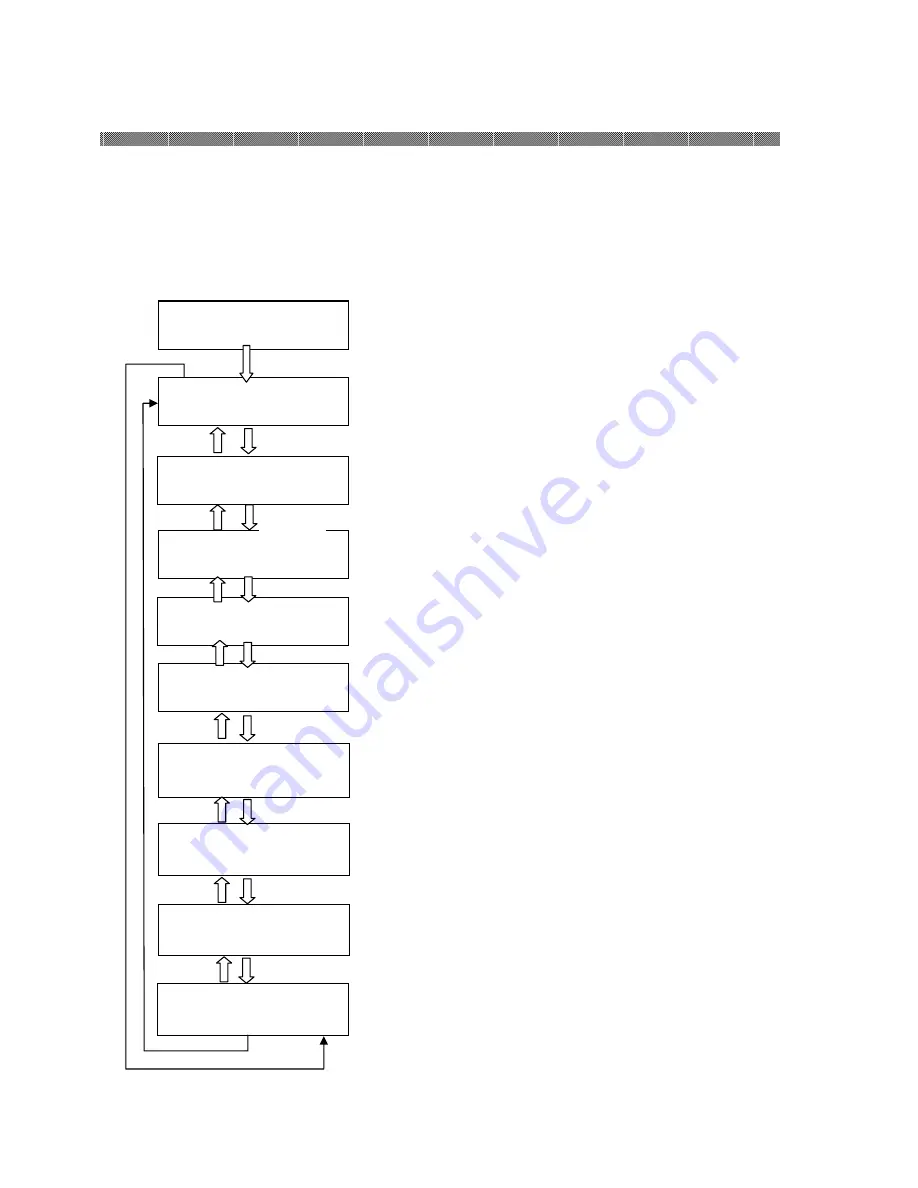
Chapter 3. Operation Panel
3- 3
MENU
MENU
MENU
MENU
MENU
MENU
User Set Up Mode
To set the User Set Up Mode, press the Menu button in standby mode.
When the MENU button is pressed again, the display changes as follows.
To change to the standby mode from each menu, press the CLEAR button.
"XXX" indicates the number of copies that can be printed and "YYY"
indicates the number of copies that can be printed by one ink ribbon.
Displays "0/0" when the front cover is opened or a ribbon is not set.
Test print can be performed.
To execute test print, press the ENTER button.
Displays the total number of copies printed since the factory shipment.
Displays the version number of the MAN firmware.
Displays the version number of the DSP firmware.
Displays the version number of the print parameter table.
The remaining amount of left side of ribbon is displayed.
The remaining amount of right side of ribbon is displayed.
Printed □□□□□□
Remain XXX/YYY
MENU
Test Print Mode
MENU
8×□□ □□□-□□□
MENU
Donor(L) □□□[%]
MAIN Firm. =□□□□
MENU
DSP Firm. =□□□□
TABLE =□□□□
Donor(L) □□□[%]
TABLE =□□□□
PAPER SET
PAPER SET
PAPER SET
PAPER SET
PAPER SET
PAPER SET
PAPER SET
PAPER SET
PAPER SET
Содержание DP-1045
Страница 10: ...Chapter 1 Important Safety Instruction 1 6 MEMO...
Страница 23: ...Chapter 2 Installing and Set Up 2 13 MEMO...
Страница 31: ...Chapter 4 Routine Maintenance 4 5 MEMO...
Страница 41: ...YTE8 J0507E Revision 2011...
















































