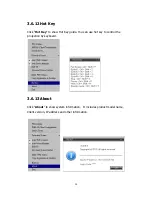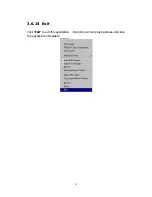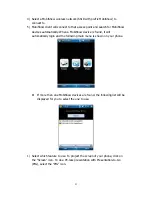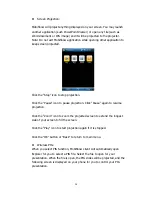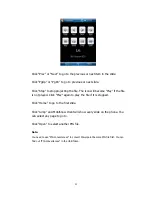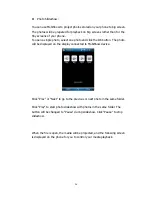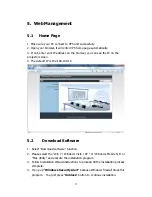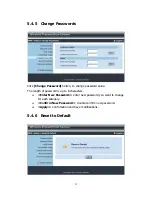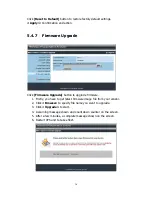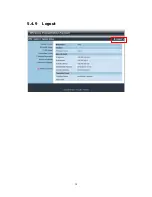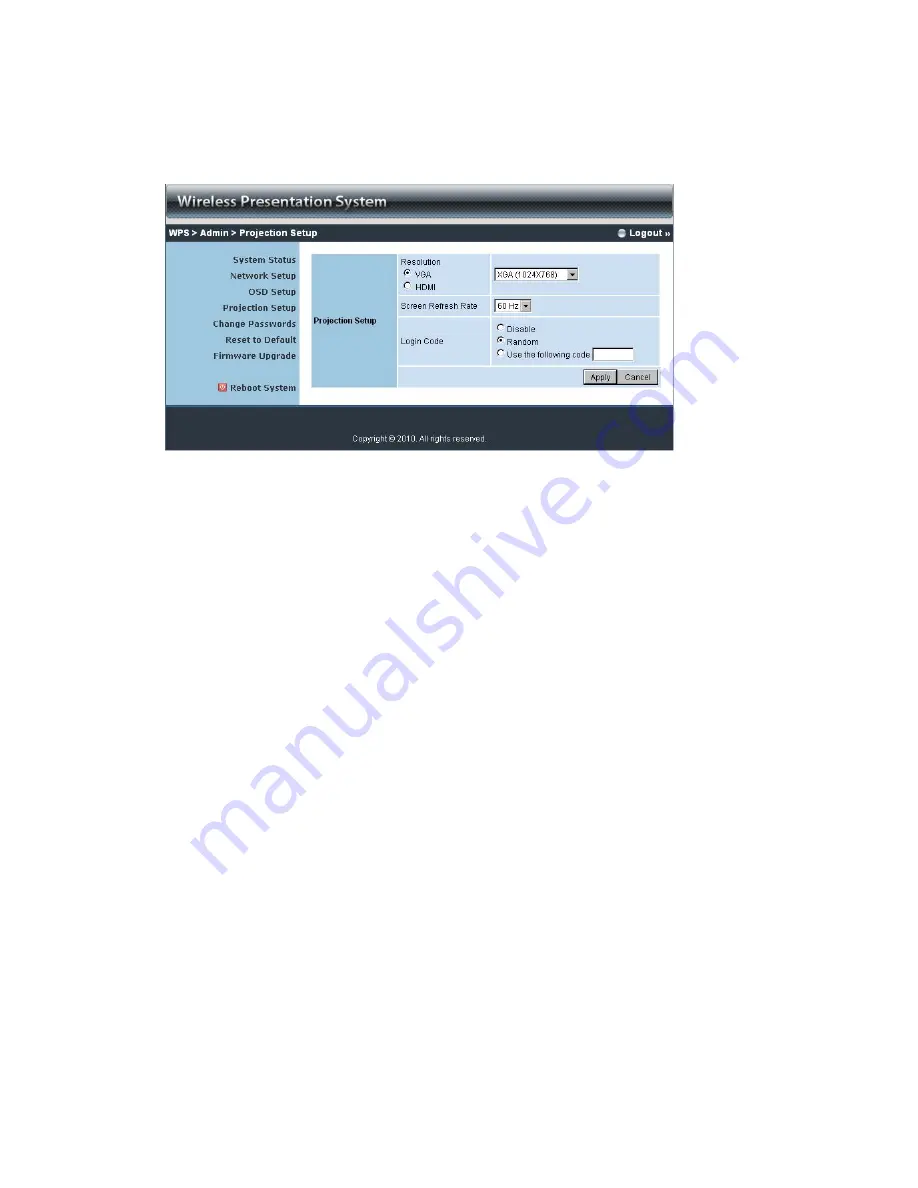
34
5.4.4
Projection Setup
Click
[Projection Setup]
button
♦
<Resolution>
:
VGA: XGA(1024*768), WXGA(1280x800) ,WXGA (1280*768) and
SVGA(800*600). The default value is XGA.
HDMI: 720p(1280*720)
♦
<Screen Refresh Rate>
: This is VGA output refresh rate, provides
60 Hz and 75Hz to suit for different kinds of projectors.
♦
<Login Code>
: You can select “Disable”, “Random”, or “Use the
following code” to set a specified 4-characters Number.
♦
<Apply>
:
Confirmation and Save modifications
♦
<Cancel>:
Cancel all the modifications
Содержание VPS-HD
Страница 1: ...1 VPS HD Video Presentation System User s Manual Version 1 5 Date Feb 25 2011 ...
Страница 38: ...38 5 4 9 Logout ...
Страница 39: ...39 6 Appendix Screen Image Background Maker Quick Installation Guide Version 1 00 ...
Страница 42: ...42 Note You may find Screen Image Background Maker in the USB Token ...
Страница 43: ...43 PtG Converter Quick Installation Guide Version 1 00 ...