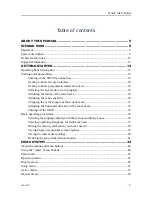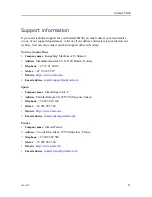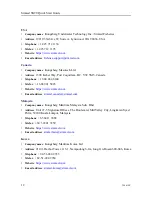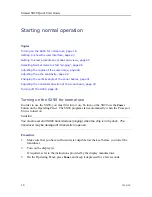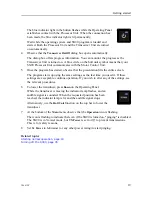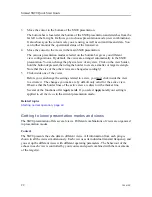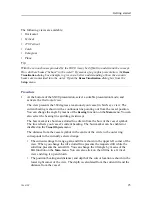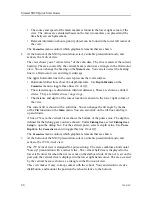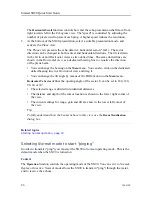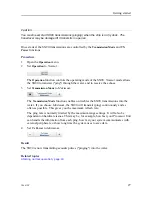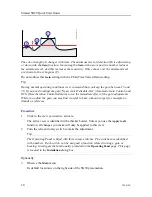16
386619/C
your Operating Panel to control more than two sonars, press
Sonar Select
repeatedly
to select.
C
User Settings
: Press one of the
User Settings
buttons to apply a predefined user setting.
To choose
which
function to apply open the
Operating Panel
page.Under
User Setting
Buttons
, assign one predefined setting to each button on the Operating Panel. The
Operating Panel
page is located in the
Installation
dialog box.
D
F1 F2 F3
: Press one of the
Fx
buttons to apply a predefined function. To choose
which
function to apply open the
Operating Panel
page. Under
Button Options
, assign one
function to each
Fx
button on the Operating Panel.
Screen Capture
: Press this button to make a copy of the current SX90 presentation. You
can choose either a single screen capture or a sequence with multiple screen captures.
Open the
Screen Captures
dialog box to select screen capture mode.
E
Joystick
: Press the joystick forward to increase the tilt angle in the active view. Turn
the button on the top of the joystick to change the bearing in the active view.
F
Mouse buttons
: These buttons correspond to the two most common buttons on a
standard computer mouse. When an instruction tells you to "select" or "left-click", press
the left button. When an instruction tells you to "right-click", press the right button.
G
Use these buttons to lower and hoist the transducer. While the transducer is moving the
indicator lamp flashes, and an audible signal is sounded. When the requested position
has been reached, the indicator lamp is lit, and the audible signal stops.
•
Up
: Press
Up
to hoist the transducer to its upper position.
•
Middle
: Press
Middle
to place the transducer in a predefined middle position.
•
Down
: Press
Down
to lower the transducer to its bottom position.
H
Rotary switches
: Turn a rotary switch to apply a predefined function. To choose
which
function to apply open the
Operating Panel
page. Under
Rotary Switch Options
, assign
one function to each rotary switch on the Operating Panel.
I
Use these buttons to place markers in the current active view.
•
Marker
: Press
Marker
to place a generic marker in the active view. One or more
markers can be placed in the view to identify specific echoes. Each marker is shown
as a small triangle with or without a short identifying label. It is positioned based on
the two known axes in the view as well as the tilt and bearing of the current ping.
•
Circle Marker
: Press
Circle Marker
to place a circular marker in the active view. The
circle is drawn with the same diameter as your purse. By means of the circle you
can see the size of the school relative to your purse.
•
Gear
: Press
Gear
to place a gear symbol in the active view. The gear symbol is
provided as a tool to help you plan and shoot the purse seine. The symbol is intended
to be used in a structured sequence that starts when you plan to shoot the purse seine.
J
Press these buttons to start position or target tracking.
Simrad SX90 Quick Start Guide
Содержание SX90 - DATASHEET FOR NAVAL AND COAST GUARD REV A
Страница 1: ...Simrad SX90 www simrad com TECHNOLOGY FOR SUSTAINABLE FISHERIES Fish finding sonar Quick Start Guide...
Страница 2: ......
Страница 6: ...4 386619 C Visual Objects menu 60 Cosmetics menu 63 Shortcut menus 65 Simrad SX90...
Страница 75: ......
Страница 76: ...2020 Kongsberg Maritime ISBN N A...