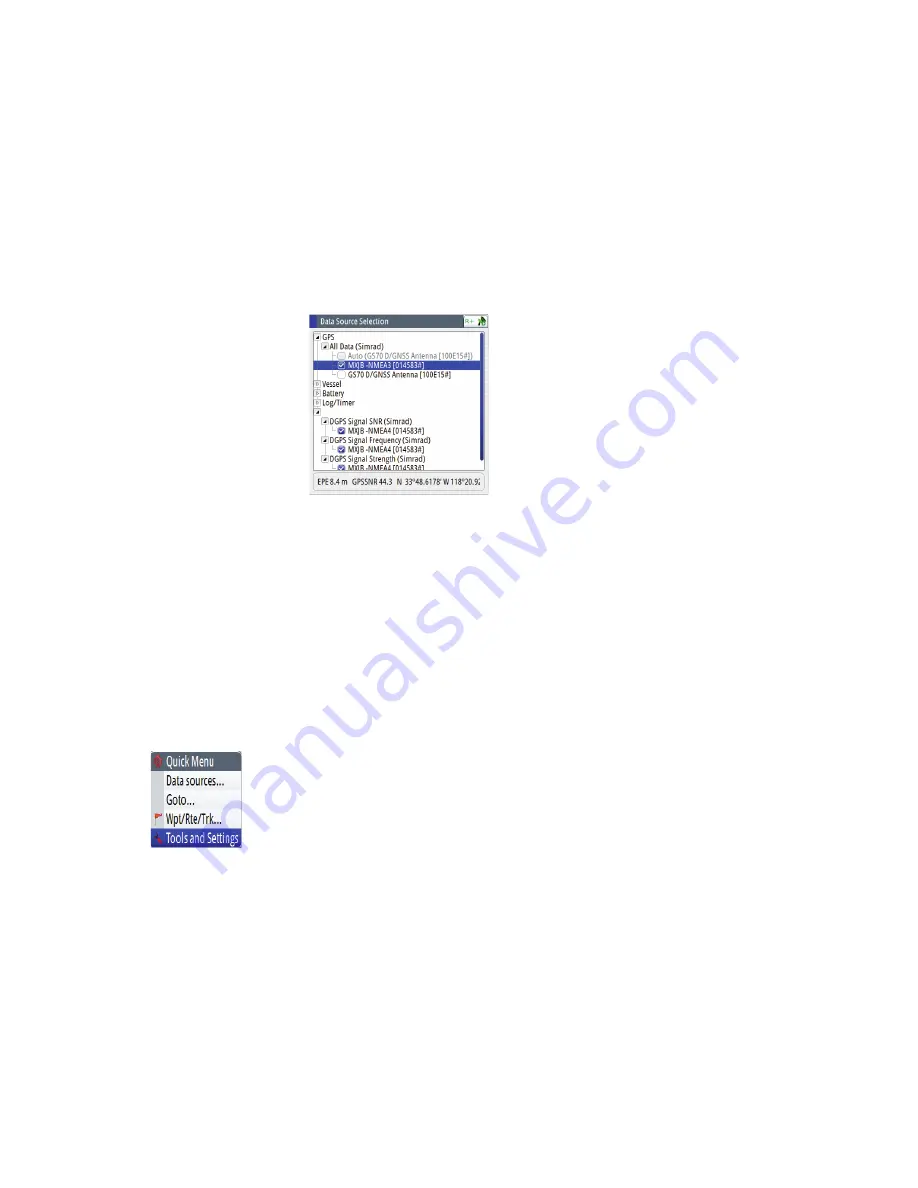
26 |
System configuration |
MX610/MX612 Operator and Installation manual
Group selection
The MX610/MX612 can use GPS antennas or data sources that all other products on the N2K
network use, or you may select individual sources for the MX610/MX612 system.
If the group is set to “Simrad”, any changes to a source will also affect other similar display
systems on the network.
If the group is “None”, the selected source will be used for that particular MX610/MX612 unit
only.
Advanced selection
This is similar to the manual selection mode. Using this mode will allow you to view all the
available resources available in the N2K network. Selection can be done by placing a check
mark on the item selected. You can only use one source of position at a time.
Device List
From the device list you can:
• List all of the active SimNet and NMEA 2000 devices on the network, showing model descrip-
tion and serial number. Devices can be sorted by model ID or by serial number
• Display information relating to a device such as, name, manufacturer, software version, in-
stance, status
• Give the device a logical name relevant to the user (Ant#1 or FWD Ant., Etc.)
• See data coming from the device
• Get access to configuration page for the device.
Displaying the Device List
1.
Press the
MENU
key.
2.
Highlight the “Tools and Settings”, then press the knob or the
ENT
key.
3.
Scroll to NETWORK icon and press the
ENT
key.
4.
Scroll to “Device List” then press the
ENT
key. This will bring up the list of all devices that are
in the N2K network.
5.
Scroll to the device desired (i.e. GS70, MXJB-Ch1, etc.) then press the
ENT
key to bring up the
Device Information screen. This screen shows you the Device model, Name, Manufacturer,
Software Version, Address, s/n, Status, etc.
6.
Scroll to the Data button and press the
ENT
key. This will display the Data List for the selected
device.
7.
Press the
CLR
key to exit the data list screen.
8.
Highlight the Close button and press the
ENT
key or press the
CLR
key several times to exit.
You may also press any hot key to directly go to that screen.
www.busse-yachtshop.de | [email protected]






























