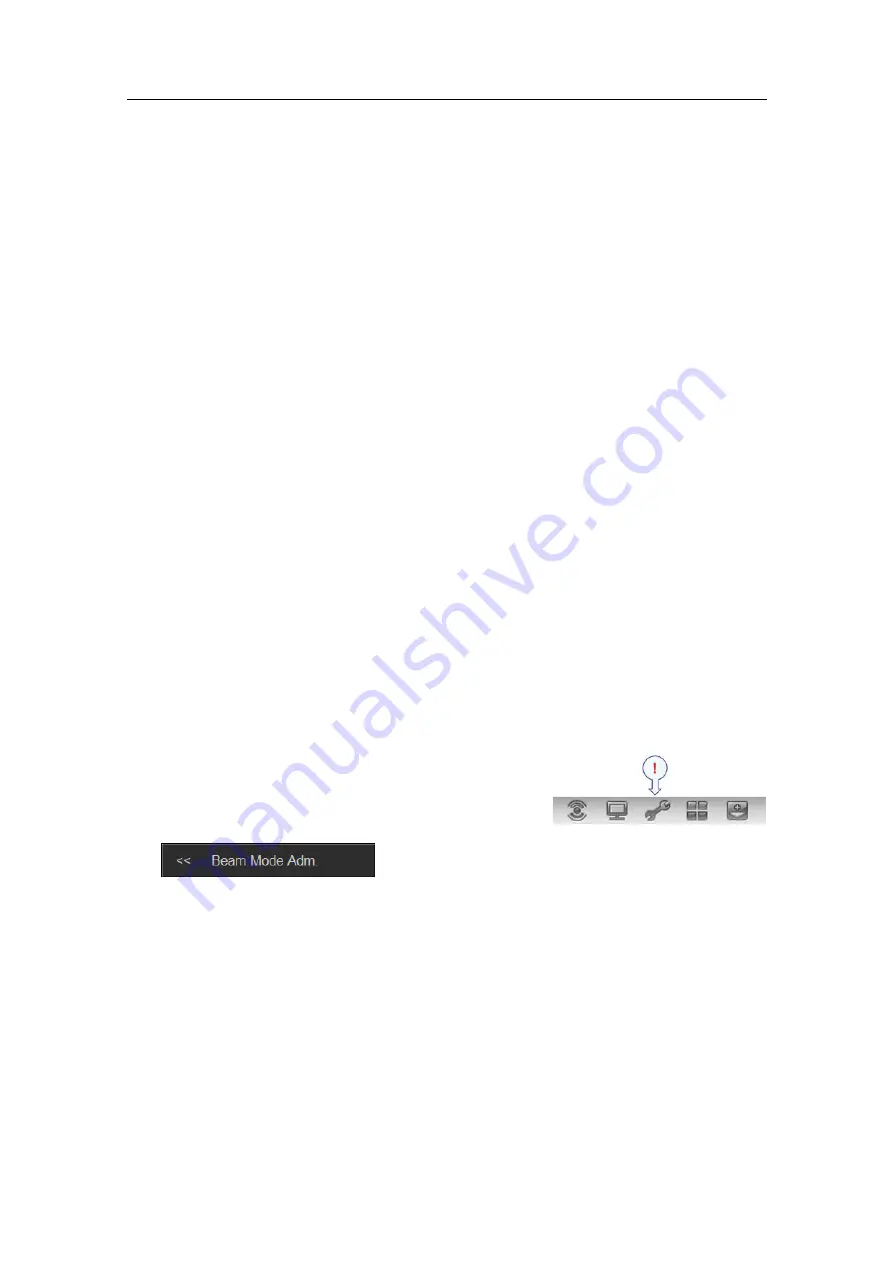
5
In the
New Beam Mode
dialog box, type the requested name, and click
OK
.
6
Observe that the name you have chosen appears on the list of beam modes. You
now have a new beam mode. By default, it contains all the factory settings.
7
Click
OK
to save the current settings and close the dialog box.
8
Alternatively, click once on the new beam name to select it, and then
Edit
to alter
the parameters.
Editing a new or existing beam mode
Purpose
This procedure explains how to edit a beam mode. This may be a new beam mode
that you have just created with default parameters, or an “old” beam mode that you
wish to alter.
Related topics
•
on page 63
•
Selecting beam mode for operational use
on page 63
•
on page 64
•
Editing a new or existing beam mode
on page 65
•
Deleting a beam mode that is no longer required
on page 66
•
Exporting and importing beam mode XML files
on page 66
Procedure
1
Observe the
Main
menu. It is located on the right hand side of the ME70
presentation.
2
Click the
Setup
icon.
This icon is located under the
Main
menu. It is
used to open the
Setup
menu.
3
Click
Beam Mode Adm
to open the
Beam Mode
Administration
dialog box.
The
Beam Mode Administration
dialog box allows you to create and delete beam
modes for the ME70 system. By means of the
Beam Mode
dialog box you can also
view and edit the beam modes.
4
In the
Beam Mode Administration
dialog box, click once on the name of the beam
mode that you wish to edit.
5
Click
Edit
, observe that the
Beam Mode
dialog box opens with the parameters.
6
In the
Beam Mode
dialog box, use the different tab pages to create the beam mode
you want.
Click Apply whenever you wish to have your parameter selection evaluated. If you
have chosen parameters that do not match, relevant messages will be provided.
Use the different plot pages to observe the effect of the parameters you have chosen.
378945/B
65
Содержание ME70 - REV C
Страница 2: ......
Страница 8: ...Simrad ME70 6 378945 B...
Страница 10: ...Simrad ME70 Record of changes A 21 12 2012 First version of manual 8 378945 B...
Страница 112: ...ISBN 13 2014 Kongsberg Maritime AS...






























