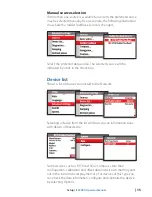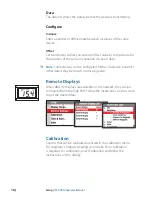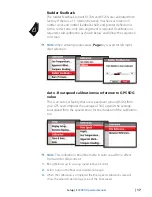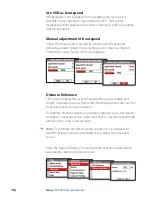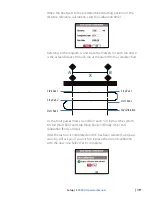4 |
Basic Operation |
IS40 PRO Operator Manual
Basic Operation
Simrad IS40 PRO is a networked instrument system showing Rudder
Angle in the range ±45° or ±70° (setup alternative). The display can
also be configured to show up to six additional pages for speed,
depth, heading, position, navigational data etc when available on
the network.
¼
Note:
Only the Rudder Angle page is Wheelmark approved.
The IS40 PRO Display
1
4
3
2
1
Enter/Backlight key
Used to enter the main menu, select sub menus and confirm
selection.
Hold 3 seconds for illumination setting.
2
Page key
If more pages than the Rudder Angle page have been enabled -
scrolls through the pages.
When in menu operation - navigates one step back.
When in calibration menu - moves digit cursor left/right.
3
Screen refresh indicator
Alternating dots when instrument is alive.
4
Arrow keys
Scroll up and down through selected menus/set values.
1
Содержание IS40 PRO
Страница 1: ...ENGLISH IS40PRO Operator Manual...
Страница 2: ......
Страница 31: ......
Страница 32: ...988 10840 001...