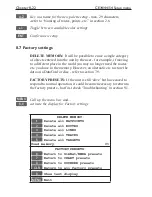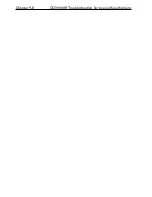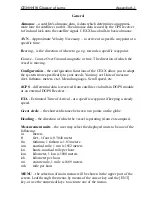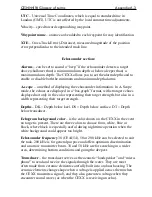CE34/44/54 Troubleshooting, Service and Specifications
Chapter 9-5
Picture speed: True distance or time, high, medium, low, and freeze
Noise filter:
User selectable on/off
Echo pre-
sentation:
A-scope and white line discrimination
Temperature:
Sensor or NMEA
Speed:
Sensor or NMEA
Echosounder section (CE44/54)
Frequencies:
38, 50 and 200 kHz, selectable
Output power: Variable up to 1kW RMS per channel
Impedance: 75
ohms
Display ranges: 3 to 3000 m in 21 steps, manual and auto mode
Detection
ranges:
Frequency
Beam
Fish*
Bottom*
38
kHz 13x21°
410m
1800
m
50 kHz
10x16°
430m
1500 m
200 kHz
7°
280m
400 m
*Single Fish Target Strength: -30dB (60cm cod)
*Bottom
Back
Scattering
Strength:
-20dB
*Simrad transducer C38/200 or C50/200
Pulse length:
Short, medium, long and auto
Transmission
rate:
10
pings
per
second
Alarms:
Fish, max. and min. depth
Zoom mode:
Shift, bottom and VRM expansion, 3 to 50 meters, feet or
fathoms
Event marker: At current ping and depth memory
Picture speed: True distance or time, high, medium, low, and freeze
Noise filter:
User selectable on/off
Echo pre-
sentation:
A-scope and white line discrimination
Temperature:
Sensor or NMEA
Speed:
Sensor or NMEA
Содержание CE34 ChartSounder
Страница 26: ...Chapter 2 10 CE34 44 54 Fundamentals initial start up ...
Страница 50: ...Chapter 3 24 CE34 44 54 Chart menu and INFO windows ...
Страница 82: ...Chapter 5 20 CE34 44 54 Pilot menu navigation examples ...
Страница 152: ...Chapter 9 8 CE34 44 54 Troubleshooting Service and Specifications ...
Страница 156: ...Appendix A 4 CE34 44 54 Glossary of terms ...
Страница 171: ...CE34 44 54 ChartSounder Index ...