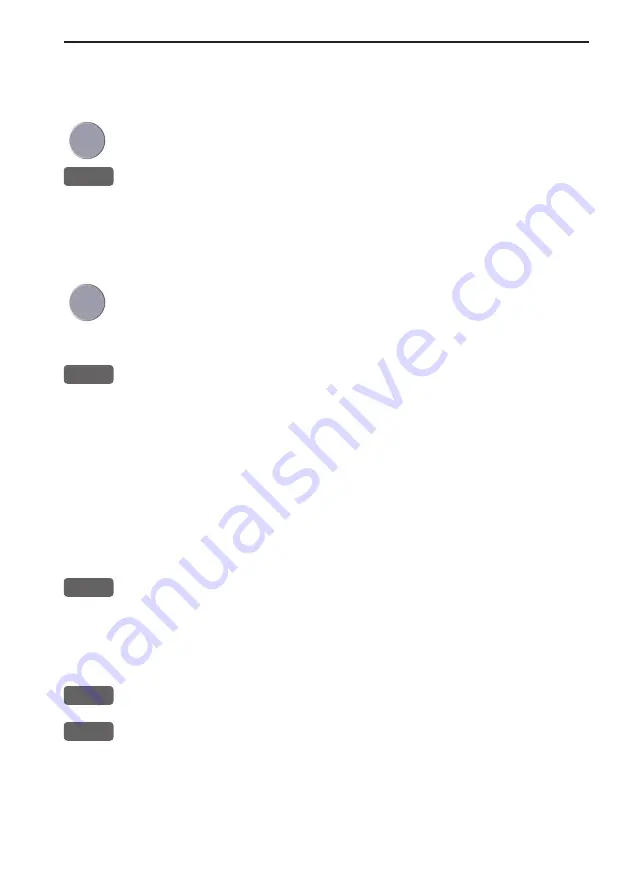
CE33 Chart menu and INFO windows
Chapter 3-3
3.1.3 Cursor function
With chart display active:
Press the cursor key to activate the chart cursor (cross hairs)
CLR
Press [CLR] to turn the chart cursor off
The chart cursor will automatically switch off if not used in the last
five minutes. The chart will update and bring the ship’s position to
the center of the screen.
Use the cursor key to move cursor in any direction on the screen
- the chart will automatically adjust when cursor reaches the edge
of the screen.
0 ***
Press [0] to instantly center the cursor on the chart (with cursor on)
In data displays the cursor will be shown in form of either a ruling
box around the active field, or the active field will be highlighted.
3.1.4 Range or zoom function
With chart display active:
1-9
Press one of the numeric keys to quickly change the chart scale:
[1] = 1:600
[2] = 1:2,000
[3] = 1:6,000
[4] = 1:20,000
[5] = 1:60,000
[6] = 1:200,000
[7] = 1:600,000
[8] = 1:2,000,000
[9] = 1:6,600,000
-
Press the minus key to zoom in for details (smaller range)
+
Press the plus key to zoom out for overview (greater range)
Using the extended level range will give the best result when chang-
ing chart range. First use one of the numeric keys (Quick-Range
1-9) to select the required chart, then ‘fine tune’ the range within
the same chart level by using the +/- keys. Depending on the actual
chart, you can zoom in or out two to three times before the extended
Содержание CE33 ChartSounder
Страница 14: ...Chapter 1 8 CE33 Introduction and safety summary...
Страница 44: ...Chapter 3 22 CE33 Chart menu and INFO windows...
Страница 60: ...Chapter 4 16 CE33 Position menu...
Страница 76: ...Chapter 5 16 CE33 Waypoint route menu...
Страница 126: ...Chapter 9 12 CE33 Setup menu Page 1 of 2 Page 2 of 2...
Страница 130: ...Chapter 10 2 CE33 Installation and service Other important settings continued...
Страница 162: ...Appendix C 8 CE33 C MAP attributes...
















































