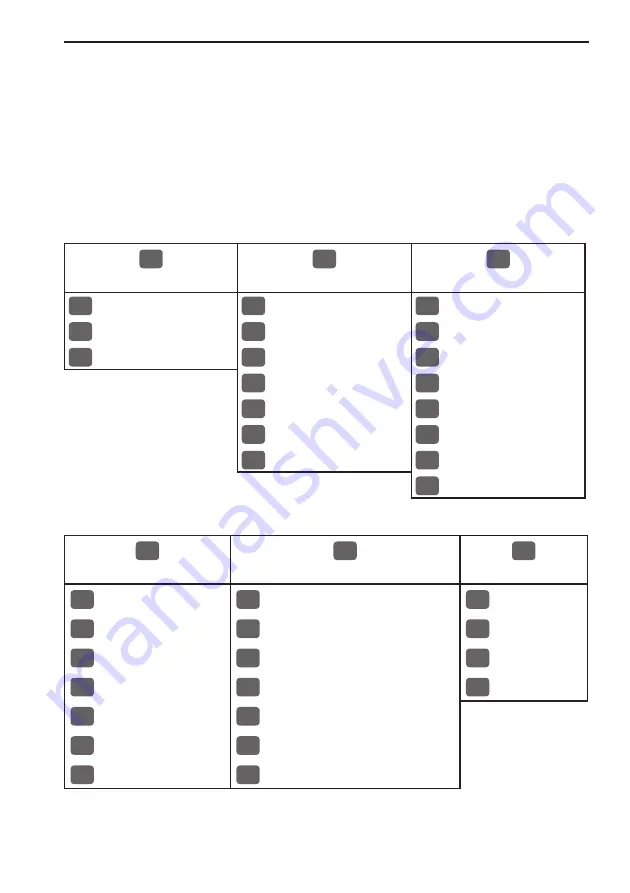
CE33 Fundamentals & initial start-up
Chapter 2-5
list when empty, will have a different color (normally preset red)
from the rest of the functions.
The menu bar will disappear from the screen at the selection of a
function, or by pressing the [MENU] key. Besides, if not used, it
automatically turns off after 30 seconds.
2.4 Menu layout
1
CHART
2
POS
3
WP/RTE
1
Chart 1 1:26400000
1
Position
1
WP list
2
Chart 2 1:6600000
2
Dual speed
2
Routes
3
C-MAP cartridge
3
Speed, course & depth
3
Route calculation
4
Speed diagram
4
Lines
5
Satellites
5
Start track
6
DGPS
6
Stop track
7
SDGPS
7
Tracks
8
Targets
4
PILOT
5
ECHO
6
MISC
1
Highway
1
Echo 50kHz
1
Wind
2
Waypoint navigation
2
Echo 200kHz
2
MOB position
3
Route navigation
3
Turn bottom expansion ON
3
DSC alarm
4
Track navigation
4
Turn VRM expansion ON
4
Data transfer
5
Anchor guard
5
Turn A-scope ON
6
Trim & highway
6
Depth & temperature diagram
7
Set & drift
7
Echosounder setup
The PILOT menu is dynamic and will adapt to the function which is
currently active - see next page.
Содержание CE33 ChartSounder
Страница 14: ...Chapter 1 8 CE33 Introduction and safety summary...
Страница 44: ...Chapter 3 22 CE33 Chart menu and INFO windows...
Страница 60: ...Chapter 4 16 CE33 Position menu...
Страница 76: ...Chapter 5 16 CE33 Waypoint route menu...
Страница 126: ...Chapter 9 12 CE33 Setup menu Page 1 of 2 Page 2 of 2...
Страница 130: ...Chapter 10 2 CE33 Installation and service Other important settings continued...
Страница 162: ...Appendix C 8 CE33 C MAP attributes...
















































