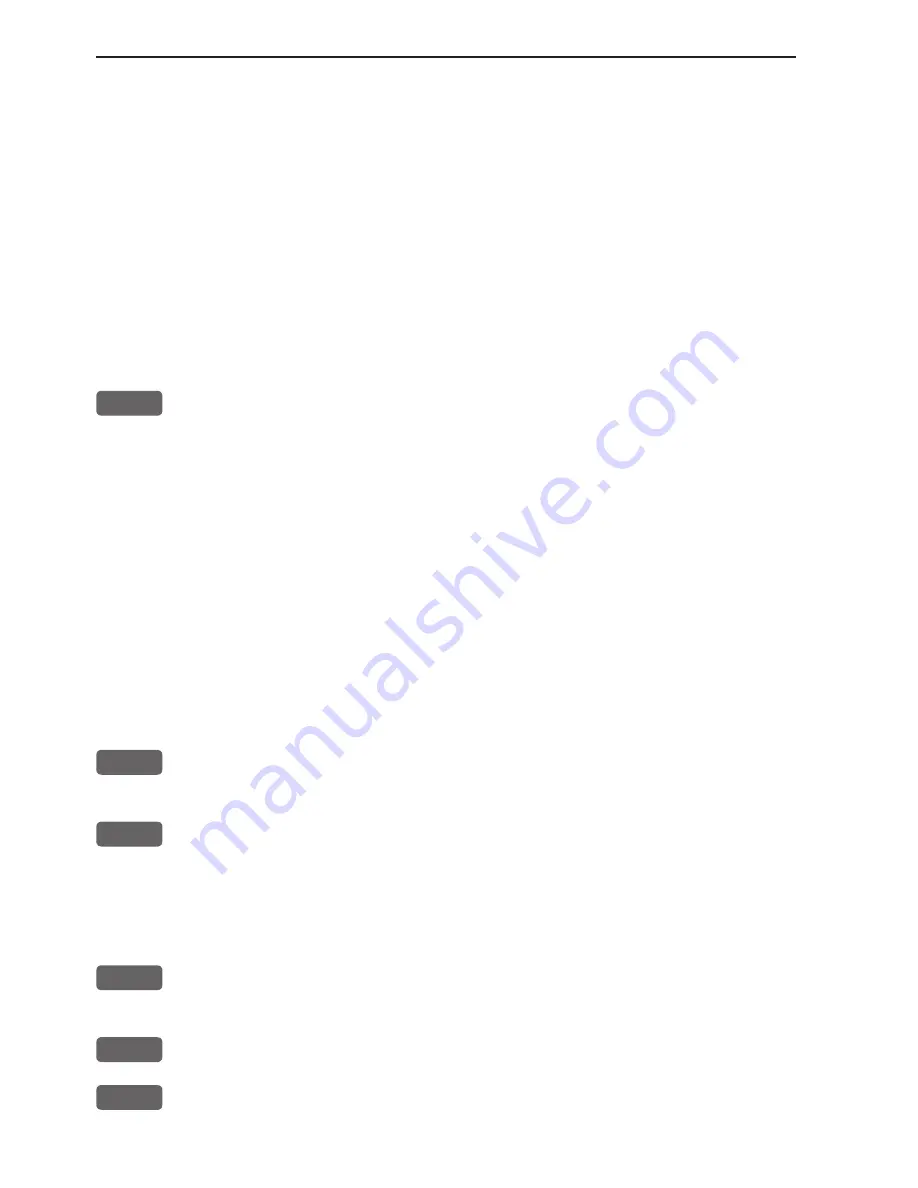
Chapter 4-16
CA34/44/54 Chart menu and INFO windows
the keypad, change the location name (cf.section 2.6), or change
the symbol (cf.section 2.5) and the color (select with +/- keys). Any
changes made will be new presets for plotting/insertion of the cursor
position.
- From active chart display with cursor on: Same options as above,
except that the zeroes in the position coordinates have been
exchanged with the cursor position.
- From active echo display: Plot and save waypoint from echogram.
Move cursor and press [ENT] to register spot as waypoint, including
actual depth indication. Name, symbol, color etc. can be changed.
4
From active chart display with cursor on: You can quickly make a
route by means of the cursor and the [PLOT] key. The present cursor
position will be the first position of the route you are about to make.
Move cursor to next position, and press [PLOT]. Continue in this
manner until the route is completed.
Existing waypoints can be used for making the route, simply by
placing the cursor on the waypoints and plot the positions. In case
you make a wrong plot, press [CLR] to erase the last plotted posi-
tion. Save the route with [ENT] or exit the function with [MENU] to
abandon the route.
Do not use the exact position of buoys, markers etc. as waypoints
and routepoints. The high accuracy of the system may result in a col-
lision when sailing in the dark or navigating with an autopilot.
5
From active chart display with cursor on: To draw lines or to make a
route is the same procedure, please see above.
6
From active chart display: With cursor on, plot target at cursor posi-
tion and with cursor off, plot target at ship’s position.
After plotting the target it will be saved in the memory, and you can
edit the target later on, either via the menu (cf.section 8.7) or directly
from the chart (cf.section 4.4.7).
7
From any display: Call up info window to start track. To change
default values, see section 8.5.
8
From any display: Call up info window to stop track.
9
From active echo display: Plot vertical marker (line) at the current
ping in the echo display.
Содержание CA34
Страница 26: ...Chapter 2 10 CA34 44 54 Fundamentals initial start up...
Страница 56: ...Chapter 3 30 CA34 44 54 Radar menu...
Страница 80: ...Chapter 4 24 CA34 44 54 Chart menu and INFO windows...
Страница 112: ...Chapter 6 20 CA34 44 54 Pilot menu navigation examples...
Страница 188: ...Chapter 10 10 CA34 44 54 Troubleshooting Service and Specifications...






























