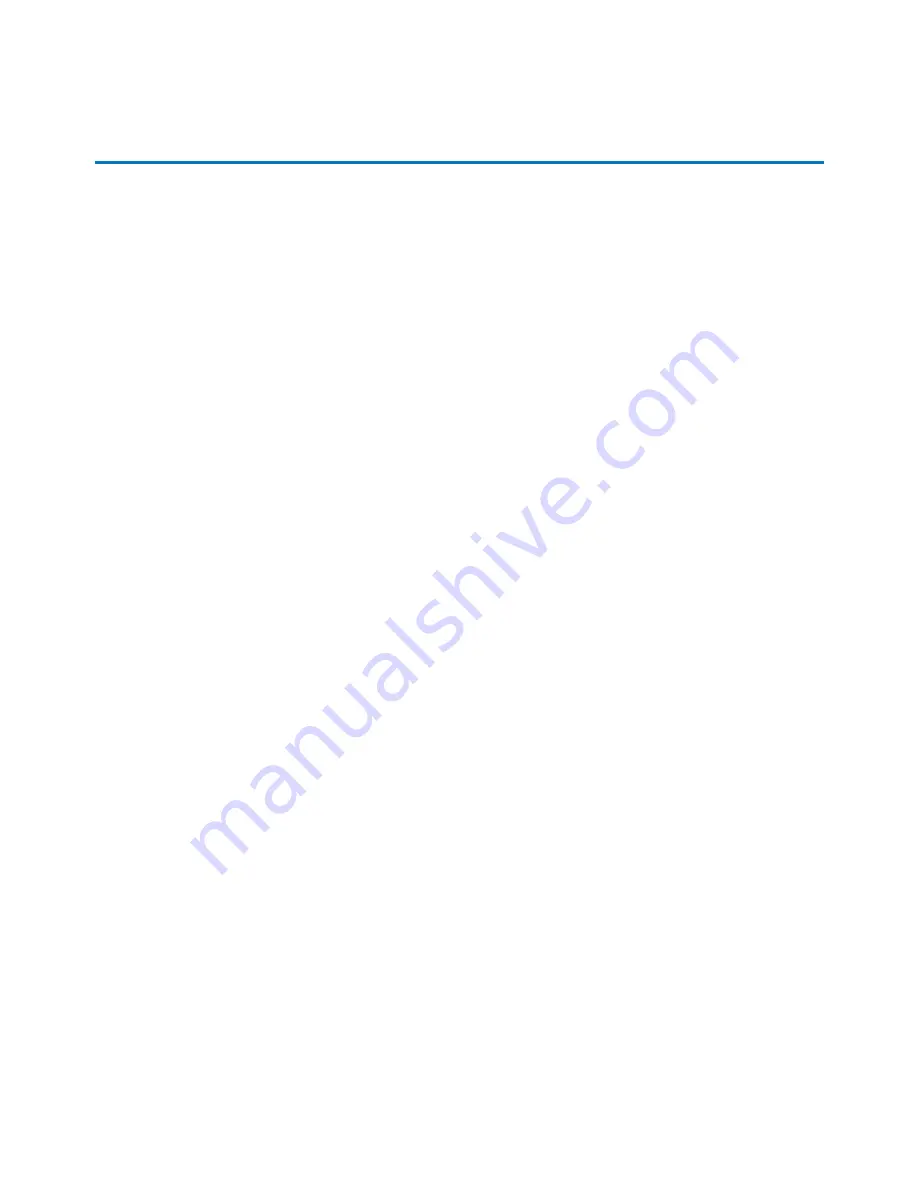
Preface
This document introduces the CN-Series system, describes the hardware specifications and requirements,
and provides instructions about installing and maintaining the hardware.
Overview of the CN-Series system
The foundation of the SimpliVity architecture is two or more high-performance and highly-available
CN-Series systems. After installing the hardware in a rack and connecting power and network cables, you
can create a datacenter within vCenter™ Server and configure the OmniCube
TM
systems into an OmniCube
Global Federation.
Each CN-Series system (configured as an OmniCube) provides computing, storage, networking, and other
resources to the virtual machines (VMs) in the Federation. As your capacity and performance needs
increase, you can add more OmniCube systems for easy, on-demand scalability, with no disruption to users.
This guide applies to the following CN-Series models:
•
CN-2000
•
CN-2200
•
CN-3000
•
CN-5000
See the
OmniCube Release Notes
for configuration and usage constraints.
Audience
The intended audience for this document includes individuals who want to learn more about the CN-Series
system hardware, and individuals who are responsible for installing and maintaining the hardware.
To perform the tasks described in this document, you should know:
• How to install server hardware in a rack.
• The power configuration in the installation location.
• The network configuration in the installation location.
• The cooling capacity of the installation location.
Technical Support and Customer Service
5




















