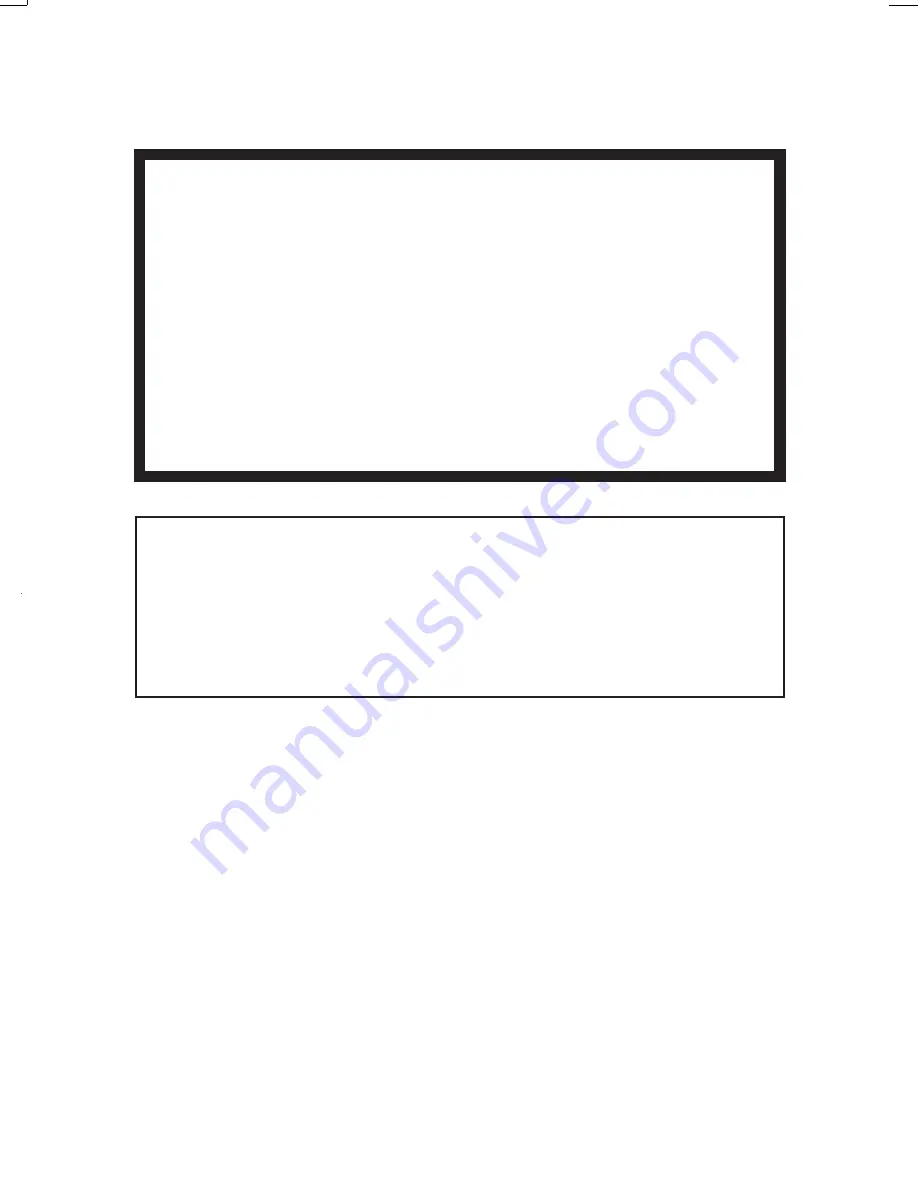
TABLE OF CONTENTS
INTRODUCTION & FEATURES
BEFORE USING THE TIME RECORDER
Attached Accessories
Location of Name
Print Position on Time Card
QUICK EASY SETUP
OPTIONAL FUNCTIONS
HOW TO PROGRAM THE TIME RECORDER
SETTING THE TIME
SETTING THE DATE
SETTING THE 12/24 HOUR FORMAT
SETTING THE PRINT ORDER
SETTING THE PRINT PATTERN
SETTING THE PREPROGRAMED COMMENTS
SETTING THE CUSTOMIZED COMMENTS
SETTING THE LANGUAGE
SETTING THE PRINT METHOD
SETTING THE DAYLIGHT SAVING TIME
Deleting the Daylight Saving Time settings
SETTING THE NUMBER
SETTING THE INITIAL NUMBER
SETTING THE TIME TABLE PROGRAM
SETTING THE EXTERNAL TIME SIGNAL / BUILT-IN BUZZER
SETTING THE SLAVE CLOCK
SETTING THE PASSWORD
Registering the Password
How to change settings when the Password is set
Canceling the Password
RESETTING
WALL MOUNTING
REPLACING THE RIBBON CASSETTE
CHARACTER CODE FOR ALPHANUMERIC
INSTALLING THE Ni-Cd BATTERY (OPTIONAL)
CONNECTING THE OPTIONAL FUNCTIONS
Connecting the Master Clock
Connecting the External Time Signal
Attaching the Wire Clamp
TROUBLESHOOTING
SPECIFICATIONS
1.
2.
3.
4.
5.
6.
7.
8.
9.
10.
11.
12.
13.
14.
15.
16.
17.
18.
19.
20.
21.
22.
23.
24.
25.
26.
27.
28.
29.
1
2
2
2
2
3
4
5
6
7
8
9
10
12
13
21
22
24
27
28
30
31
38
39
40
40
41
42
43
44
45
47
51
52
52
53
54
55
56
7
ENGLISH
This equipment has been tested and found to comply with the limits for a Class A
digital device, pursuant to Part 15 of FCC Rules. These limits are designed to
provide reasonable protection against harmful interference when the equipment
is operated in a commercial environment. This equipment generates, uses, and
can radiate radio frequency energy and, if not installed and used in accordance
with the instruction manual, may cause harmful interference to radio
communications. Operation of this equipment in a residential area is likely to
cause harmful interference in which case the user will be required to correct the
interference at his or her own expense.
Caution
: Changes or modifications not expressly approved by the party
responsible for compliance could void the user's authority to operate the
equipment.
THIS DIGITAL APPARATUS DOES NOT EXCEED THE CLASS A LIMITS FOR RADIO NOISE EMISSIONS
FROM DIGITAL APPARATUS AS SET OUT IN THE RADIO INTERFERENCE REGULATIONS OF THE
CANADIAN DEPARTMENT OF COMMUNICATIONS.
LE PRÉSENT APPAREIL NUMÉRIQUE N'ÉMET PAS DE BRUITS RADIOÉLECTRIQUES DÉPASSANT LES
LIMITES APPLICABLES AUX APPAREILS NUMÉRIQUES DE CLASSE A PRESCRITES DANS LE
RÈGLEMENT SUR LE BROUILLAGE RADIOÉLECTRIQUE ÉDICTÉ PAR LE MINISTÈRE DES
COMMUNICATIONS DU CANADA.
The details of this User's Manual are subject to change even without previous notification.
This User's Manual has been prepared with the utmost care to cover all aspects of the time
recorder's use.
Be sure to use your time clock after you have fully understood the hardware and software
specifications and limits.
No part of this publication may be reproduced, stored in a retrieval system, or transmitted,
in any form or by any means, mechanical, photocopying, recording or otherwise.
1.
2.
3.
4.
This User's Manual and its contents are copyrighted by
SIMPLEXGRINNELL with all rights reserved.
WARNING
4
SimplexGrinnell
www.simplexgrinnell.com
888-777-9237
Simplex EP40
User’s Guide
© 2011 SimplexGrinnell LP. All rights reserved.
SimplexGrinnell is continually improving its products; specifications are subject to change without notice.
SimplexGrinnell, Simplex and Be Safe are trademarks of Tyco International Services AG or its affiliates.
License numbers available at www.simplexgrinnell.com or contact your local SimplexGrinnell office.
MC109-151-612



































