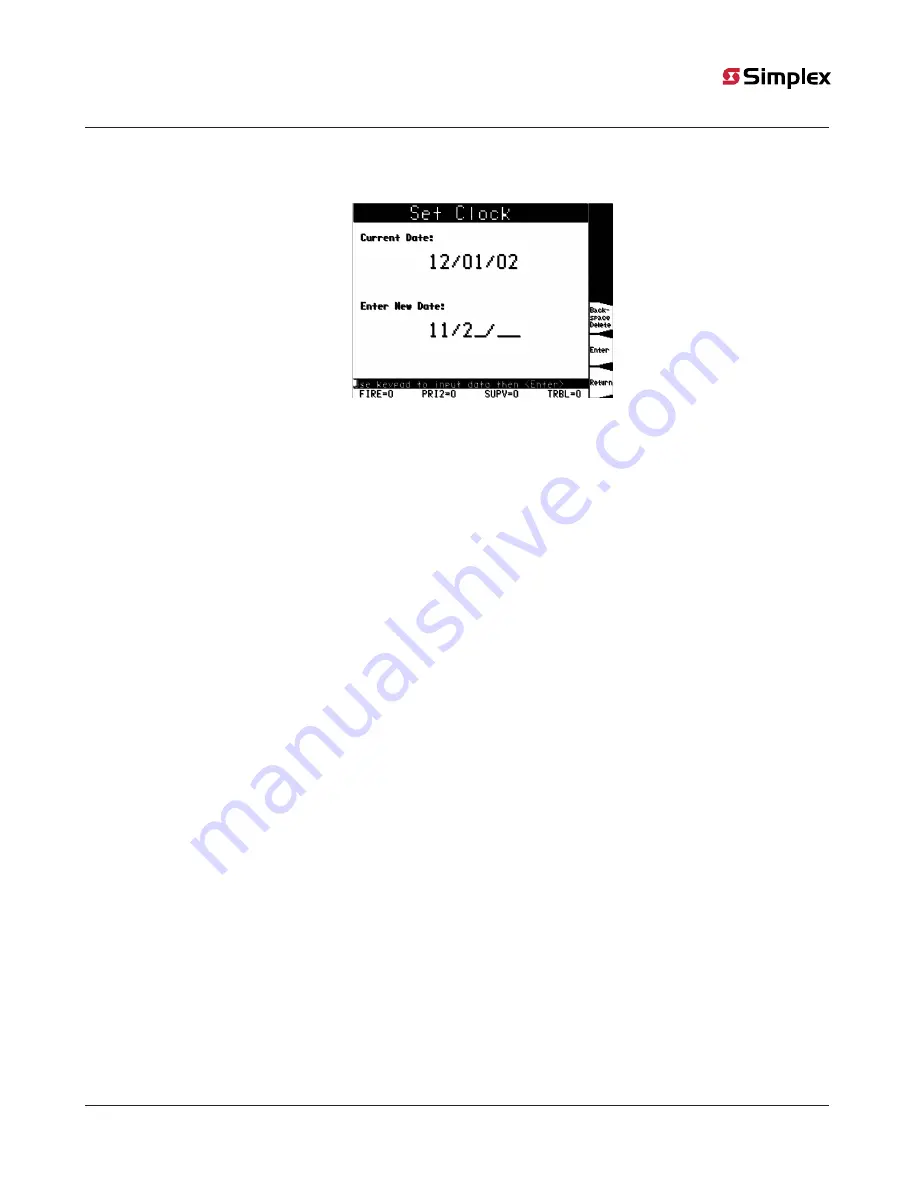
8.3.1 Procedure
1.
Press the MENU key. Press the NEXT or PREVIOUS key until the display shows the option for setting time and date.
2.
Press the ENTER key. The system responds as follows:
Figure 25: The Set Date Screen
3.
The display shows the current date followed by a the new date filled by blank underlined characters. Use the entry keys to enter
the new date, or press ENTER to leave the date unchanged.
4.
The next screen displays the time in a similar format to Figure 25. Use the entry keys to enter the time, and press ENTER when
complete. To leave the date unchanged, press ENTER without entering a new time.
8.4
Viewing the Time at which an Event Occurred
The system records the time at which each alarm, trouble, and supervisory event occurs. You can view this information in one of two ways:
• By displaying or printing the historical alarm or trouble log. Refer to "Displaying and Clearing Historical Logs" later in this chapter for
information on doing this.
• By scrolling through the list of active alarm, trouble, or supervisory conditions, selecting a specific event, and using the EVENT TIME
key. Refer to the procedure below for information on doing this.
8.4.1 Procedure
1.
Select the alarm, trouble, or supervisory event whose event time you want to display. To do this, follow these steps.
a.
Press the FIRE ALARM ACK, PRIORITY 2 ACK, TROUBLE ACK, or SUPERVISORY ACK key to enter the appropriate list of events. (For
example, press the FIRE ALARM ACK key to enter the list of active fire alarms.)
b. Use the NEXT and PREVIOUS keys to scroll through the list until the alarm in which you are interested is displayed.
c.
Press and hold the “Event Time” softkey. The time at which the alarm, priority 2 alarm, trouble, or supervisory occurred appears
in the display.
8.5
Enabling and Disabling Points
Enabling and disabling points is sometimes necessary when performing maintenance on the system. When using this function, it is critical
that you understand whether custom control (either the system's default custom control or any user custom control) makes reference to
the point or not. Actions driven by custom control are suspended for the duration of time the point is disabled, but execute immediately
after the point is enabled.
Example:
Suppose you disable a signal point and during the time the point is disabled, a custom control equation executes that turns the
point ON. This action is suspended for the duration of time the point is disabled. However, when the point is subsequently enabled, the
point's state updates and the custom control equation turning the point ON executes, turning the signal ON.
8.5.1 Procedure
Follow these steps to enable or disable a point.
1.
Select the point. Refer to
Selecting Points for Status and Control
for information on selecting points.
2.
Press either the “Disable” or “Enable” softkey.
The system indicates that the command has been accepted, and generates a "Disable Trouble" to remind you that the point is disabled.
When you enable the point again, the trouble clears.
page 25
579-685 Rev. D
InfoAlarm Operator’s Manual 4100U, 4100ES, 4010ES
















































