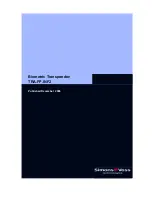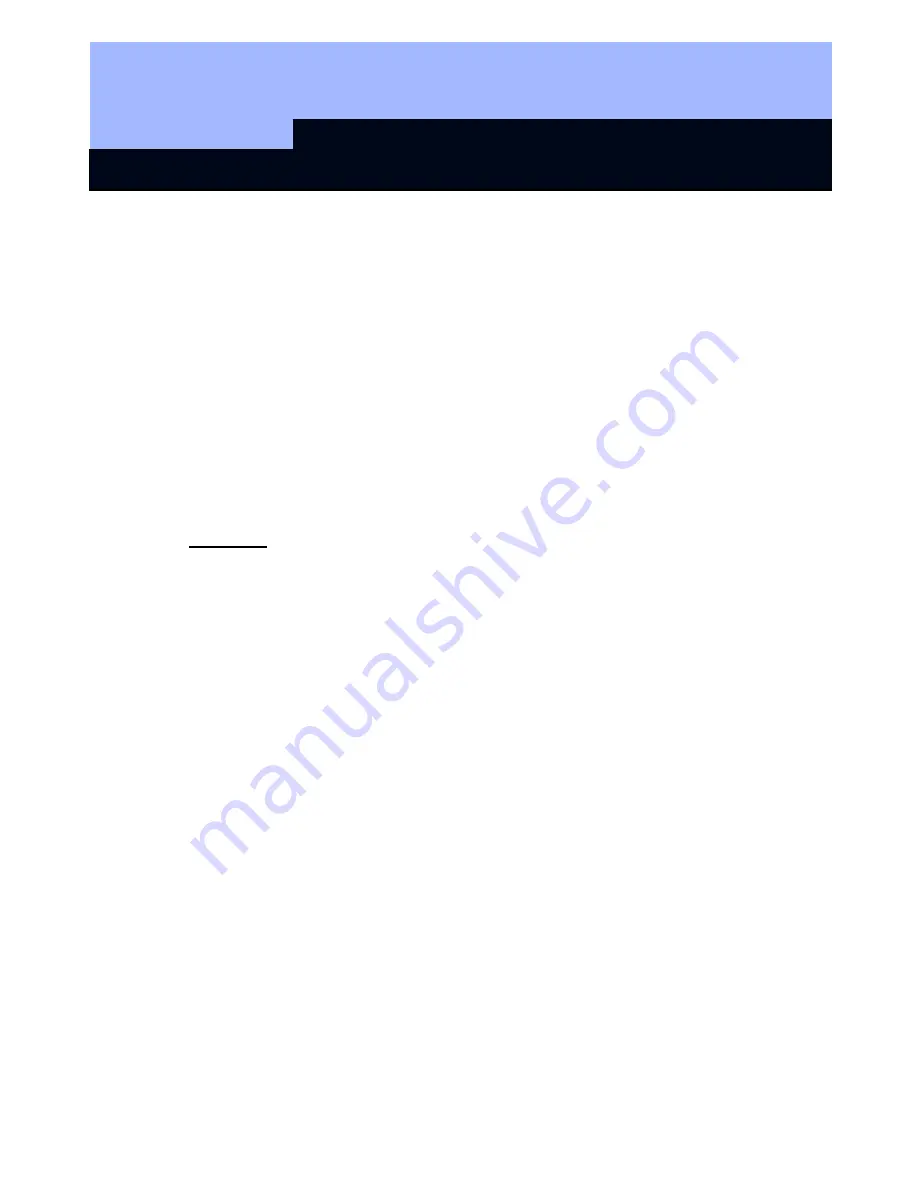
Biometric Transponder: TRA.FP.INF2
Page 10
2.6
"Recognize" mode: single triggering of transponder
The mode known as the Recognize mode is the normal operating state for the Biometric
Transponder. This mode is entered when a person whose fingerprint has been authorized
would like to open a door protected by a SimonsVoss RF lock.
To do this, proceed as follows:
1. Press the button of the Biometric Transponder briefly (for around 0.5 sec.), and the LED
will then flash green.
2. Now drag your authorized finger over the sensor. Make sure that it is in the same position
as it was when you scanned it in.
3. If the recognition attempt was successful, the LED shows green and the Transponder is
activated.
If the LED shows red, the recognition attempt was not successful. You can now try three more
times. If these are not successful, the Biometric Transponder automatically returns to Standby
mode.
Please note
:
•
It may occasionally happen that the Biometric Transponder does not recognize your
finger even though it has been properly scanned in.
•
If the fingerprint is rejected with a single red flash, the quality of the fingerprint trace
was not adequate. This may be due to the fact, for example, that you did not drag your
finger properly across the sensor (too quickly, not straight or not even) or that the
surface of the sensor is dirty. If a finger is too dry, it may happen that it skips across
the sensor. If this happens, please repeat the attempt, or moisten your finger slightly
before you do so by breathing on it, for example. With a little practice, however, you'll
soon get the knack.
•
If the features of your fingerprint cannot be assigned to any of the scanned
fingerprints, the diode will flash red twice. You may have accidentally presented a
fingerprint that has not been scanned in, or you may have drawn this finger across the
sensor quite differently initially from the way you are doing it now (e.g. at an angle, or
with more or less of your fingertip in contact with the sensor).
Tip:
Not every fingerprint from a person is recognized equally reliably. If you are often not
recognized with one finger, you should perhaps scan in another finger.
Make sure that the sensor is clean and that your fingers are not too dry (e.g. by
breathing on them before having them scanned).