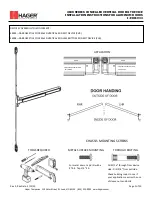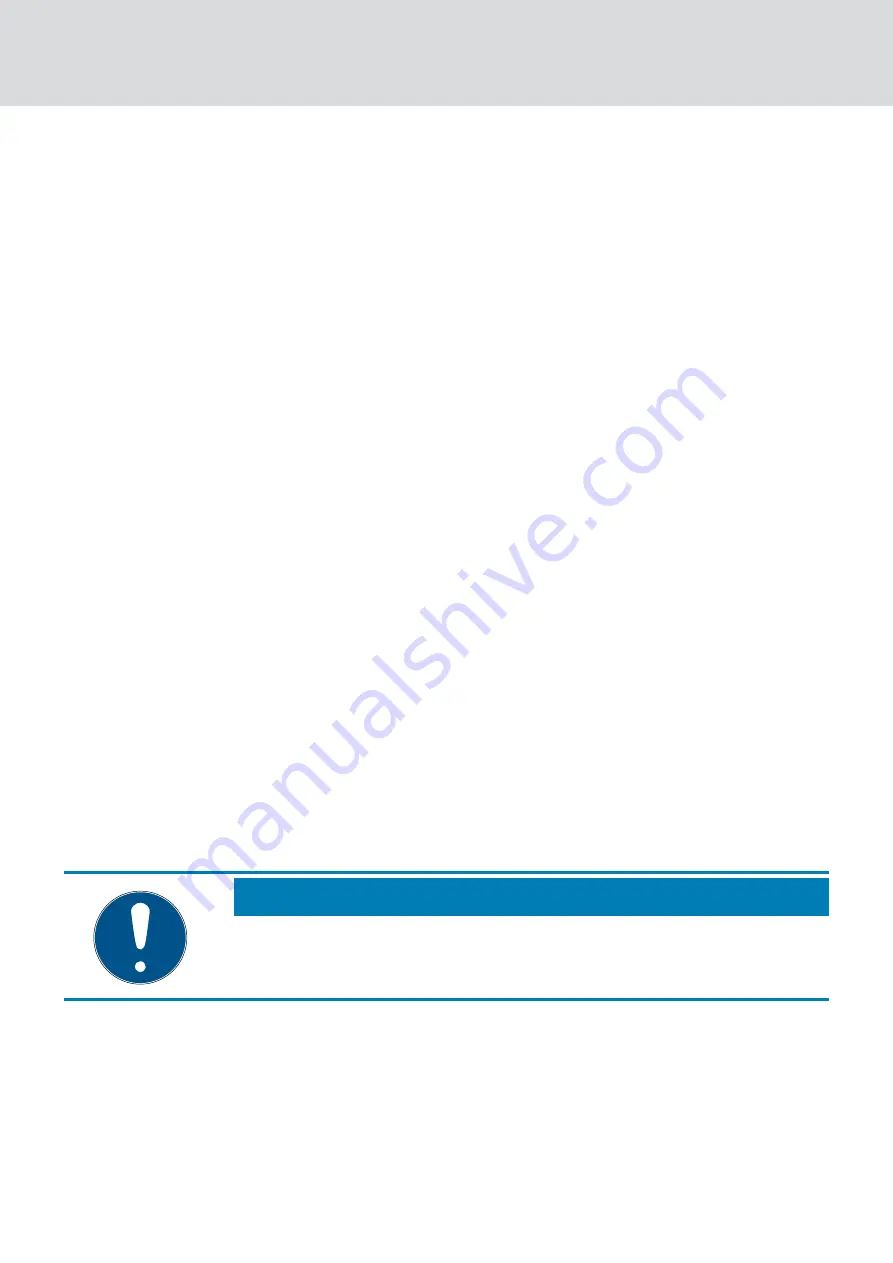
2. Wire correctly stripped and tinned cable ends to the sensor lock adapter
as per the pin assignment (alternatively, use wire end ferrules of max.
0.5 mm²).
9
The cable ends can be inserted directly into the sensor lock adapter
spring terminal.
You can use a multimeter to identify or verify that the sensor lock is
connected correctly. However, SimonsVoss Technologies GmbH accepts
no liability for damage caused or malfunctions caused as a result
The different switching statuses between cables in different door
positions
(door open/closed/locked)
also need to be detected. They
can be determined based on resistance.
A low-impedance value in the lowest resistance measurement range on
the multimeter signals that the switch is closed.
A high-impedance or off-the-scale value in the uppermost resistance
measurement range on the multimeter signals that the switch is open.
Door status (open/closed) -> connect sensor cable to Terminal Block 1.
Dead bolt (lock/unlocked) -> connect sensor cable to Terminal Block 2.
7.7.2.2 Step 2: Fitting sensor lock with adapter
The way that you fit the sensor lock with a connected sensor lock adapter
varies, depending on the door.
We recommend tucking the sensor lock adapter away in the lock recess
between the sensor lock and the door. Both the two-pole connecting
cables from the adapter must be fed to the inside of the door.
IMPORTANT
The sensor lock and cabling must already be installed in the door before
you fit the . The sensor lock adapter cables must be fed through to the in-
ner side of the door.
7.7.2.3 Step 3: Installing the fitting
Install the fitting as per the instructions in the enclosed quick guide. Take
into account that you must attach both the two two-pole connectors
belonging to the sensor lock adapter to one another.
(See Step 4)
7.7.2.4 Step 4: Connecting cables
Last of all, you need to join the connectors together:
SmartHandle
(Manual)
7. Installation (manual)
75 / 136
Содержание SmartHandle 3062 Series
Страница 1: ...SmartHandle Manual 31 07 2019 ...
Страница 104: ...SmartHandle Manual 9 Configuration 104 136 ...