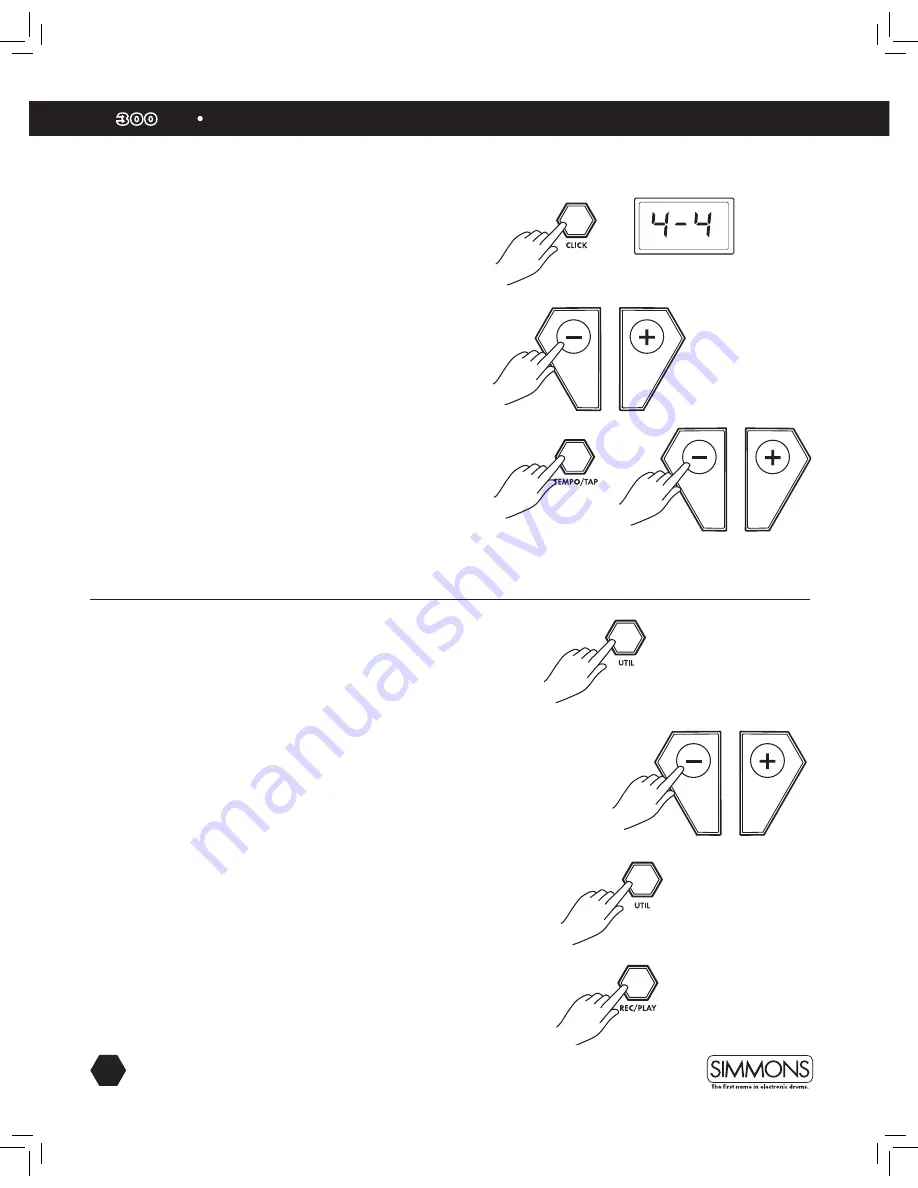
14
SD
KIT
OWNER’S MANUAL
advanced operations
Click/Metronome
Click Settings
The Click is the metronome. The click can be played during a song
in song mode or on its own.
Press [CLICK] button to start and stop the metronome.
1. To edit the Click settings press and hold the [CLICK]
button for 2 seconds
2. The first parameter is the time signature
3. Press the [ - ] / [ + ] buttons to select the time signature
that you want.
4. To adjust the tempo of the click press the [TEMPO/TAP] button
and use the [ - ] / [ + ] buttons to adjust.
5. You can also adjust the tempo by using the “TAP” function. Press
and hold the [TEMPO/TAP] button. The LED screen will flash
the current tempo. Strike Tom1 2-4 times consecutively to set the
desired “TAP” tempo.
Utility Mode
The Utility mode is for the main functions of the module such as
trigger setup for the pads, effects, MIDI setup and saving global
settings.
Trigger Settings
You can set the parameters of each drum and cymbal pad in the
Trigger menu. While editing the settings, you can select each trigger
by hitting the corresponding trigger pad.
1. Press the [UTIL] button.
2. Strike the drum pad you want to edit to view the setting
currently assigned
3. To recover factory settings perform the factory reset.
(See page 16)
4. Press the [ - ] / [ + ] buttons to change the parameter setting.
5. To get to the next parameter press the [UTIL] button. See page 15
for a list of parameters and their descriptions.
6. After completing your settings Press the [REC/PLAY] button to
save them.




















