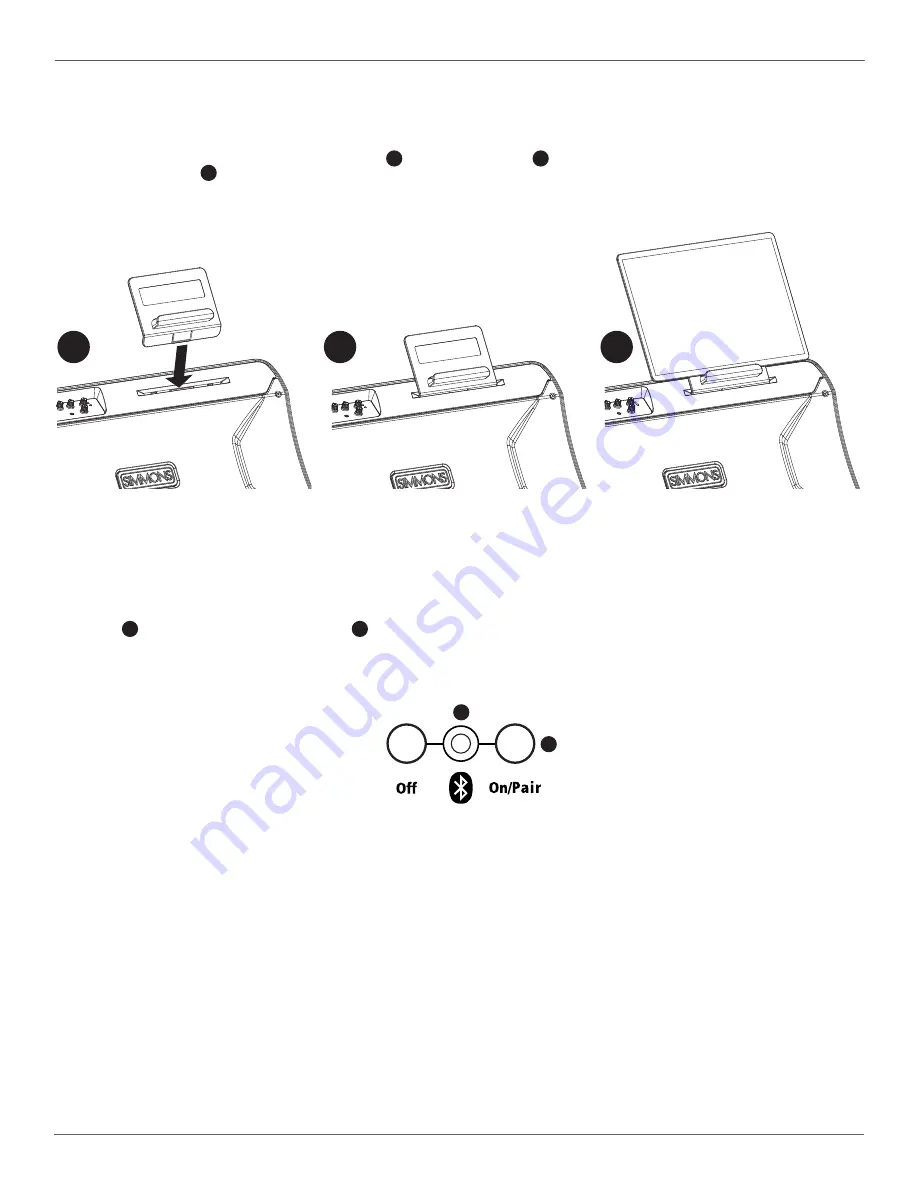
DA2100 SERIES
ADVANCED ELECTRONIC DRUM AMPLIFIERS
5
• Each model in the DA2100 series ships with a removable mobile device holder as an accessory inside the retail packaging.
• When using your amp in floor wedge position, you can attach the holder to the front-panel as shown below.
• Slide the angled bottom end of the device holder into the
1
front panel slot, until it
2
clicks into place.
• Now you can keep your
3
tablet or smart-phone held in a convenient position during performance or rehearsal.
• Please remove the cradle before transporting the amplifier, or when using the amplifier on a speaker pole or standing upright.
DEVICE HOLDER
BLUETOOTH
®
CONNECTING
BLUETOOTH
®
TROUBLESHOOTING
• Press the
1
front panel On/Pair button so that the
2
Bluetooth LED flashes, indicating that Bluetooth audio is enabled and ready for pairing
• From your Bluetooth source device, select your drum amplifier’s model number (DA2108, DA2110 or DA2112) to pair
• Play audio from your source device, making sure your device’s volume is turned up, as well as the amplifier’s volume
These steps should resolve any Bluetooth trouble you may encounter:
Power off the DA2100 Series amplifier and leave it off, then follow directions for Apple and Android devices below:
Then power on your DA2100 Series amplifier, press the Bluetooth On/Pair button, and follow the Bluetooth Connecting steps above
• On your Apple iOS device
1. Open Settings app, select Bluetooth
2. If your amplifier is listed under MY DEVICES, touch info button,
tap to Forget This Device
3. Turn off Bluetooth, wait 10 seconds, turn on Bluetooth
• On your Android device
1. Open Settings, select Bluetooth
2. If DA2012B is listed under Paired Devices, touch gear icon, and
tap to unpair
3. Turn off Bluetooth, wait 10 seconds, turn on Bluetooth
1
2
1
2
3













