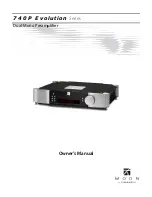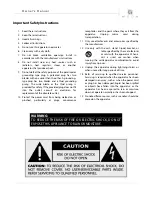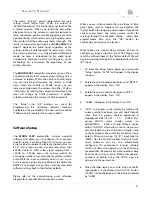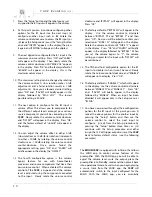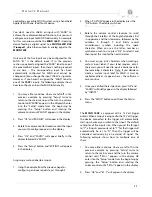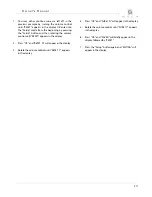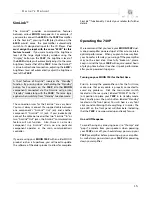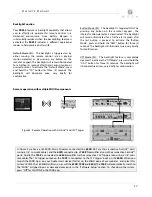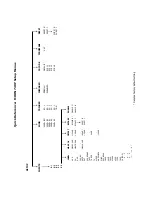Owner’s Manual
11
controlling your entire MOON system using a hand-held
Apple (iPad, iPhone, iPod Touch) device.
You don’t need to LABEL an input with “MiND” to
achieve these aforementioned functions, but you must
configure one input for MiND functionality. An example
for this scenario would be the
MiND 180 D
streaming
device feeding a digital signal to a
MOON 650D DAC
/Transport
, which then outputs its analog signal to the
MOON 740P
.
Only one of the five inputs may be configured for the
MiND. “B1” is the default input. If, in the previous
section, you already assigned the “MiND” label to one of
this preamplifier’s inputs, then there’s nothing required
to do here – The corresponding input has been
automatically configured for MiND and cannot be
changed until you change the input ‘LABEL” assigments.
However, if you haven’t assigned the “MiND” label to
one of the
740P
’s inputs, the following example shows
how to configure an input for MiND functionality:
1.
You may either continue where we left off in the
previous example by pressing “Setup” twice to
return to the main menu and the turn the volume
control until “MiND” appears in the display OR enter
into the “Setup” mode from the beginning by
pressing the “Setup” button and rotating the
volume control until “MiND” appears in the display.
2.
Press “OK” and “MiND:B1” will appear in the display.
3.
Rotate the volume control clockwise until the input
you want to configure appears in the display.
4.
Press “OK” and “SAVED” will appear brielfy in the
display followed by “MiND”.
5.
Press the “Setup” button and “EXITING” will appear
in the display.
Assigning a custom label to an input:
1.
Using the example from the previous page for
configuring an input, repeat steps 1 through 5.
2.
When “CUSTOM” appears in the display press the
“OK” button. The display will show
“……………………………” .
3.
Rotate the volume control clockwise to scroll
through the 26 letters of the English alphabet, first
in uppercase and then lowercase, followed by the
numbers 0 through 9, and finally several
miscellaneous symbols including the space
character. When you see the letter, number or
symbol you wish to use, press “OK” to select it and
then repeat this step for the next character.
4.
You must assign all 8 characters when creating a
custom input label; If your label requires only 5
characters, you will need to input a blank space for
the remaining 3 characters. Note: If you decide to
create a custom input label for MiND, it must be
spelled exactly as it appears here – the software is
case sensitive.
5.
Once you’ve filled the last position, press”OK” and
“SAVED” will briefly appear in the display followed
by “INPUTS”.
6.
Press the “SETUP” button to exit from the Setup
menu.
The
MOON 740P
is equipped with a 12 Volt trigger
output. When an input is assigned to the 12 Volt trigger,
the device connected to the trigger will automatically
start-up whenever you switch to that input. The default
setting for all five inputs is on. When you set the IR input
to “Y”, all inputs previously set to “Y” for that trigger will
automatically be set to “N”. Then the trigger will be
controlled exclusively by an external IR signal. The
following example shows how to configure one of
them:
1.
You may either continue where we left off in the
previous example by pressing “Setup” twice to
return to the main menu and the turn the volume
control until “TRIG 1” appears in the display OR
enter into the “Setup” mode from the beginning by
pressing the “Setup” button and rotating the
volume control until “TRIG 1” appears in the display.
2.
Press “OK” and “B1 : Y” will appear in the display.
Содержание 740P evolution series
Страница 1: ...Dual Mono Preamplifier Owner s Manual 740P Evolution Series...
Страница 2: ...740P Evolution Series...