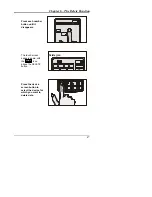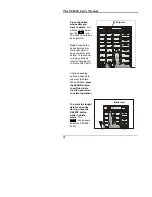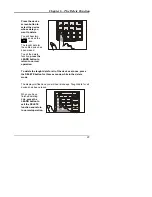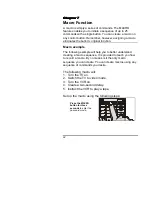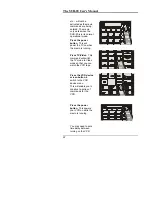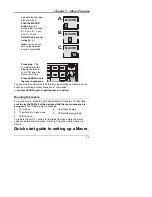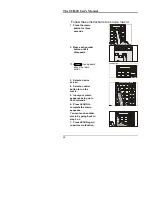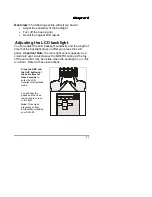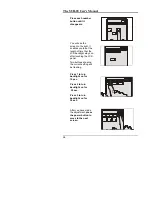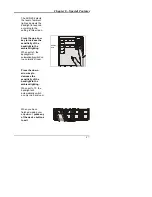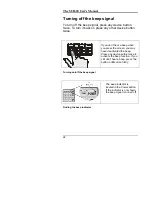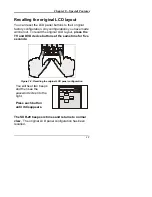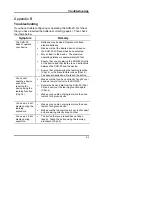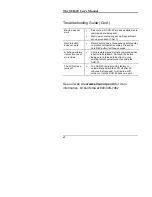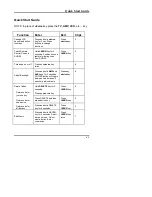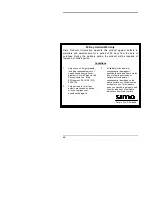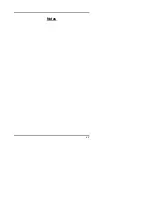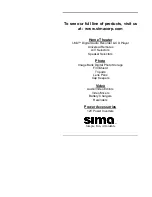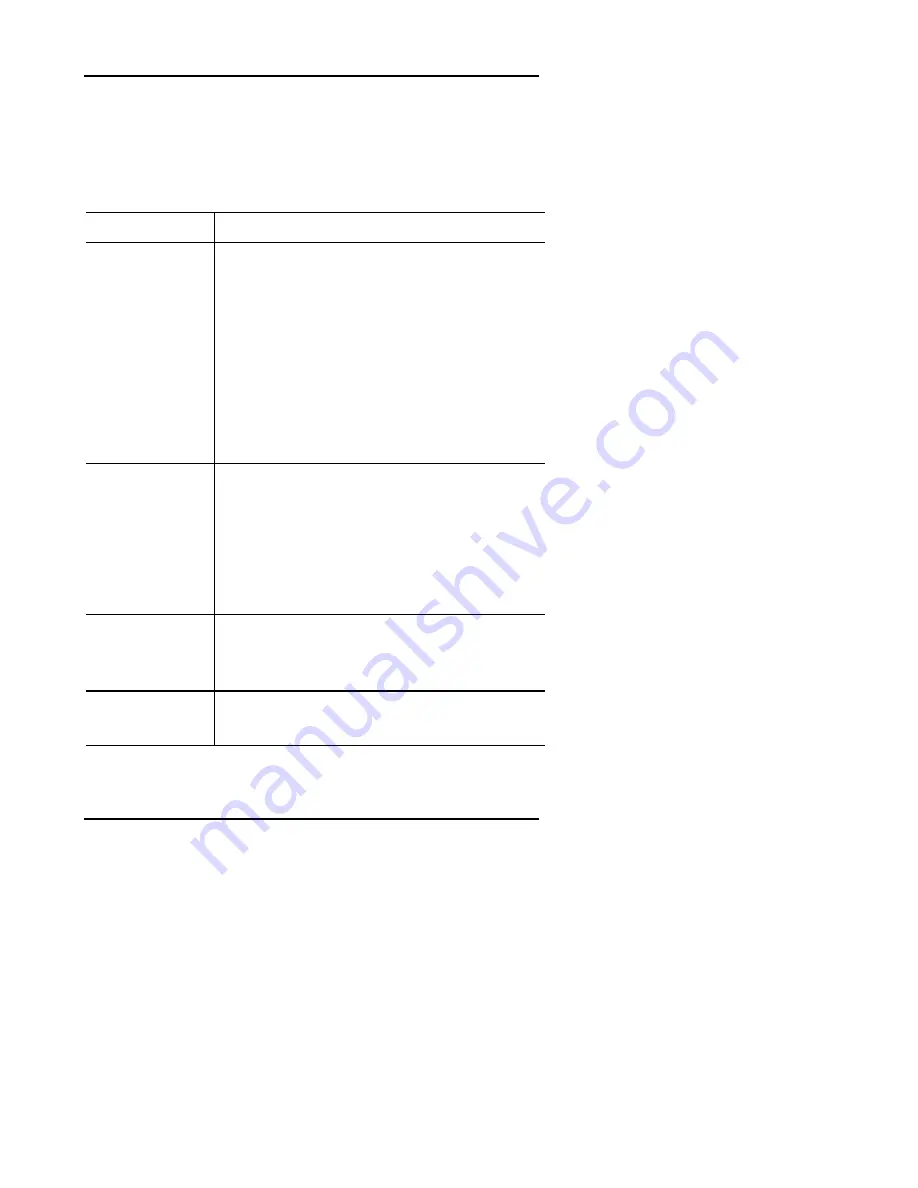
Troubleshooting
41
Appendix B
Troubleshooting
If you have trouble configuring or operating the SUR-20, first check
that you have inserted the batteries correctly (page 4). Then check
the items below.
Symptom Remedy
The SUR-20
doesn’t operate
your device.
•
Batteries may be dead. Replace with fresh
alkaline batteries.
•
Make sure that the desired device screen on
the SUR-20 LCD panel has been selected.
•
Move closer to the device. The maximum
operating distance is approximately 30 feet.
•
Ensure that you are aiming the SUR-20 directly
at the device and that there are no obstructions
between the SUR-20 and the device.
•
Ensure that programming the learning function
(Chpt. 4) or the manufacturer codes (Chpt.5 )
has been properly done. Re-teach the button.
You cannot
operate a device
even after
teaching the
device using the
learning function
(Chpt. 4).
•
Make sure that you have correctly “taught” your
device’s remote control to the SUR-20.
•
Delete the device data from the SUR-20 (Chpt.
26) and carry out the learning function again
(Chpt. 4).
•
Make sure you did not program more than one
remote for a given device.
You see an “error”
display during the
learning
procedure.
•
Make sure you did not program more than one
remote for a given device.
•
Make sure the two remotes are not too far apart
and are aiming directly at each other.
You see an “error”
display during
operation.
•
The button that you pressed has not been
taught. Teach the button using the learning
procedure (Chpt. 4).
Содержание SUR-20
Страница 1: ...SUR 20 Learning Universal Remote With LCD touch screen User Manual...
Страница 2: ......
Страница 6: ......
Страница 51: ...45 Notes...