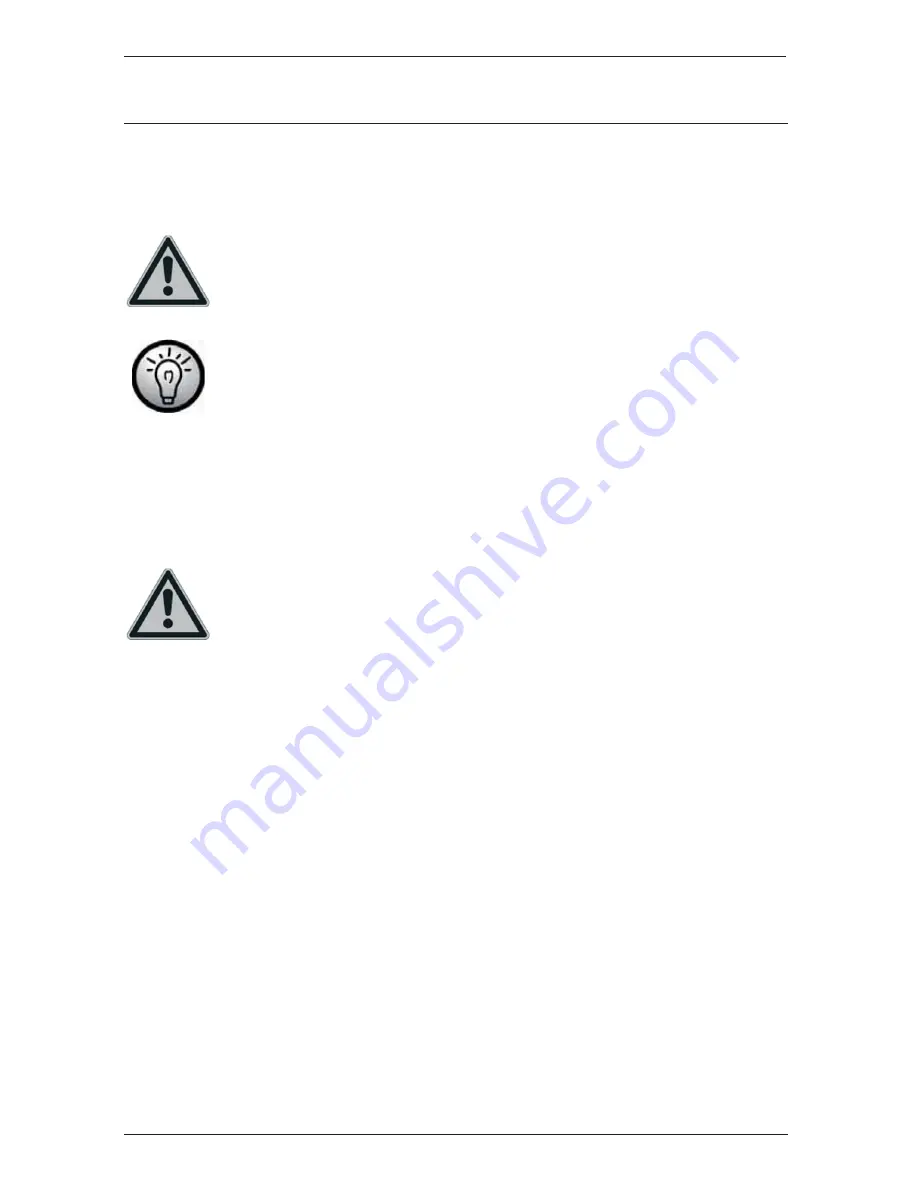
Digital HD Satellite Receiver SSR 1080 A1
English - 4
Safety Instructions
Before you use this device for the first time, please read the following notes in this manual and heed
all warnings, even if you are familiar with handling electronic devices. Keep this manual safe for
future reference. If you sell the device or pass it on, it is essential that you also hand over this
manual.
This icon denotes important information for safe operation of the product and for the
user’s safety.
This icon denotes further information on the topic.
Operating Environment
Position the device on a stable, even surface and do not place any heavy objects on the device. The
device is not designed for use in environments with high temperatures or humidity (e.g. bathrooms),
and must be kept free of dust. Operating temperature and operating humidity: 5ºC to 35ºC, max. 85
% RH.
Always make sure that
• there is free circulation of air (do not place the device on shelves, on a thick carpet, on a bed, or
anywhere that obstructs the ventilation slots, and leave at least 10cm clearance on all sides);
• no direct heat sources (e.g. radiators) can affect the device;
• no direct sunlight or bright artificial light reaches the device;
• contact with spray, dripping water and corrosive liquids is avoided and the device is never
operated near water; in particular the device may never be immersed in liquids (do not place any
objects containing liquids, such as vases or drinks, near the device);
• the device is never placed in the immediate vicinity of magnetic fields (e.g. loudspeakers);
• no fire hazards (e.g. burning candles) are placed on or near the device;
• no foreign bodies enter the device;
• the device is not subject to any great temperature changes as this may cause moisture through
condensation and short-circuit;
• the device should not be subject to excessive shocks and vibrations.
Содержание SSR 1080 A1
Страница 2: ......
Страница 50: ...Digital HD Satellite Receiver SSR 1080 A1 English 48 Warranty Information ...
Страница 51: ...Digital HD Satellite Receiver SSR 1080 A1 English 49 ...
Страница 52: ......
Страница 53: ...6 TARGA GmbH Lange Wende 41 D 59494 Soest www silvercrest cc 1 6 1 9 2 3 7 ...





















