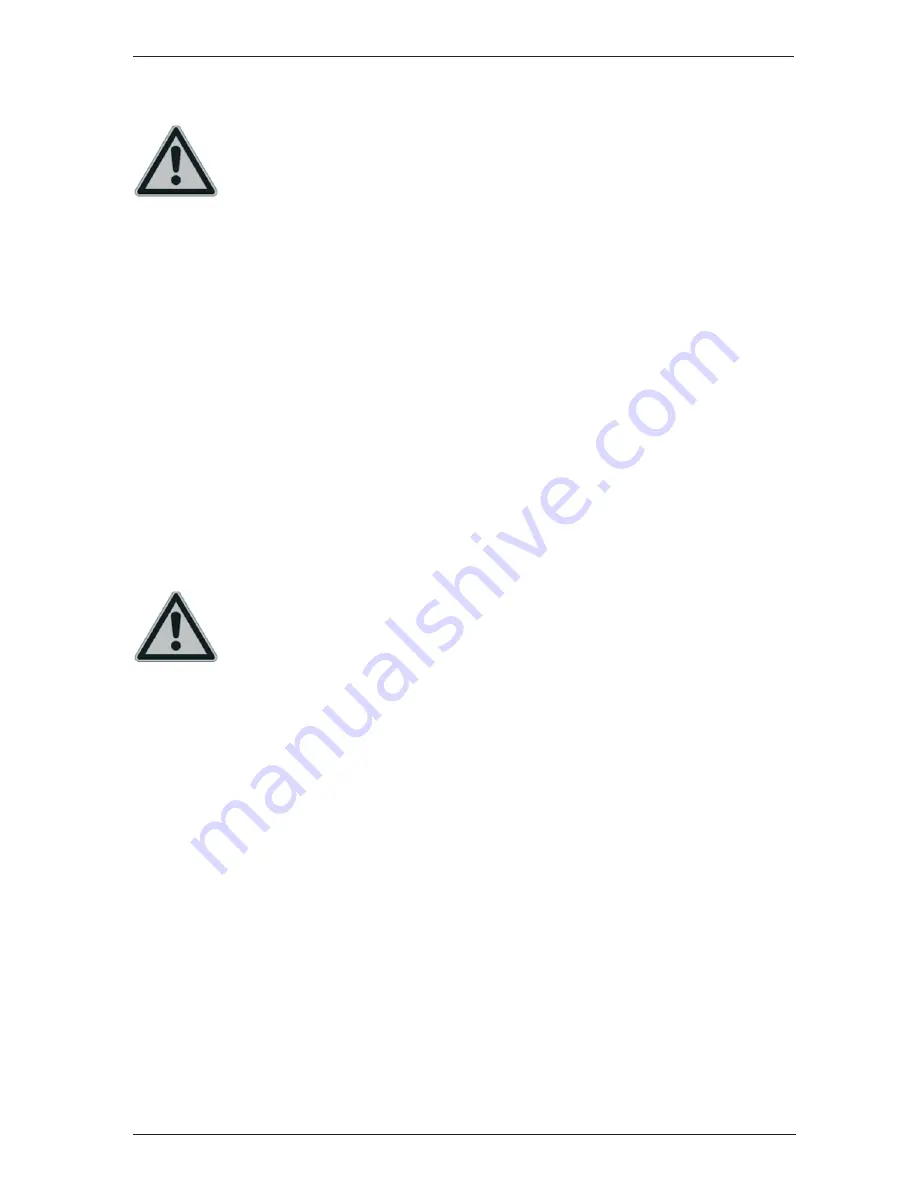
Digital HD Satellite Receiver SSR 1080 A1
English - 11
Connecting the Satellite Receiver
You should only connect your satellite receiver to the mains once all other cable
connections have been made. This will avoid any accidental damage to the satellite
receiver or any external devices.
A
Connect the LNB of the satellite antenna to the LNB IN (10) of your satellite receiver.*
B
Connect the TV set (or beamer) to the HDMI connector (12) of your satellite receiver (see page
12 – HDMI Connection).
C
If your TV set (or beamer) does not feature any HDMI port, you can use the TV SCART (13)
terminal to connect it to the satellite receiver.
D
Furthermore, you can connect your TV set (or beamer) to the Component Video output YPbPr
(14) of your satellite receiver.
E
You can use the IF OUT (9) output of your satellite receiver to connect another satellite receiver.
F
Thanks to the USB port (11) you can connect any USB storage devices for recording and
playing back TV and radio programmes.
G
In order to obtain good sound quality, you can use the L/R stereo outputs (15) of your satellite
receiver to connect an external Hifi amplifier.
H
If your amplifier features a coaxial SPDIF connector, you can use the SPDIF (16) terminal to
connect it to the satellite receiver.
I
Connect the power cord (17) to a wall outlet after you have finished connecting all cables.
*If you want to use the device with satellite systems capable of receiving more than one satellite, a
DiSEqC
®
LNB must be used instead of a universal LNB.
USB Connection
When connecting a device that has no external power supply, make sure that the
total current consumption for the USB power supply does not exceed 500mA
otherwise the USB devices may fail or even cause damage to occur to the satellite
receiver. USB storage devices requiring more than 500mA of current such as hard
disks with a USB Y cable or hard disks with an external power adapter should be
connected to an external power source in order to avoid any damage to the satellite
receiver or the USB storage device.
You can connect devices such as an external USB hard disk to the USB port, allowing recording and
playback of TV and radio programmes when properly connected.
Please note that compatibility issues may occur, as there are many different computer hard disks and
a variety of IDE/SATA-to-USB adapters on the market. Should you experience any compatibility
problems, we recommend that you try replacing the hard disk with a different one.
The USB interface of your satellite receiver remains idle when the satellite receiver is in Standby
mode, so that timer recording from Standby mode is possible at all times. This means that the hard
disk is still powered from the USB port. If you are planning not to use the satellite receiver for a long
time we recommend that you disconnect the satellite receiver and the hard disk from the power
supply.
First-Time Setup:
If it is still powered on, power the device off by using the power button (1) on the front panel. Connect
the USB hard disk to the USB port (11) located on the back panel of the satellite receiver and power
the satellite receiver back on. Shortly after the satellite receiver powers on, the message "USB
device is connected!" will appear on the screen.
If this does not happen, please first double-check in Menu (Simple Mode or Expert Mode) | Media |
HDD Information if the satellite receiver has detected the hard disk.
Содержание SSR 1080 A1
Страница 2: ......
Страница 50: ...Digital HD Satellite Receiver SSR 1080 A1 English 48 Warranty Information ...
Страница 51: ...Digital HD Satellite Receiver SSR 1080 A1 English 49 ...
Страница 52: ......
Страница 53: ...6 TARGA GmbH Lange Wende 41 D 59494 Soest www silvercrest cc 1 6 1 9 2 3 7 ...














































